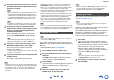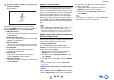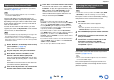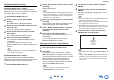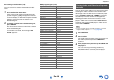user manual
Table Of Contents
- Safety Information and Introduction
- Connections
- Turning On & Basic Operations
- Playback
- Playback
- Controlling Contents of USB or Network Devices
- Understanding Icons on the Display
- Playing an Audio from Bluetooth-enabled Device
- Playing a USB Device
- Listening to TuneIn
- Registering Other Internet Radio
- Changing the Icon Layout on the Network Service Screen
- Playing Music Files on a Server (DLNA)
- Playing Music Files on a Shared Folder
- Remote Playback
- Listening to AM/FM Radio
- Playing Audio and Video from Separate Sources
- Using the Listening Modes
- Displaying Source Information
- Using the Sleep Timer
- Setting the Display Brightness
- Changing the Input Display
- Muting the AV Receiver
- Using the Whole House Mode
- Using the Home Menu
- Playback
- Advanced Operations
- Controlling Other Components
- Controlling Other Components
- Preprogrammed Remote Control Codes
- Looking up for Remote Control Codes
- Entering Remote Control Codes
- Remapping Colored Buttons
- Remote Control Codes for Onkyo Components Connected via RI
- Resetting the REMOTE MODE Buttons
- Resetting the Remote Controller
- Controlling Other Components
- Using the Onkyo Dock
- Controlling Your iPod/iPhone
- Controlling Other Components
- Appendix
- Internet Radio Guide
- Remote Control Codes
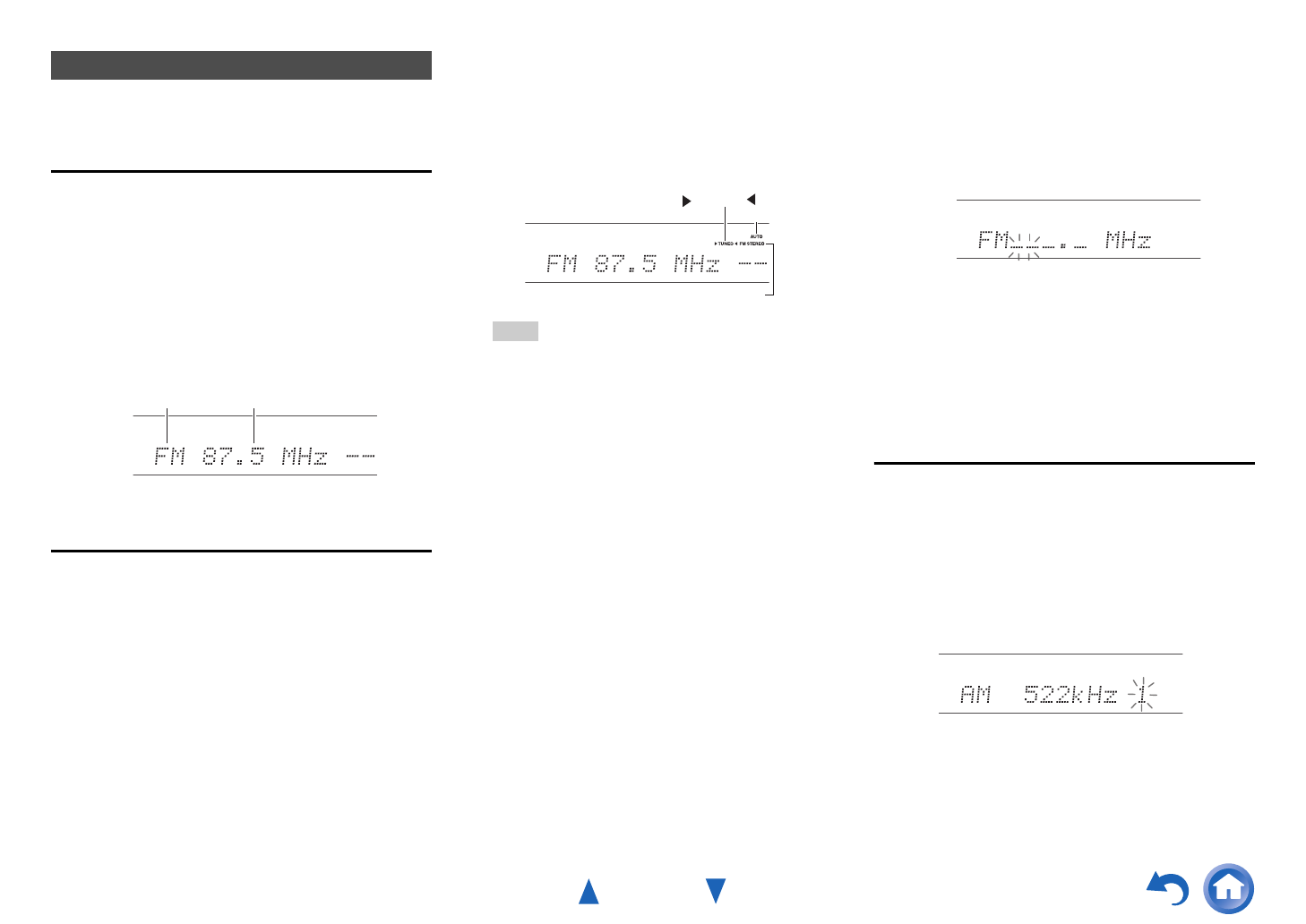
Playback
En-38
This section describes the procedure of using the
buttons on the front panel, unless otherwise specified.
Using the Tuner
With the built-in tuner you can enjoy AM and FM radio
stations. You can store your favorite stations as
presets for quick selection.
You can also change the frequency steps
(➔ page 69).
Tuning into Radio Stations
■ Auto tuning mode
■ Manual tuning mode
In manual tuning mode, FM stations will be in mono.
■ Tuning into stations by frequency
You can tune into AM and FM stations directly by
entering the appropriate frequency.
Presetting AM/FM Stations
You can store a combination of up to 40 of your
favorite AM/FM radio stations as presets.
Listening to AM/FM Radio
1
Press TUNER to select either “AM” or “FM”.
In this example, FM has been selected.
Each time you press TUNER, the radio band
changes between AM and FM.
(Actual display depends on the country.)
1
Press TUNING MODE so that the AUTO
indicator lights on the AV receiver’s display.
Band Frequency
2
Press TUNING q/w.
Searching stops when a station is found.
When tuned into a station, the TUNED indicator
lights. When tuned into a stereo FM station, the
FM STEREO indicator lights as shown.
Tip
• Tuning into weak FM stereo stations
If the signal from a stereo FM station is weak, it may
be impossible to get good reception. In this case,
switch to manual tuning mode and listen to the station
in mono.
1
Press TUNING MODE so that the AUTO
indicator goes off on the AV receiver’s
display.
2
Press and hold TUNING q/w.
The frequency stops changing when you release
the button.
Press the buttons repeatedly to change the
frequency one step at a time.
TUNED
FM STEREO
AUTO
1
On the remote controller, press TUNER
repeatedly to select “AM” or “FM”, followed by
D.TUN.
(Actual display depends on the country.)
2
Within 8 seconds, use the number buttons to
enter the frequency of the radio station.
For example, to tune to 87.5 (FM), press 8, 7, 5
or 8, 7, 5, 0.
If you have entered the wrong number, you can
retry after 8 seconds.
1
Tune into the AM/FM station that you want to
store as a preset.
See the previous section.
2
Press MEMORY.
The preset number flashes.
(Actual display depends on the country.)
3
While the preset number is flashing (about 8
seconds), use PRESET e/r to select a preset
from 1 through 40.