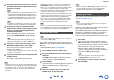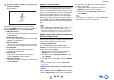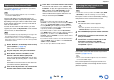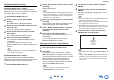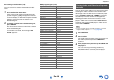user manual
Table Of Contents
- Safety Information and Introduction
- Connections
- Turning On & Basic Operations
- Playback
- Playback
- Controlling Contents of USB or Network Devices
- Understanding Icons on the Display
- Playing an Audio from Bluetooth-enabled Device
- Playing a USB Device
- Listening to TuneIn
- Registering Other Internet Radio
- Changing the Icon Layout on the Network Service Screen
- Playing Music Files on a Server (DLNA)
- Playing Music Files on a Shared Folder
- Remote Playback
- Listening to AM/FM Radio
- Playing Audio and Video from Separate Sources
- Using the Listening Modes
- Displaying Source Information
- Using the Sleep Timer
- Setting the Display Brightness
- Changing the Input Display
- Muting the AV Receiver
- Using the Whole House Mode
- Using the Home Menu
- Playback
- Advanced Operations
- Controlling Other Components
- Controlling Other Components
- Preprogrammed Remote Control Codes
- Looking up for Remote Control Codes
- Entering Remote Control Codes
- Remapping Colored Buttons
- Remote Control Codes for Onkyo Components Connected via RI
- Resetting the REMOTE MODE Buttons
- Resetting the Remote Controller
- Controlling Other Components
- Using the Onkyo Dock
- Controlling Your iPod/iPhone
- Controlling Other Components
- Appendix
- Internet Radio Guide
- Remote Control Codes
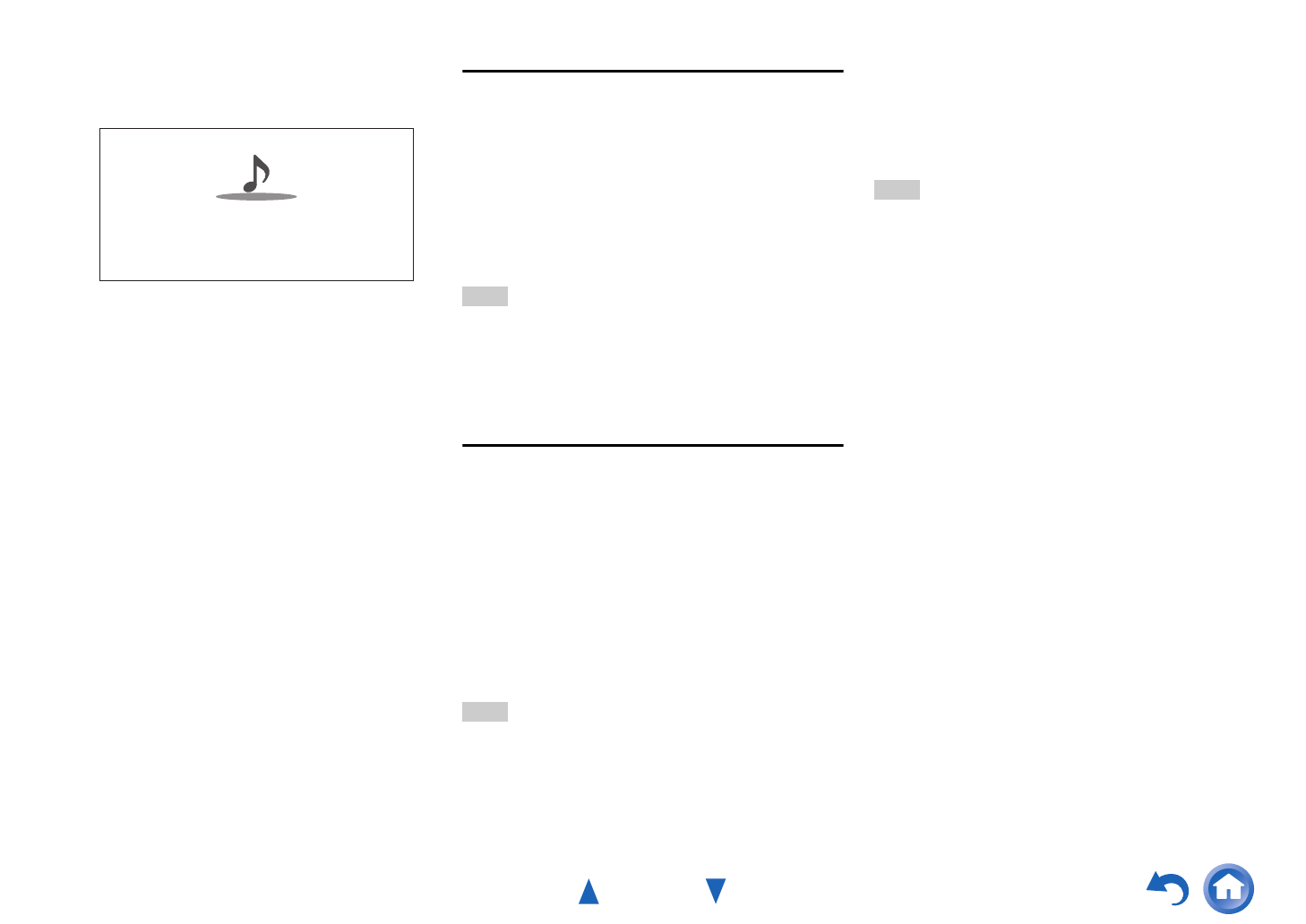
Playback
En-33
Either of the following menus can be selected by
pressing the MENU button on the remote controller or
pressing ENTER button to select “Go to Menu”.
` Add to My Presets
In this menu, stations or programs can be stored
in “My Presets”.
` Remove from My Presets
In this menu, stations or programs stored in “My
Presets” can be deleted.
` Report a problem
This menu is used to report problems on TuneIn
service or resolve the problems in a wizard style.
` View Schedule
In this menu, program listings of stations or
programs can be displayed.
` Clear recents
In this menu, all the stations and programs
stored in “Recents” can be deleted.
` Add to My Favorites
In this menu, stations or programs can be stored
in “My Favorites”.
Setting an TuneIn account
To create a user account for TuneIn, open a browser
window such as Internet Explorer
®
, and connect to
tunein.com website. With a TuneIn account, you can
quickly search and browse for stations and programs
at tunein.com website and save as your favorites
which will automatically appear in your AV receiver
My Presets account. If you have a TuneIn account,
select “Login” and then “I have a TuneIn account”
on the top list. Enter your user name and password to
login.
Tip
• Select “Login with a registration code”, and associate a
device from my page on TuneIn website by using a
registration code displayed on the screen. This allows you
to login without entering a user name and a password.
Adding TuneIn radio stations or programs to
My Favorites/My Presets
There are two ways you can register specific Internet
radio stations (programs) from the TuneIn.
• Adding to My Favorites
The selected program will be added to “My
Favorites” on the network service screen, which
appears when pressing NET.
1. Select radio stations or programs, and press
MENU button on the remote controller.
2. Use q/w to select “Add to My Favorites”, and
press ENTER.
3. Use q/w/e/r to select “OK”, and press ENTER.
Tip
• You can rename the stations saved in “My Favorites”
(➔ page 34).
• Adding TuneIn radio stations or programs to My
Presets
Select "TuneIn", and press ENTER button to display
a folder of “My Presets” on the screen that displays
Category/Area, etc. Store your favorite stations or
programs in this folder.
1. Select radio stations or programs, and press
MENU button on the remote controller.
2. Use q/w to select “Add to My Presets”, and
press ENTER.
Tip
• If no radio stations or programs are stored in “My Presets”,
“My Presets” folder will not be displayed.
3
Use q/w to select a station or a program, and
then press ENTER.
Playback starts.
Great Artist
My Music
My Favorite
tunein
Go to Menu
0 : 11