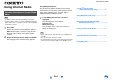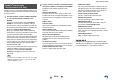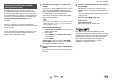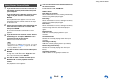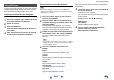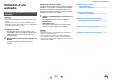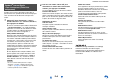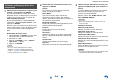user manual
Table Of Contents
- Safety Information and Introduction
- Connections
- Turning On & Basic Operations
- Playback
- Playback
- Controlling Contents of USB or Network Devices
- Understanding Icons on the Display
- Playing an Audio from Bluetooth-enabled Device
- Playing a USB Device
- Listening to TuneIn
- Registering Other Internet Radio
- Changing the Icon Layout on the Network Service Screen
- Playing Music Files on a Server (DLNA)
- Playing Music Files on a Shared Folder
- Remote Playback
- Listening to AM/FM Radio
- Playing Audio and Video from Separate Sources
- Using the Listening Modes
- Displaying Source Information
- Using the Sleep Timer
- Setting the Display Brightness
- Changing the Input Display
- Muting the AV Receiver
- Using the Whole House Mode
- Using the Home Menu
- Playback
- Advanced Operations
- Controlling Other Components
- Controlling Other Components
- Preprogrammed Remote Control Codes
- Looking up for Remote Control Codes
- Entering Remote Control Codes
- Remapping Colored Buttons
- Remote Control Codes for Onkyo Components Connected via RI
- Resetting the REMOTE MODE Buttons
- Resetting the Remote Controller
- Controlling Other Components
- Using the Onkyo Dock
- Controlling Your iPod/iPhone
- Controlling Other Components
- Appendix
- Internet Radio Guide
- Remote Control Codes
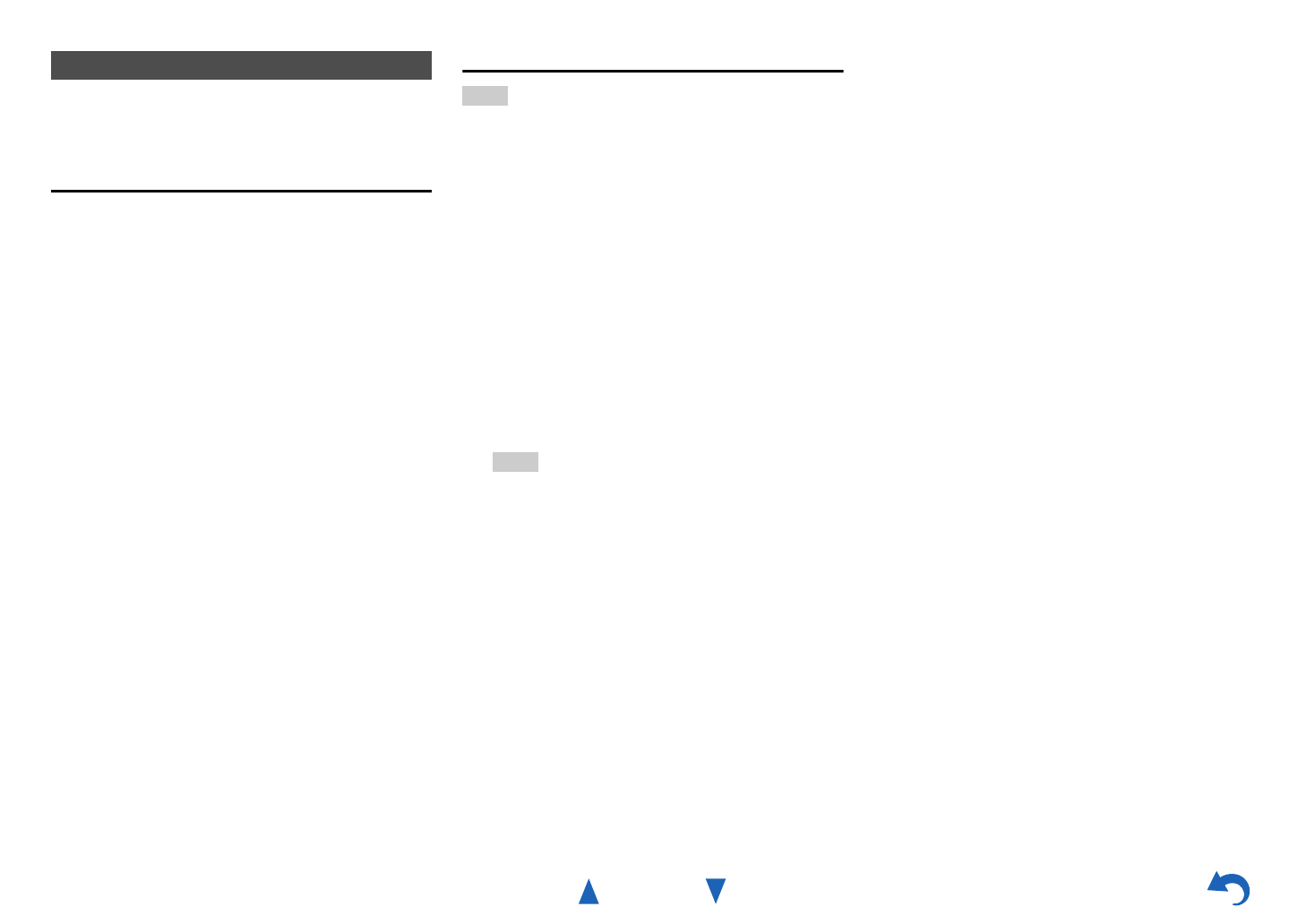
Using Internet Radio
En-7
Listen to your music collection on your home stereo in
complete digital fidelity without a personal computer
plus safely backup all your songs. Here’s how:
Creating an Account on your Computer
Playing Contents on the AV Receiver
Tip
• Before proceeding, you need to select the MP3tunes
service as described in “Common Procedures in Internet
Radio Menu” (➔ page 1).
Using MP3tunes
1
From your computer, open a web browser and
go to: www.mp3tunes.com/signup
2
Create an account.
3
Click the Upload link
(www.mp3tunes.com/upload) to add files to
your Locker.
4
View, edit and listen to your files by clicking
on Player (www.mp3tunes.com/player).
1
Use q/w to select “Sign in to your account”,
and then press ENTER.
2
Enter the e-mail address and password you
used when creating your account, select “OK”
and press ENTER.
The keyboard screen appears. You can enter
your user name and password from the remote
controller or the buttons on the AV receiver.
3
If there are no mistakes in the information you
have entered, select “OK” and press ENTER.
An account information confirmation screen
appears.
Tip
• If you want to use multiple user accounts, see “Using
Multiple Accounts” (➔ page 1). Login can be made
from the “Users” screen.
4
Use q/w to select the menu, then press
ENTER.
Music:
The place to find your Artists, Albums, and
Playlists.
Shuffle:
Starts playing a random selection of tracks from
your Locker.
Search:
Find a specific Album, Artist, or Song.
Account Info:
Your MP3tunes account information.
Sign Out:
Log out of your MP3tunes account.
The track at the top of the music list is automatically
played back.
5
Use q/w to select a track and press ENTER or
1 to start playback.
A playback screen appears.
You can control the tracks with the buttons on the
remote control.
Enabled buttons: 1, 3, 2, 7, 6
■ Menu Items
Go to Menu:
Displays additional menu options.
6
You can view or change your MP3tunes
account settings by going to
www.mp3tunes.com/account.