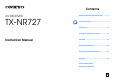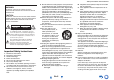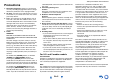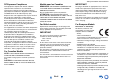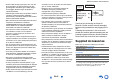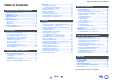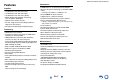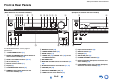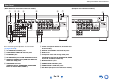Contents AV RECEIVER TX-NR727 Safety Information and Introduction ............2 Table of Contents ...........................................6 Connections .................................................12 Turning On & Basic Operations..................21 Instruction Manual Playback........................................................29 Advanced Operations ..................................52 Controlling Other Components...................76 Appendix ...........................................
Safety Information and Introduction WARNING: TO REDUCE THE RISK OF FIRE OR ELECTRIC SHOCK, DO NOT EXPOSE THIS APPARATUS TO RAIN OR MOISTURE. CAUTION: TO REDUCE THE RISK OF ELECTRIC SHOCK, DO NOT REMOVE COVER (OR BACK). NO USER-SERVICEABLE PARTS INSIDE. REFER SERVICING TO QUALIFIED SERVICE PERSONNEL.
Safety Information and Introduction Precautions 1. Recording Copyright—Unless it’s for personal use only, recording copyrighted material is illegal without the permission of the copyright holder. 2. AC Fuse—The AC fuse inside the unit is not userserviceable. If you cannot turn on the unit, contact your Onkyo dealer. 3. Care—Occasionally you should dust the unit all over with a soft cloth. For stubborn stains, use a soft cloth dampened with a weak solution of mild detergent and water.
Safety Information and Introduction RF Exposure Compliance Modèle pour les Canadien IMPORTANT This equipment complies with FCC/IC radiation exposure limits set forth for an uncontrolled environment and meets the FCC radio frequency (RF) Exposure Guidelines in Supplement C to OET65 and RSS-102 of the IC radio frequency (RF) Exposure rules. This equipment has very low levels of RF energy that it deemed to comply without maximum permissive exposure evaluation (MPE).
Safety Information and Introduction –Hiermit erklärt Onkyo Corporation, dass sich das Gerät TX-NR727 in Übereinstimmung mit den grundlegenden Anforderungen und den übrigen einschlägigen Bestimmungen der Richtlinie 1999/5/EG befindet. –Käesolevaga kinnitab Onkyo Corporation seadme TX-NR727 vastavust direktiivi 1999/5/EÜ põhinõuetele ja nimetatud direktiivist tulenevatele teistele asjakohastele sätetele.
Safety Information and Introduction Table of Contents Safety Information and Introduction Important Safety Instructions ......................................2 Precautions ...................................................................3 Supplied Accessories...................................................5 Table of Contents..........................................................6 Features .........................................................................7 Front & Rear Panels.................
Safety Information and Introduction Features Connections Amplifier • 8 HDMI Inputs (1 on front panel) and 2 Outputs • 4K (up-scaling and Passthrough*)-compatible HDMI Inputs • 110 Watts/Channel @ 8 ohms (FTC) • 170 Watts/Channel @ 6 ohms (IEC) • 185 Watts/Channel @ 6 ohms (JEITA) • WRAT–Wide Range Amplifier Technology (5 Hz to 100 kHz bandwidth) • Optimum Gain Volume Circuitry • H.C.P.S.
Safety Information and Introduction Front & Rear Panels Front Panel (North American and Taiwanese models) a o p bc d e f qr (European, Australian and Asian models) g h i j k l m s n t u vw o x y For detailed information, see the pages in parentheses.
Safety Information and Introduction Display s abcde g h f klmn k e For detailed information, see the pages in parentheses. o i j p q r c 3D indicator This lights when a 3D input signal is detected.
Safety Information and Introduction Rear Panel (North American, Australian and Asian models) a b c hi j d (European and Taiwanese models) f e k g l m See “Connecting Your Speakers” for connection (➔ pages 12 to 20).
Safety Information and Introduction Remote Controller For detailed information, see the pages in parentheses. a 8 RECEIVER button (21) Controlling the AV Receiver To control the AV receiver, press RECEIVER to select Receiver mode. ■ Aiming the remote controller To use the remote controller, point it at the AV receiver’s remote control sensor, as shown below.
Connections Speaker Configuration Connections Connecting the AV Receiver Connecting Your Speakers ab cI J f The following table indicates the channels you should use depending on the number of speakers that you have. No matter how many speakers you use, a powered subwoofer is recommended for a really powerful and solid bass. To get the best from your surround sound system, you need to set the speaker settings automatically (➔ page 24) or manually (➔ page 59).
Connections Connecting the Speaker Cables/Powered Subwoofers Please connect a , b , c , d , e and f for 5.1-channel surround. If you’re using only one surround back speaker, connect it to the SURROUND BACK or FRONT HIGH L terminals. b Front speaker R a Front speaker L c Center speaker Red Green White Before connecting the power cord, connect all of your speakers and AV components. A setup wizard is launched upon first-time use to let you perform the settings.
Connections ■ Speaker Connection Precautions • You can connect speakers with an impedance of between 4 and 16 ohms. If the impedance of any of the connected speakers is 4 ohms or more, but less than 6 ohms, be sure to set the minimum speaker impedance to “4ohms” (➔ page 59). If you use speakers with a lower impedance, and use the amplifier at high volume levels for a long period of time, the built-in protection circuit may be activated.
Connections Connecting the TV/AV components D Use this jack to connect to the set top box/digital video recorder, etc. Before connecting the power cord, connect all of your speakers and AV components. To display the setup menu on the TV screen, connecting the TV to HDMI OUT MAIN is required. E Use this jack to connect to the game consoles, etc. F J G H I E D C B A G Use this port to connect to a LAN port on a router so the AV receiver can be connected to your home network.
Connections ■ MHL (Mobile High-Definition Link) With its support for MHL (Mobile High-Definition Link), the AUX (Front) input allows you to deliver highdefinition video from a connected mobile device. Internet radio WAN Modem Router LAN K MHL-enabled mobile device, etc. Computer or media server Connecting to the Network (Optional) The following diagram shows how you can connect the AV receiver to your home network.
Connections Operations that can be performed with RIHD connection ■ For p-compatible TV The following linked operations are enabled by connecting the AV receiver to an p-compatible TV. • The AV receiver will enter standby mode when the TV is set to standby. • You can set on the menu screen of the TV to either output the audio from the speakers connected to the AV receiver, or from the speakers of the TV.
Connections Blu-ray Disc/DVD player, etc. Composite Component Composite HDMI Component HDMI IN IN AV receiver AV receiver MONITOR OUT MONITOR OUT Composite *2 Signal Selection Example Blu-ray Disc/DVD player, etc. Video Signal Flow Chart Component Composite HDMI TV, projector, etc. TV, projector, etc. The composite video and component video outputs pass through their respective input signals as they are.
Connections ■ Coaxial digital audio Coaxial digital connections allow you to enjoy digital sound such as PCM*1, Dolby Digital or DTS. The audio quality is the same as optical. Orange Connecting the Antennas This section explains how to connect the supplied indoor FM antenna and AM loop antenna. The AV receiver won’t pick up any radio signals without any antenna connected, so you must connect the antenna to use the tuner. ■ Analog audio (RCA) Analog audio connections (RCA) carry analog audio.
Connections Connecting Onkyo RI Components 1 Make sure that each Onkyo component is connected with an analog audio cable (connection I in the hookup examples) (➔ page 15). 2 3 Make the u connection (see the illustration). Using Headphones 1 While the headphones plug is inserted in the PHONES jack, = indicator lights. Note If you’re using an RI Dock, or cassette tape deck, change the Input Display (➔ page 50). With u (Remote Interactive), you can use the following special functions: e.g.
Turning On & Basic Operations Turning On & Basic Operations the same circuit. If this is a problem, plug the AV receiver into a different branch circuit. • Do not use a power cord other than the one supplied with the AV receiver. The supplied power cord is designed exclusively for use with the AV receiver and should not be used with any other equipment. • Never disconnect the power cord from the AV receiver while the other end is still plugged into a wall outlet. Doing so may cause an electric shock.
Turning On & Basic Operations Firmware Update Notification When a new version of the firmware is available, the notification window “Firmware Update Available” pops up. This notification only appears when the AV receiver is connected to the Internet (➔ pages 16, 27). To perform the firmware update, follow the instructions on screen. Use q/w and ENTER on the AV receiver or remote controller to select one of the options. ` Update Now: Starts the firmware update. Refer to “Firmware Update” (➔ page 90).
Turning On & Basic Operations Source Connection Remote Mode Setup This step checks the connection of source components. With this step, you can enter remote control codes for the components you want to operate. 1 1 2 3 4 Use q/w to select one of the following options, and then press ENTER. `Yes, Continue: Performs the checkings. `No, Skip: Skips this step and continues to “Remote Mode Setup”. Select the input selector for which you want to check the connection and press ENTER.
Turning On & Basic Operations Using the Automatic Speaker Setup With the supplied calibrated microphone, Audyssey MultEQ® automatically determines the number of speakers connected, their size for purposes of bass management, optimum crossover frequencies to the subwoofer (if present), and distances from the primary listening position. Audyssey MultEQ then removes the distortion caused by room acoustics by capturing room acoustical problems over the listening area in both the frequency and time domain.
Turning On & Basic Operations 1 Turn on the AV receiver and the connected TV. On the TV, select the input to which the AV receiver is connected. 2 Set the speaker setup microphone at the Main Listening Position a, and connect it to the SETUP MIC jack. 4 5 Use q/w to select “Audyssey Quick Start” or “Audyssey MultEQ Full Calibration”, and then press ENTER. 6 Press ENTER. Audyssey MultEQ® Room Correction and Speaker Setup starts.
Turning On & Basic Operations Note • You can cancel Audyssey MultEQ® Room Correction and Speaker Setup at any point in this procedure simply by disconnecting the setup microphone. • Do not connect or disconnect any speakers during Audyssey MultEQ Room Correction and Speaker Setup. • If the AV receiver is muted, it will be unmuted automatically when Audyssey MultEQ Room Correction and Speaker Setup starts.
Turning On & Basic Operations Performing Wireless LAN Setup 5 A wireless LAN (WLAN) is a local area network that relies on wireless communication. To achieve a wireless network connection, you will need the following component: ■ Access point Also known as the base station, it links your AV receiver (wireless client) with a PC or network.
Turning On & Basic Operations Manual wireless LAN setup 1 2 Press RECEIVER followed by HOME. 3 Use q/w to select “Hardware Setup”, and then press ENTER. 4 Use q/w to select “Network”, and then press ENTER. 5 Use e/r or q/w to select “Setup”, and then press ENTER. Use q/w to select “Network Connection”, and e/r to select “Wireless”, and then press ENTER (➔ page 72). The “Wireless Setup” menu is displayed on screen.
Playback Playback • “Playing Music Files on a Shared Folder” (➔ page 36) • “Remote Playback” (➔ page 37) • “Listening to AM/FM Radio” (➔ page 38) • “Playing Audio and Video from Separate Sources” (➔ page 40) • “Controlling Other Components” (➔ page 76) • “Using the Onkyo Dock” (➔ page 80) 2 * For the CEC compatible TV and the AV components connected with HDMI connections, switching the input is automatically performed. Switch the input manually for other AV components.
Playback Controlling Contents of USB or Network Devices (➔ page 31) Press USB or NET first. a TOP MENU This button displays the top menu for each media or service. b q/w and ENTER These buttons navigate through the menus. e/r This button cycles through pages. h c 1 This button starts playback. d 7 This button selects the beginning of the current song. Pressing this button twice selects the previous song. e 5 This button fast-reverses the current song. f 3 This button pauses playback.
Playback Understanding Icons on the Display This section describes icons that appear on the AV receiver’s display during media playback. Icon Description Folder Track Playback Pause Fast Forward Fast Reverse Artist Playing an Audio from Bluetoothenabled Device About the Bluetooth Wireless Technology Bluetooth wireless technology is a short-range wireless technology that enables wireless data communication between digital devices.
Playback 3 During this period (about 2 minutes), you can operate the Bluetooth-enabled device to pair with the AV receiver. Note • When establishing a connection with the AV receiver, select the profile (A2DP, AVRCP) at the Bluetoothenabled device. If the Bluetooth-enabled device does not support the AVRCP profile, you cannot perform playback or other operations with the AV receiver. Tip • For details on the Bluetooth connection, refer to the instruction manual of the Bluetooth-enabled device.
Playback 3 Use q/w to select a station or a program, and then press ENTER. Playback starts. tunein My Music 0 : 11 Great Artist My Favorite Go to Menu Setting an TuneIn account To create a user account for TuneIn, open a browser window such as Internet Explorer®, and connect to tunein.com website. With a TuneIn account, you can quickly search and browse for stations and programs at tunein.com website and save as your favorites which will automatically appear in your AV receiver My Presets account.
Playback Registering Other Internet Radio You need to connect the AV receiver to your home network (➔ pages 16, 27). Tip • The on-screen information appears only on a TV that is connected to HDMI outputs. Internet radio URLs in the following formats are supported: PLS, M3U, and podcast (RSS). However, depending on the type of data or audio format used by the Internet radio station, you may not be able to listen to some stations.
Playback Windows Media Player Setup 2 ■ Windows Media Player 11 Setup This section explains how to configure Windows Media Player 11 so that the AV receiver can play the music files stored on your computer. 1 2 Start Windows Media Player 11. 3 On the “Stream” menu, select “Turn on media streaming”. A dialog box appears. Tip Select the “Share my media” check box, and then click “OK”. A list of the supported devices appears. Move your cursor and click on “Turn on media streaming”.
Playback ■ Creating a shared folder Playing music files on a shared folder Right-click the folder that you want to share. In order to enjoy Home Media, you must first create a shared folder on your computer. Windows 8/Windows 7 Setup 1 2 3 ■ Setting the sharing options 4 Check the check box of “Share this folder” and then click “OK”. 1 5 Under “Network File and Folder Sharing”, select “Share”. 6 Select “Everyone” from the pull-down menu, click “Add”, and then click “Share”.
Playback Remote Playback 5 You need to connect the AV receiver to your home network (➔ pages 16, 27). Tip • The on-screen information appears only on a TV that is connected to HDMI outputs. Remote playback is supported by Windows Media Player 12. Remote Playback means you can play the music files stored on a media server or personal computer with the AV receiver by operating the controller device in the home network.
Playback Listening to AM/FM Radio 2 This section describes the procedure of using the buttons on the front panel, unless otherwise specified. Press TUNING q/w. Searching stops when a station is found. When tuned into a station, the TUNED indicator lights. When tuned into a stereo FM station, the FM STEREO indicator lights as shown. Using the Tuner With the built-in tuner you can enjoy AM and FM radio stations. You can store your favorite stations as presets for quick selection.
Playback 4 Press MEMORY again to store the station or channel. The station or channel is stored and the preset number stops flashing. Repeat this procedure for all of your favorite AM/FM radio stations. ■ Selecting Presets 1 To select a preset, use PRESET e/r on the AV receiver, or the remote controller’s CH +/–. Tip • You can also use the remote controller’s number buttons to select a preset directly. ■ Deleting Presets 1 Select the preset that you want to delete. See the previous section.
Playback ■ Listening to Traffic News (TP) RDS program types (PTY) You can search for stations that broadcast traffic news. Type 1 2 Display None None News reports News Press RT/PTY/TP three times. If the current radio station is broadcasting TP (Traffic Program), “[TP]” will appear on the AV receiver’s display. If “TP” without square brackets appears, this means that the station is not broadcasting TP.
Playback (North American and Taiwanese models) Using the Listening Modes About Listening Modes The AV receiver’s listening modes can transform your listening room into a movie theater or concert hall, with high fidelity and stunning surround sound. Selecting Listening Modes MOVIE/TV, MUSIC, GAME, THX Note ■ Listening Mode Buttons (European, Australian and Asian models) Press RECEIVER first.
Playback ■ Onkyo-Original DSP Listening Modes Input Source The following audio formats are supported by the listening modes. A This is mono (monophonic) sound. S This is stereo (stereophonic) sound. Two independent audio signal channels are reproduced through two speakers. Listening Mode Description Orchestra Suitable for classical or operatic music, this mode emphasizes the surround channels in order to widen the stereo image, and simulates the natural reverberation of a large hall.
Playback Listening Mode Description Input Source T-D (TheaterDimensional) With this mode you can enjoy a virtual surround sound even with only two or three speakers. This works by controlling how sounds reach the listener’s left and right ears. Good results may not be possible if there’s too much reverb, so we recommend that you use this mode in an environment with little or no natural reverb.
Playback Listening Mode Description DTS-ES Matrix*7 This mode is for use with DTS-ES Matrix G V soundtracks, which use a matrixencoded back-channel for 6.1/7.1channel playback. Use it with DVDs that bear the DTS-ES logo, especially those with a DTS-ES Matrix soundtrack. ES Ma t r i x Input Source Speaker Layout Dolby Pro Logic IIx*8 Dolby Pro Logic IIx expands any 2channel source for 7.1-channel Dolby Pro Logic II playback.
Playback Listening Mode Description Input Source Audyssey DSX*9 • Audyssey DSX Audyssey DSX® is a scalable system that adds new speakers to improve surround impression. Starting with a 5.1 system Audyssey DSX first adds Wide channels for the biggest impact on envelopment. Research in human hearing has proven that information from the Wide channels is much more critical in the presentation of a realistic soundstage than the Back Surround channels found in traditional 7.1 systems.
Playback Listening Mode Description Input Source Speaker Layout • Dolby Pro Logic II/IIx Movie + THX S CN Cinema • Dolby Pro Logic II/IIx Music + THX Music • Dolby Pro Logic II/IIx Game + THX Games The combination of Dolby Pro Logic II/IIx*8 and THX Cinema/Music/Games modes can be used. The PLII/PLIIx and THX indicators light on the AV receiver’s display.
Playback Listening Mode THX Su r r EX Description Input Source Speaker Layout • THX Surround EX D V This mode expands 5.1-channel H sources for 6.1/7.1- channel playback. It’s especially suited to Dolby Digital EX sources. THX Surround EX, also known as Dolby Digital Surround EX, is a joint development between Dolby Laboratories and THX Ltd. Note *1 (North American and Taiwanese models) This listening mode is not available. Pure Audio cannot be selected when Zone 2/3 is active.
Playback Dialogue Normalization Dialogue Normalization (DialogNorm) is a feature of Dolby Digital, which is used to keep the programs at the same average listening level so the user does not have to change the volume control between Dolby Digital, Dolby Digital Plus and Dolby TrueHD programs.
Playback Displaying Source Information Using the Sleep Timer You can display various information about the current input source as follows. With the sleep timer, you can set the AV receiver to turn off automatically after a specified period. 1 1 Press RECEIVER once followed by DISPLAY repeatedly to cycle through the available information. Tip • Alternatively, you can use DISPLAY on the AV receiver. The following information can be typically displayed.
Playback Changing the Input Display When you connect an u-capable Onkyo component, you must configure the input display so that u can work properly. This setting can be done only from the front panel. 1 Press TV/CD or GAME. “TV/CD” or “GAME” appears on the AV receiver’s display. 2 Press and hold down the same button (about 3 seconds) to change the input display. Repeat this step to select the desired input display.
Playback Using the Home Menu The Home menu provides quick access to frequently used menus. Tip • The on-screen menus appear only on a TV that is connected to HDMI OUT MAIN. 1 Press RECEIVER followed by HOME. The Home menu will be superimposed on the TV screen. Tip • Alternatively, you can use HOME on the AV receiver. components connected through HDMI, you can easily switch between inputs as their previews are displayed on a single screen.
Advanced Operations In addition, previews of the video streams coming from HDMI inputs (HDMI IN 1/2/3/4/AUX INPUT) are displayed.*2 Use q/w to select an input source and view the related information. Pressing ENTER switches to the selected input source.
Advanced Operations *3 *4 *5 *6 *7 “Dynamic EQ” and “Dynamic Volume” cannot be selected when any of the THX listening modes is selected, with “Loudness Plus” set to “On” or “Preserve THX Settings” set to “Yes” (➔ page 62). • When the “Monitor Out” setting is set to “Sub”, “Video” cannot be selected (➔ page 57). • This setting cannot be used with the NET, USB and BLUETOOTH input selectors.
Advanced Operations Speaker Levels ■ Subwoofer Level ` –15dB to 0dB to +12dB in 1 dB steps. ■ Center Level ` –12dB to 0dB to +12dB in 1 dB steps. You can adjust the volume of each speaker while listening to an input source. These temporary adjustments are cancelled when the AV receiver is set to standby. To save the setting you made here, go to “Level Calibration” (➔ page 61) before setting the AV receiver to standby. Note • You cannot use these function while the AV receiver is muted.
Advanced Operations Re-EQ (Re-Equalization) Movie soundtracks were designed for playback in large movie theaters using professional equipment. If the movies were not remixed for the home theater, the tonal balance of the soundtracks can be excessively bright and harsh when played back over home audio equipment. In those instances, ReEqualization restores the correct tonal balance for listening to a movie soundtrack in a smaller home environment.
Advanced Operations Using the Setup Menu (HOME) Remote indicator Setup Menu Items Main menu item Sub menu item 1. Input/Output Assign (➔ page 57) Monitor Out RECEIVER 2. Speaker Setup (➔ page 59) HDMI Input HOME 1 2 Speaker Configuration Multiplex/Mono Dolby Audyssey DSX 3 Use q/w to select a main menu item, and then press ENTER. 4 Use q/w to select a sub menu item, and then press ENTER. 5 Use q/w to select a setting target, and use e/r to change the setting. Press HOME to close the menu.
Advanced Operations Explanatory Notes a 1. Input/Output Assign 2. Speaker Setup Note • The “HDMI Through” setting is only available for the HDMI OUT MAIN jack (➔ page 70). Monitor Out b Speaker Configuration c d ■ Subwoofer `Yes `No a Main Menu b Sub Menu c Setting target d Setting options (default setting underlined) On the “Monitor Out” settings, you can select whether or not to have the video sources’ images output through the HDMI output.
Advanced Operations HDMI Input If you connect a video component to an HDMI input, you must assign that input to an input selector. For example, if you connect your Blu-ray Disc/DVD player to HDMI IN 2, you must assign “HDMI2” to the “BD/DVD” input selector. If you’ve connected your TV to the AV receiver with an HDMI cable, composite video and component video sources can be upconverted* and output by the HDMI output. You can set this for each input selector by selecting the “- - - - -” option.
Advanced Operations Digital Audio Input 2. Speaker Setup If you connect a component to a digital audio input, you must assign that input to an input selector. For example, if you connect your CD player to the COAXIAL IN 1, you must assign “COAXIAL1” to the “TV/CD” input selector. Here are the default assignments.
Advanced Operations ■ Subwoofer ` Yes ` No ■ Front ` Full Band ` 40Hz to 80Hz(THX) to 100Hz, 120Hz, 150Hz, 200Hz Note • If the “Subwoofer” setting is set to “No”, the “Front” setting is fixed at “Full Band”.
Advanced Operations Level Calibration This setting is set automatically by Audyssey MultEQ® Room Correction and Speaker Setup function (➔ page 24). Here you can adjust the level of each speaker with the built-in test tone so that the volume of each speaker is the same at the listening position. Front High Right, ■ Left, Front High Left, Right, Surround Right, Surround Back Right, Surround Back Left, Surround Left ` –12dB to 0dB to +12dB in 1 dB steps.
Advanced Operations ■ Loudness Plus ` Off ` On When the “Loudness Plus” setting is set to “On”, it is possible to enjoy even subtle nuances of audio expression at low volume. This is only available when the THX listening mode is selected. ■ Preserve THX Settings ` Yes ` No If this setting is set to “Yes”, Dynamic EQ and Dynamic Volume have no effect in THX listening mode. Note • This setting is fixed at “Yes” if “Loudness Plus” is set to “On”.
Advanced Operations ■ PL IIz Height Gain ` Low ` Mid ` High The Height Gain Control in Dolby Pro Logic IIz enables the listener to select how much gain is applied to the front high speakers. There are three settings, “Low”, “Mid” and “High”, and the front high speakers are accentuated in that order. While “Mid” is the default listening setting, the listener may adjust the Height Gain Control to their personal preference.
Advanced Operations *2 *3 DTS and DTS-HD High Resolution sources DSD (Super Audio CD) sources 4. Source Setup Items can be set individually for each input selector. Press the input selector buttons to select an input source. Audyssey® The tone for each speaker is set automatically by Audyssey MultEQ® Room Correction and Speaker Setup. To enable the following settings, you must first perform the Room Correction and Speaker Setup (➔ page 24).
Advanced Operations About Audyssey Dynamic EQ® Audyssey Dynamic EQ solves the problem of deteriorating sound quality as volume is decreased by taking into account human perception and room acoustics. Dynamic EQ selects the correct frequency response and surround levels moment-by-moment at any user-selected volume setting. The result is bass response, tonal balance and surround impression that remain constant despite changes in volume.
Advanced Operations Picture Adjust Name input area 4 - 4. Name Edit Using Picture Adjust, you can adjust the picture quality and reduce any noise appearing on the screen. Press ENTER to view the TV picture while setting when the video source is output to HDMI OUT MAIN. To return to the previous screen, press RETURN. BD/DVD Name a n b o 1 , 2 .
Advanced Operations ■ Film Mode*2*4 ` Video: “Film Mode” detection is not applied and the input signal is handled as a video source. ` Auto: Detects whether the input signal is a video or a movie. If it is a movie, the appropriate conversion is applied. The AV receiver will adjust to the picture source, automatically converting it to the appropriate progressive signal and reproducing the natural quality of the original picture.
Advanced Operations Setting the Incoming Digital Signal (Fixed Mode) ■ Fixed Mode ` Off: The format is detected automatically. If no digital input signal is present, the corresponding analog input is used instead. ` PCM: Only 2-channel PCM format input signals will be heard. If the input signal is not PCM, the PCM indicator will flash and noise may also be produced. ` DTS: Only DTS (but not DTS-HD) format input signals will be heard.
Advanced Operations 6. Miscellaneous Volume Setup ■ Volume Display ` Absolute: Displayed range is Min, 1 to 99, Max. ` Relative (THX): Displayed range is –QdB, –81dB to +18dB. With this setting, you can choose how the volume level is displayed. The absolute value 82 is equivalent to the relative value 0 dB. Note • If the absolute value is set to 82, “82Ref” will appear on the display and the THX indicator will flash. ■ Muting Level ` –QdB (fully muted), –50dB to –10dB in 10 dB steps.
Advanced Operations Note • When the setting is set to “On” and the menu is closed, the names of connected p-compatible components and “RIHD On” are displayed on the AV receiver. “Search…” → “(name)” → “RIHD On” When the AV receiver cannot receive the name of the component, it is displayed as “Player*” or “Recorder*”, etc. (“*” shows up and indicates the number of components, when two or more are received).
Advanced Operations ■ Audio TV Out (Sub) ` Off ` On This preference determines whether the incoming audio signal is output from HDMI OUT SUB. You may want to turn this preference on if your TV is connected to HDMI OUT SUB and you want to listen to the audio from a connected component through your TV’s speakers. Normally, this should be set to “Off”. Note • If “On” is selected and the audio can be output from the TV, the AV receiver will output no sound through its speakers.
Advanced Operations Default setting: On (European, Australian and Asian models), Off (North American and Taiwanese models) Note • Set to “On”, the Auto Standby function may activate itself during playback with some sources. • The Auto Standby function does not work when Zone 2/3 is on. ■ HDMI Through ` Off ` On This setting enables or disables the Auto Standby during HDMI Through by detecting the audio/video input signal.
Advanced Operations ■ Proxy Port If you’re using a Web proxy, enter a proxy port number here. ■ Network Standby ` On ` Off This setting enables or disables control over the network. When enabled, the NET indicator will be dimly-lit while the AV receiver is in standby mode. Note that the indicator may not light under certain conditions (➔ page 22). Note • When set to “On”, the power consumption slightly increases in standby mode.
Advanced Operations Multi Zone In addition to the main listening room, you can also enjoy playback in the other room, or as we call Multi Zone. And, you can select a different source for each room. Making Multi Zone Connections Connecting Your Zone 2 Speakers Directly to the AV receiver Connecting the Zone Speakers to an Additional Amplifier This setup allows you to select different sources for Main room and Zone 2. This is called Powered Zone, as the Zone 2 speakers are powered by the AV receiver.
Advanced Operations Muting Zone 2 Controlling Multi Zone Components 8RECEIVER ■ Operating on the AV receiver INPUT SELECTOR Input selector buttons ZONE 2 ZONE 3 MASTER VOLUME 1 8ON/STANDBY Tip 2 MUTING ZONE3 VOLq/w Press ZONE2 or ZONE3, then point the remote controller at the AV receiver and press 8RECEIVER. Zone 2/3 turns on, the Z2 or Z3 indicator lights on the AV receiver’s display. 2 To select an input source for Zone 2/3, press ZONE2 or ZONE3, followed by an INPUT SELECTOR button.
Controlling Other Components Controlling Other Components You can use the AV receiver’s remote controller to control your other AV components, including those made by other manufacturers. This section explains how to enter the remote control code for a component that you want to control: DVD, TV, CD, etc. 3 Use q/w to select “Remote Controller Setup”, and then press ENTER. 4 Use q/w to select “Remote Mode Setup”, and then press ENTER. 5 Use q/w to select a remote mode, and then press ENTER.
Controlling Other Components Remapping Colored Buttons You can change the configuration of colored buttons, with which REMOTE MODE buttons are preset. 1 2 While holding down the REMOTE MODE button that you want to program, press and hold down A (Red) until the remote indicator lights (about 3 seconds). You can only change colored buttons for components whose codes belong to categories of the Remote Control Codes list (BD/DVD player, TV, cable set-top box, etc).
Controlling Other Components Controlling Other Components By pressing the REMOTE MODE button that’s been programmed with the remote control code for your component, you can control your component as described below. For details on entering a remote control code for other components, see “Entering Remote Control Codes” (➔ page 76). Controlling a TV TV is preprogrammed with the remote control code for controlling a TV that supports the p*1 (limited to some models).
Controlling Other Components ■ TV operation Available buttons a 8, INPUT, TV VOL q/w g Number: 1 to 9, 0 b GUIDE Number: +10*1 ■ DVD player/DVD recorder operation ■ Satellite receiver/Cable receiver operation Available buttons Available buttons b TOP MENU h 8SOURCE b GUIDE h 8SOURCE c q/w/e/r, ENTER i DISPLAY c q/w/e/r, ENTER i DISPLAY j MUTING k CH +/– d SETUP j MUTING k CH +/– c q/w/e/r, ENTER i DISPLAY d SETUP d SETUP j MUTING k CH +/– e 1, 3, 2, 5, 4, 7, 6 l PREV CH m RETURN f
Controlling Other Components Using the Onkyo Dock RI Dock With the RI Dock, you can easily play the music of your iPod/iPhone, or watch the slideshows and videos of your iPod/iPhone on a TV. In addition, the on-screen display (OSD) allows you to view, navigate, and select your iPod/iPhone model’s contents on your TV, and with the supplied remote controller, you can control your iPod/iPhone from the comfort of your sofa. You can even use the AV receiver’s remote controller to operate your iPod/iPhone.
Controlling Other Components ■ u Dock operation Controlling Your iPod/iPhone Press the appropriate REMOTE MODE button first. By pressing the REMOTE MODE button that’s been programmed with the remote control code for your Dock, you can control your iPod/iPhone in the Dock with the buttons described further in this section. See “Entering Remote Control Codes” for details on entering a remote control code (➔ page 76). See the Dock’s instruction manual for more information.
Appendix Troubleshooting If you have any trouble using the AV receiver, look for a solution in this section. If you can’t resolve the issue yourself, contact your Onkyo dealer. seconds). Within 30 seconds, press RECEIVER again. The on-screen information appears only on a TV that is connected to HDMI outputs. ■ Can’t turn on the AV receiver If you can’t resolve the issue yourself, try resetting the AV receiver before contacting your Onkyo dealer.
Appendix If the input signal format is set to “PCM” or “DTS”. Set it to “Off”. (➔ page 68) ■ Only the front speakers produce sound When the Stereo or Mono listening mode is selected, only the front speakers and subwoofer produce sound. (➔ page 43) In the Mono listening mode, only the front speakers output sound if the “Output Speaker” setting is set to “Left / Right”. (➔ page 62) Make sure the speakers are configured correctly.
Appendix ■ The beginning of audio received by an HDMI IN can’t be heard ■ There’s no picture from a source connected to an HDMI IN Since it takes longer to identify the format of an HDMI signal than it does for other digital audio signals, audio output may not start immediately. Reliable operation with an HDMI-to-DVI adapter is not guaranteed. In addition, video signals from a PC are not guaranteed.
Appendix To control an Onkyo component that’s connected via u, point the remote controller at the AV receiver. Be sure to enter the appropriate remote control code first. (➔ page 77) If you still can’t control your iPod/iPhone, start playback by pressing your iPod/iPhone model’s Play button. Remote operation should then be possible. To control an Onkyo component that’s not connected via u, point the remote controller at the component. Be sure to enter the appropriate remote control code first.
Appendix ■ Bluetooth connection cannot be built When building a Bluetooth connection between the AV receiver and your Bluetooth-enabled device for the first time, if the connection is fail, you need to power off your Bluetooth-enabled device and power on again to clear the device name, and build the connection again. If there is metallic object near the AV receiver, Bluetooth connection may not be possible as the metal can effect on the radio wave.
Appendix On the AV receiver, press the input selector for the input source that you want to set and the HOME button simultaneously. While holding down the input selector button, press HOME until “Video ATT :On” appears on the AV receiver’s display. Then, release both buttons. To turn the setting off, repeat the above process so that “Video ATT :Off” appears on the AV receiver’s display, and release the buttons. • Video Attenuation This setting can be made for the BD/DVD, CBL/SAT, STB/DVR or GAME input.
Appendix Radio Wave Reflections The radio waves received by the AV receiver include the radio wave coming directly from the devices and waves coming from various directions due to reflections by walls, furniture and building (reflected waves). The reflected waves (due to obstacles and reflecting objects) further produce a variety of reflected waves as well as variation in reception condition depending on locations.
Appendix DISCLAIMER Through this device you are able to link to other services or websites which are not under the control of any company which has designed, manufactured or distributed/have distributed this device, and its affiliates (collectively, “Company”). We have no control over the nature, content and availability of those services. The inclusion of any links does not necessarily imply a recommendation or endorse the views expressed within them.
Appendix Firmware Update To update the firmware of the AV receiver, you can choose from the following two methods: update via network, or update via USB storage. Choose the one that best suits your environment. Before proceeding with the update, please read the corresponding explanations carefully. ■ Update via network You need a Internet connection to update the firmware. ■ Update via USB storage (➔ page 91) Please prepare a USB storage device such as a USB flash memory stick.
Appendix 6 Press 8ON/STANDBY on the front panel. The AV receiver will enter standby mode. Do not use 8RECEIVER on the remote controller. The AV receiver will enter standby mode automatically in 3 minutes regardless of whether 8ON/STANDBY is pressed. Congratulations! You now have the latest firmware installed on your Onkyo AV receiver. Troubleshooting Case 1: If an error occurs, “Error!! *-**” is displayed on the AV receiver’s display.
Appendix Update Procedure 1 Connect a USB device to your PC. If there is any data in the USB device, remove it first. 2 Download the firmware file from the Onkyo web site. The file name is as follows: ONKAVR****_************.zip 10 Unzip the downloaded file. The numbers of folders and files differ according to the model. 3 Copy all the extracted folders including all folders and files to the root folder of the USB device. Be careful not to copy the zip file.
Appendix About HDMI Designed to meet the increased demands of digital TV, HDMI (High Definition Multimedia Interface) is a new digital interface standard for connecting TVs, projectors, Blu-ray Disc/DVD players, set-top boxes, and other video components. Until now, several separate video and audio cables have been required to connect AV components.
Appendix Network/USB Features Network Requirements ■ Ethernet Network For the best results, a 100Base-TX switched Ethernet network is recommended. Although it’s possible to play music on a computer that’s connected to the network wirelessly, playback may be unreliable, so it is recommended to use wired connections. ■ Ethernet Router A router manages the network, data-routing and supplying of IP addresses. Your router must support the following: • NAT (Network Address Translation).
Appendix • Operation is not guaranteed for all USB devices, which includes the ability to power them. • Do not connect your USB device via a USB hub. The USB device must be connected directly to the AV receiver’s USB port. • If the USB device contains a lot of data, the AV receiver make take a while to read it. • USB devices with security functions cannot be played. Supported Audio File Formats For server playback and playback from a USB device, the AV receiver supports the following music file formats.
Appendix License and Trademark Information “x.v.Color” is a trademark of Sony Corporation. Manufactured under license under U.S. Patent Nos: 5,956,674; 5,974,380; 6,226,616; 6,487,535; 7,212,872; 7,333,929; 7,392,195; 7,272,567 & other U.S. and worldwide patents issued & pending. DTS-HD, the Symbol, & DTS-HD and the Symbol together are registered trademarks & DTS-HD Master Audio is a trademark of DTS, Inc. Product includes software. © DTS, Inc. All Rights Reserved.
Appendix Specifications Amplifier Section Rated Output Power All channels: 110 watts minimum continuous power per channel, 8 ohm loads, 2 channels driven from 20 Hz to 20 kHz, with a maximum total harmonic distortion of 0.08% (FTC) 125 watts minimum continuous power per channel, 6 ohm loads, 2 channels driven at 1 kHz, with a maximum total harmonic distortion of 0.
Appendix ■ HDMI Input Output Video Resolution Audio Format Supported IN 1, IN 2, IN 3, IN 4, IN 5, IN 6, IN 7, AUX INPUT OUT MAIN, OUT SUB 4K Dolby TrueHD, DTS-HD Master Audio, DVD-Audio, DSD 3D, Audio Return Channel, DeepColor, x.v.
Appendix Memo En-99
2-1, Nisshin-cho, Neyagawa-shi, OSAKA 572-8540, JAPAN http://www.onkyo.com/ The Americas 18 Park Way, Upper Saddle River, N.J. 07458, U.S.A. For Dealer, Service, Order and all other Business Inquiries: Tel: 201-785-2600 Fax: 201-785-2650 http://www.us.onkyo.com/ For Product Support Team Only: 1-800-229-1687 http://www.us.onkyo.com/ Europe Liegnitzerstrasse 6, 82194 Groebenzell, GERMANY Tel: +49-8142-4401-0 Fax: +49-8142-4208-213 http://www.eu.onkyo.
Using Internet Radio Using Internet Radio Common Procedures in Internet Radio Menu Note • Available services may vary depending on the region. • Certain network service or contents available through this device may not be accessible in case the service provider terminates its service. 1 2 Press NET. A list of the network services appears, and the NET indicator lights. If it flashes, verify that the Ethernet cable is firmly connected to the AV receiver. Select the desired service and press ENTER.
Using Internet Radio Pandora® internet radio –Getting Started (U.S. only) Pandora is a free, personalized Internet radio service that plays the music you know and helps you discover music you’ll love. 1 Use q/w to select “I have a Pandora Account” or “I’m new to Pandora” and then press ENTER. If you are new to Pandora select “I’m new to Pandora”. You will see an activation code on your TV screen. Please write down this code. Go to an Internet connected computer and point your browser to www.pandora.
Using Internet Radio Using Rhapsody (U.S. only) 1 Use q/w to select “Sign in to your account” and then press ENTER. To use Rhapsody, you need an account. If you don’t have one yet, you can create a new account at www.rhapsody.com/onkyo If you have an existing Rhapsody account, select “Sign in to your account” and press ENTER. Enter your user name (usually your email) and password in the next keyboard screen, or in Web Setup. ■ Using the keyboard screen 1.
Using Internet Radio Using the SiriusXM Internet Radio (North American only) 1 Your Onkyo AV receiver includes a free trial of SiriusXM Internet Radio. The “Account Info” screen shows how many days are left in your trial. After the trial period expires, if you want to continue listening to the service, you must subscribe. To subscribe go to www.siriusxm.com/internetradio with your computer. Use q/w to select “Sign In”, and then press ENTER.
Using Internet Radio Using Last.fm Internet Radio 1 Last.fm is a music service that learns what you love... Your new Onkyo AV receiver is very clever. If you have a free Last.fm account, it will keep track of all the songs you’ve just played. When you visit the Last.fm website, you can see personal charts of the music you’ve enjoyed, share them with friends and see what they like, too. ■ Using the keyboard screen 1. Use q/w/e/r and the ENTER to enter your user name and password. 2. Select “OK”. 3.
Using Internet Radio Using Slacker Personal Radio 1 If you do not have an account, create one on the Slacker website (www.slacker.com) with your computer. If you already have a Slacker account, select “Sign in to your account” and then press ENTER. The keyboard screen appears. You can enter information from the remote control or the keys on the main unit. 2 If there are no mistakes in the information you have entered, use q/w/e/r to select “OK” then press ENTER.
Using Internet Radio Using MP3tunes Listen to your music collection on your home stereo in complete digital fidelity without a personal computer plus safely backup all your songs. Here’s how: Playing Contents on the AV Receiver Tip • Before proceeding, you need to select the MP3tunes service as described in “Common Procedures in Internet Radio Menu” (➔ page 1). The track at the top of the music list is automatically played back.
Utilisation d’une webradio Utilisation d’une webradio Procédures courantes dans le menu de webradio Remarque • Les services disponibles peuvent varier en fonction de la région. • Certain services réseau ou contenus disponible via cet appareil peuvent être inaccessibles au cas où le prestataire de services terminerait son service. 1 2 Appuyez sur NET. Une liste des services réseau s’affiche, et le témoin NET s’allume.
Utilisation d’une webradio Pandora® internet Radio –Pour commencer (États-Unis uniquement) Pandora est un service de radio en ligne libre et personnalisé vous permettant de lire la musique que vous connaissez et de découvrir celle que vous aimez. 1 Utilisez q/w pour sélectionner « I have a Pandora Account » ou « I’m new to Pandora », puis appuyez sur ENTER. Si vous ne connaissez pas Pandora sélectionnez « I’m new to Pandora ». Un code d’activation apparaîtra sur l’écran de votre téléviseur.
Utilisation d’une webradio Utilisation de Rhapsody (Etats-Unis uniquement) 1 Utilisez q/w pour sélectionner « Sign in to your account », puis appuyez sur ENTER. Vous devez posséder un compte pour utiliser Rhapsody. Si vous ne disposez pas encore d’un compte, vous pouvez en créer un à partir de www.rhapsody.com/onkyo Si vous possédez déjà un compte Rhapsody, sélectionnez « Sign in to your account », puis appuyez sur ENTER.
Utilisation d’une webradio Utilisation de SiriusXM Internet Radio (Amérique du Nord uniquement) 1 Votre ampli-tuner AV Onkyo comprend un essai gratuit de SiriusXM Internet Radio. L’écran « Account Info » affiche le nombre de jours restants dans votre essai. Une fois la période d’essai expirée, si vous souhaitez continuer à écouter le service, vous devez vous abonner. Pour vous inscrire, accédez à l’adresse www.siriusxm.com/internetradio à l’aide de votre ordinateur.
Utilisation d’une webradio Utilisation de la webradio Last.fm 1 Last.fm un service de musique qui apprend ce que vous aimez… Votre nouvel ampli-tuner AV Onkyo est très intelligent. Si vous avez un compte Last.fm gratuit, il garde une trace de toutes les chansons que vous avez juste jouées. Quand vous vous rendez sur le site Web de Last.fm, vous pouvez voir les graphiques personnels de la musique que vous avez appréciée, les partagez avec vos amis et également voir ce qu’ils aiment.
Utilisation d’une webradio Utilisation de Slacker Personal Radio 1 Si vous ne possédez pas de compte, créez-en un à partir du site Web de Slacker (www.slacker.com) à l’aide de votre ordinateur. Si vous possédez déjà un compte Slacker, sélectionnez « Sign in to your account », puis appuyez sur ENTER. L’écran clavier s’affiche. Pouvez saisir des informations à partir de la télécommande ou des touches sur l’appareil principal.
Uso de Internet Radio Uso de Internet Radio Procedimientos comunes en el menú Internet Radio Nota • Los servicios disponibles pueden variar de una región a otra. • Es posible que determinados servicios de red o contenidos disponibles a través de este dispositivo no sean accesibles si el proveedor del servicio da por finalizado el servicio. 1 2 Pulse NET. Aparecerá una lista de los servicios de red y se iluminará el indicador NET.
Uso de Internet Radio Pandora® Internet Radio –Primeros pasos (solo EE.UU.) Pandora es un servicio de radio por Internet gratuito y personalizado que reproduce la música que usted conoce y le ayudará a descubrir música que le encantará. 1 Utilice q/w para seleccionar “I have a Pandora Account” o “I’m new to Pandora” y luego pulse ENTER. Si no conoce Pandora seleccione “I’m new to Pandora”. Verá un código de activación en la pantalla del televisor. Tome nota de este código.
Uso de Internet Radio Uso de Rhapsody (sólo EE.UU.) 1 Utilice q/w para seleccionar “Sign in to your account” y luego pulse ENTER. Para utilizar Rhapsody, necesitará una cuenta. Si todavía no tiene una, puede crear una nueva en www.rhapsody.com/onkyo Si ya tiene una cuenta Rhapsody, seleccione “Sign in to your account” y pulse ENTER. Escriba su nombre de usuario (normalmente el correo electrónico) y contraseña en la pantalla de teclado que aparece a continuación o en la configuración web.
Uso de Internet Radio Uso de SiriusXM Internet Radio (solo Norteamérica) 1 Su receptor de AV Onkyo incluye una prueba gratuita de SiriusXM Internet Radio. La pantalla “Account Info” muestra los días que quedan de la prueba. Una vez que termine el periodo de prueba, si desea seguir escuchando este servicio, deberá contratarlo. para suscribirse vaya a www.siriusxm.com/internetradio con su ordenador. Utilice q/w para seleccionar “Sign In”, y luego pulse ENTER.
Uso de Internet Radio Uso de Last.fm Internet Radio 1 Last.fm es un servicio musical que sabe lo que le gusta... Su nuevo receptor de AV Onkyo es muy inteligente. Si tiene una cuenta gratuita de Last.fm, hará un seguimiento de todas las canciones que acaba de escuchar. Cuando visite el sitio web de Last.fm, podrá ver listas personales de la música que ha disfrutado, compartirlas con sus amigos y también ver lo que les gusta a ellos. ■ Utilización de la pantalla de teclado 1.
Uso de Internet Radio Uso de Slacker Personal Radio 1 Si no tiene una cuenta, cree una en el sitio web de Slacker (www.slacker.com) con su ordenador. Si ya tiene una cuenta de Slacker, seleccione “Sign in to your account” y pulse ENTER. Aparecerá la pantalla de teclado. Puede introducir información desde el mando a distancia o desde el teclado de la unidad principal. 2 Si no hay errores en la información que ha introducido, utilice q/w/e/r para seleccionar “OK” y luego pulse ENTER.
Y1212-1 SN 29401478IRUS * 2 9 4 0 1 4 7 8 I R U S *
Using Internet Radio Using Internet Radio Common Procedures in Internet Radio Menu Note • Available services may vary depending on the region. • Certain network service or contents available through this device may not be accessible in case the service provider terminates its service. 1 2 Press NET. A list of the network services appears, and the NET indicator lights. If it flashes, verify that the Ethernet cable is firmly connected to the AV receiver. Select the desired service and press ENTER.
Using Internet Radio Using Last.fm Internet Radio 1 Last.fm is a music service that learns what you love... Your new Onkyo AV receiver is very clever. If you have a free Last.fm account, it will keep track of all the songs you’ve just played. When you visit the Last.fm website, you can see personal charts of the music you’ve enjoyed, share them with friends and see what they like, too. ■ Using the keyboard screen 1. Use q/w/e/r and the ENTER to enter your user name and password. 2. Select “OK”. 3.
Internetradio verwenden Internetradio verwenden Allgemeine Verfahren bei den Internetradio-Menüs Verwendung mehrerer Konten Der AV-Receiver unterstützt mehrere Nutzerkonten, was bedeutet, dass Sie frei zwischen mehreren Logins umschalten können. Nach der Anmeldung der Nutzerkonten wird das Login vom „Users“ Bildschirm aus vorgenommen. Anmerkung • Die verfügbaren Dienste sind länderabhängig verschieden.
Internetradio verwenden Verwendung von Last.fm Internet Radio Last.fm ist ein Musikdienst, der sich Ihre Lieblingsmusik merkt... Ihr neuer Onkyo AV-Receiver ist äußerst clever. Wenn Sie ein kostenloses Last.fm-Konto eingerichtet haben, werden darin alle kürzlich abgespielten Titel gespeichert. Wenn Sie die Last.fm-Website besuchen, können Sie Ihre persönlichen Charts der von Ihnen abgespielten Musik anzeigen; teilen Sie diese mit Freunden und sehen Sie auch, welche Musik Ihre Freunde mögen. können.
Remote Control Codes Remote Control Codes 1 / While holding down the REMOTE MODE button to which you want to assign a code, press and hold down [DISPLAY] (about 3 seconds). The REMOTE MODE button/Remote indicator lights. On Integra products, button names are capitalized. For example, “Remote Mode” button and “Display” button. Notes: • Remote control codes cannot be entered for [RECEIVER] and the multi zone button. • Only TV remote control codes can be entered for [TV].
Remote Control Codes Codes de télécommande Códigos de control remoto 1 1 Tout en maintenant enfoncé le bouton REMOTE MODE auquel vous souhaitez associer un code, pressez et maintenez enfoncé le bouton [DISPLAY] (pendant environ 3 secondes). Le bouton REMOTE MODE/le témoin Remote s’allume. Les noms de boutons sont en manjuscules sur les produits Integra. Par exemple, le bouton « Remote Mode » et le bouton « Display ».
Remote Control Codes Codici del telecomando Fernbedienungscodes 1 1 Tenendo premuto il tasto REMOTE MODE al quale si desidera assegnare il codice, premere e tenere premuto [DISPLAY] (per circa 3 secondi). Il tasto REMOTE MODE/l'indicatore Remote si accende. Sui prodotti Integra, i nomi dei tasti sono scritti con l'iniziale maiuscola. Ad esempio, tasto “Remote Mode” e tasto “Display”. Note: • I codici di controllo del telecomando non possono essere inseriti per [RECEIVER] e i tasti multi zona.
Remote Control Codes Afstandsbedieningscodes Fjärrstyrningskoder 1 1 Houd terwijl u de REMOTE MODE toets ingedrukt houdt waarvoor u een code wilt toewijzen de [DISPLAY] toets ingedrukt (ongeveer 3 seconden). De toets REMOTE MODE (afstandsbedieningsmodus) / Het indicatielampje afstandsbediening gaat branden. Op producten van Integra staan de namen van de toetesn in hoofdletters. Bijvoorbeeld, de toetsen “Remote Mode” en “Display”.
Remote Control Codes 遙控代碼 遥控代码 1 1 在按住想指定編碼的 REMOTE MODE (遙控模式)按鈕時,同時按住 [DISPLAY] (顯示)(約 3 秒)。 REMOTE MODE (遙控模式)按鈕 / 遙控指示燈亮起。 在 Integra 系列產品上,按鈕名稱為大寫。 例如,「Remote Mode」(遙控模式) 按鈕和 「Display」(顯示)按鈕。 注意: • [RECEIVER (接收机)] 和多区域按钮不能输入遥控编码。 • 只能为 [TV (电视)] 输入电视遥控编码。 • 除 [RECEIVER (接收机)]、[TV (电视)] 和多区域按钮外,不能为 REMOTE MODE (遥 控模式)按钮指定任何类别的遥控编码。 但是,这些按钮仍可用作输入选择器按钮,因 此,选择与设备所要连接的输入端对应的 REMOTE MODE(遥控模式) 按钮。 例如,如果 要将 CD 播放机连接到 CD 输入端,应在输入遥控编码时选择 [TV/CD (电视 /CD)]。 • [RECEIER] (接收機)和多區域按鈕不能輸入遙控編碼。 • 您只能為 [TV] (電視)
Remote Control Codes Cable Set Top Box Cable Set Top Box Cable Set Top Box Cable/PVR Combination ADB 02254, 02769 Neuf TV 03107 Visiopass 00817 Time Warner 01376, 01877, 02187 Aon 02769 Noos 00817 VTR 01376 UPC 01582 Arris 02187 NTL 01068, 01060 WideOpenWest 01877 Videotron 01877 AT&T 00858 Numericable 02767 Ziggo VTR 01376 Bright House 01376, 01877 Ono 01068, 01562 00660, 01666, 02015, 02142, 02447, 02774 BT Vision 02294 Optus 01060 Cable & Wireless 01068 Orang
Remote Control Codes IPTV/PVR Combination CD Neuf TV 03107 Harman/Kardon 70157 Rotel 70157 Onkyo 70868 Philips 02294 Hitachi 70032 SAE 70157 Sony 70490, 70000 Scientific Atlanta 00858 Integra 71817, 70101 Sansui 70157 TEAC 72977 SFR 03107 JVC 70072 SAST 70157 Yamaha 70490 Verizon 02378 Kenwood 70626, 70157, 70036 Siemens 70157 Krell 70157 Silsonic 70036 Cassette Deck Linn 70157 Simaudio 70157 Aiwa 70157 Arcam 40076 40029 CD/Cassette Dock TASCAM 73095 CD
Remote Control Codes Accessory Satellite Set Top Box Satellite Set Top Box Satellite Set Top Box Jamo 82228 Alba 01284 Centrex 01457 Durabrand 01284 Logitech 82182 Allvision 01334 CGV 01413, 01567 Echostar Onkyo 82990, 81993, 82351 Amstrad Chess 01334, 01626 00775, 00853, 01323, 01409, 02527 Polk Audio 82228 00847, 01175, 01662, 01693 CityCom 01176 Eco-Star 01413 Ansonic 02418 Clatronic 01413 Edision 01631 Arnion 01300 Clayton 01626 Elap 01413, 01567 02418 Video -
Remote Control Codes Satellite Set Top Box Satellite Set Top Box Satellite Set Top Box Satellite Set Top Box Hama 01567 Leiko 01626 Pace Sat Industrie 01611 Hanseatic 01100 Lemon 01334 SAT+ 01409 Hirschmann 00173 Lenoxx 01611 Hitachi 01284 Linsar 01284 00847, 00853, 00887, 01175, 01323, 01356, 01423, 01662, 01693, 01850, 02059, 02060, 02211, 02657 Hornet 01300 Listo 01626 Pacific 01284 Schaub Lorenz 02418 HTS 00775 Lodos 01284 Palcom 01409, 01611 Schneider 01206, 012
Remote Control Codes Satellite Set Top Box Satellite Set Top Box SAT/PVR Combination SAT/PVR Combination Star 00887 UBC 00642 Canal+ 02657 SKY Deutschland 02754 Stream System 01300 UEC 00879, 01356 CanalSat 02657 SKY Italia 01693, 01850 Strong 00853, 00879, 01284, 01300, 01409, 01626, 02418 United 01251, 01626, 02418 Cyfrowy Polsat 02527 SKY New Zealand 02211 Unitymedia 01882 DigiQuest 01300 SKY PerfecTV! 02299, 03099 Universum 00173, 01251 DirecTV 01377, 00099, 20739 S
Remote Control Codes Television Akura Alba Alien Television 10171, 10037, 10714, 10668, 11037, 11363, 11585, 11667, 11709 10037, 10714, 10668, 11037, 11585 11037 Allstar 10037 Amstrad 10171, 10037, 11037 Anam 10037 Television 11037 Classic 10499 DMTech 12001 Beon 10037 Clatronic 10037, 10714, 11324 Domeos 10668 Berthen 10556, 10668 Clayton 11037 Drean 10037 Bestar 10037 Condor 10037 DSE 10698 Bexa 12493 Conrowa 10698 Dual Black Diamond 11037 Contec 10037 10037, 11037
Remote Control Codes Television Ferguson Television 10037, 10625, 10560, 10195, 11037, 11585 Fidelity 10171, 10037, 10512 Finlandia 10208 Finlux 10556, 10037, 10714, 10715, 11248, 11667 Firstline 10556, 10037, 10714, 10668, 11037, 10208, 11363 Fisher 10208 Flint 10037 Formenti 10037 Fraba 10037 Friac 10037, 10499 Fujicom 11709 Fujitsu 10809 Fujitsu Siemens 10809, 11248, 11666 Funai 10171, 10714, 10668, 11037, 11394, 11666, 11817, 13817 G-Hanz 11363 Gaba 11037 Galaxi 10037 G
Remote Control Codes Television Television Television Television Luma 11037 Metronic 10625 NetTV 11755 Orline 10037 Lumatron 10037, 10668 Metz 10037, 10668, 10195, 11037 Neufunk 10556, 10037, 10714 Ormond 10668, 11037 Lumenio 10037 New Tech 10556, 10037 Osaki 10556, 10037 Lux May 10037 MGA 10150, 10178 Newave 10178 Osio 10037 Luxor 11037, 10208 Micromaxx Nikkai 10037 Osume 10037 LXI 10178 10037, 10714, 10668, 11037, 11324, 12001 Nikkei 10714 Otto Versand M Elec
Remote Control Codes Television Television Television Television Profitronic 10037 Rowa 10037, 10698 Siera 10556, 10037 Svasa Proline 10037, 10625, 10634, 11037 Saba 10625, 10714, 10560 Silva 10037 Swisstec 11614, 11775 Sagem 10618 Silva Schneider 10037 Sylvania 10037, 10714, 10668, 11324, 11585, 11667, 11709, 12001 Saivod 10037, 10668, 11037 Silver 10715 10171, 11394, 11864, 11886 Salora 10208, 12001 SilverCrest 11037 Symphonic 10171, 11394 Sinudyne 10037 Synco 10178,
Remote Control Codes Television Telefunken Telefusion Television 10037, 10625, 10714, 10560, 10698, 11585, 11667 10037 Television Ultravox 10037 UMC 11614, 11775 Unic Line 10037 Uniden United Wharfedale PVR 10556, 10037, 11324, 11667 ReplayTV 20616 Sonic Blue 20616 White Westinghouse 10037 TiVo 20739 12122 Wilson 10556 10556, 10037, 10714, 11037, 10715, 11652 Windsor 10668, 11037 TV/VCR Combination Windy Sam 10556 Telegazi 10037 Telemeister 10037 Amstrad 10171 Telesonic
Remote Control Codes DVD DVD DVD DVD Aristona 30539, 30646 Elfunk 30713 Kennex 30713 Orion 30713 ASDA 32213 Elite 31152 Kenwood 30490, 30534 Ormond 30713 Audix 30713 Emerson 30675, 32213 Lenco 30713, 33052 Pacific 30713 Autovox 30713 EuroLine 30675 Lexicon 32545 Palladium 30713 Awa 32587 Ferguson 30713 LG 30741, 31602 Panasonic Basic Line 30713 Finlux 30741 Limit 33052 Bel Canto Design 31571 Firstline 30713 Lodos 30713 30503, 30490, 31579, 31641, 32523,
Remote Control Codes DVD DVD SEG 30713 Semp 30503 Sharp 30630, 30675, 30713, 32250, 32474, 32652, 32869 Sherwood Blu-ray Disc DVD-R 30503, 31639, 32277, 32551, 32705, 33157 JVC 32855 Irradio Lenco 33052 JVC 31597 Transonic 31394 Lexicon 32545 LG 30741 TVE 30713 LG 30741, 31602 Loewe 30741 United 30675, 30713, 31152 30741, 33052 Limit 33052 Magnavox 30646, 30675 Universum 30741, 30713 Shinsonic 30533 Loewe 32474, 32783 Medion 30741 Urban Concepts 30503 Silva Sc
Remote Control Codes TV/DVD Combination TV/DVD Combination Centrum 11037, 30713 Sunstech 12001 Crown 11037, 30713 Sylvania 10171, 11394, 11864, 11886, 30630, 30675 10698 DMTech 12001 Dual 11037, 30713 TEAC 12049 Technica 11037, 30713 Elfunk 11037, 30713 Telefunken 10698 Emerson 11394, 11864, 11886, 30675 Teletech 11037, 30713 Thomson 10625 Ferguson 11037, 30713 Toshiba 11524 Goodmans 11037, 30713 United 11037, 30713 Grandin 30713 Universum 30713 Grundig 30539 Vestel
Remote Control Codes Memo 19
Y1212-1 SN 29401471CODE (C) Copyright 2013 Onkyo Corporation Japan. All rights reserved.