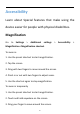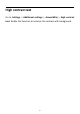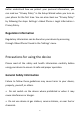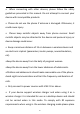User manual
Table Of Contents
- Table of contents
- Getting started
- The Basics
- Settings
- Mobile network
- Wi-Fi
- Bluetooth
- Connection & sharing
- USB tethering
- Bluetooth tethering
- NFC
- Screencast
- VPN
- Private DNS
- Android Auto
- Personalizations
- Ambient Display
- Display & brightness
- Sound & vibration
- Notifications & status bar
- Manage notifications
- Password & biometrics
- Privacy
- Security
- Location
- Convenience tools
- Battery
- Digital Wellbeing & parental controls
- App management
- Storage
- Additional settings
- Users & accounts
- About phone
- Tips & Support
- Apps
- Advanced
- Reboot, Update, Backup, Recovery
- Accessibility
- Safety information
- Declaration
- Trademarks and Permissions
- Privacy Policy
- Regulation Information
- Precautions for using the device
- EU Regulatory Conformance
- FCC Regulatory Conformance
- Industry Canada Conformance
- India Regulatory Conformance
- Care and Maintenance
- OnePlus Device Warranty Information
- The limited warranty does not cover
- Return Policy (Limited to Europe)
92
Accessibility
Learn about Special features that make using the
device easier for people with physical disabilities.
Magnification
Go to Settings > Additional settings > Accessibility >
Magnification >Magnification shortcut.
To zoom in:
1. Use the preset shortcut to start magnification.
2. Tap the screen.
3. Drag with two fingers to move around the screen.
4. Pinch in or out with two fingers to adjust zoom.
5. Use the shortcut again to stop magnification.
To zoom in temporarily
1. Use the preset shortcut to start magnification.
2. Touch and hold anywhere on the screen.
3. Drag your finger to move around the screen.