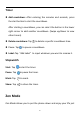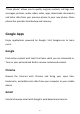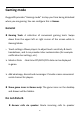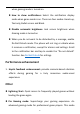User manual
Table Of Contents
- Table of contents
- Getting started
- The Basics
- Settings
- Mobile network
- Wi-Fi
- Bluetooth
- Connection & sharing
- USB tethering
- Bluetooth tethering
- NFC
- Screencast
- VPN
- Private DNS
- Android Auto
- Personalizations
- Ambient Display
- Display & brightness
- Sound & vibration
- Notifications & status bar
- Manage notifications
- Password & biometrics
- Privacy
- Security
- Location
- Convenience tools
- Battery
- Digital Wellbeing & parental controls
- App management
- Storage
- Additional settings
- Users & accounts
- About phone
- Tips & Support
- Apps
- Advanced
- Reboot, Update, Backup, Recovery
- Accessibility
- Safety information
- Declaration
- Trademarks and Permissions
- Privacy Policy
- Regulation Information
- Precautions for using the device
- EU Regulatory Conformance
- FCC Regulatory Conformance
- Industry Canada Conformance
- India Regulatory Conformance
- Care and Maintenance
- OnePlus Device Warranty Information
- The limited warranty does not cover
- Return Policy (Limited to Europe)
87
when gaming mode is turned on.
How to show notifications: Select the notification display
mode when game mode is on. There are four modes: Heads up,
Text only, Bullet screen and Block.
Disable automatic brightness: lock screen brightness when
Gaming mode is turned on
When you do not want to be disturbed by a message, enable
Do Not Disturb mode. The phone will not ring or vibrate when
it receives a notification, except for alarms and settings. Scroll
to the notification bar and tap to enable the "Do not disturb"
function. See Do Not Disturb for settings.
Performance enhancement
1. Haptic feedback enhancement: provide scenario-based vibration
effects during gaming for a truly immersive audio-visual
experience.
Other
Lightning Start: Quick access to frequently played games without
loading the game again.
Pro Gaming mode: Supercharge your gaming experience. An
advanced gaming mode for professional game players. This mode