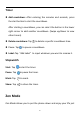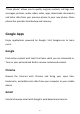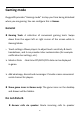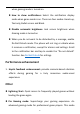User manual
Table Of Contents
- Table of contents
- Getting started
- The Basics
- Settings
- Mobile network
- Wi-Fi
- Bluetooth
- Connection & sharing
- USB tethering
- Bluetooth tethering
- NFC
- Screencast
- VPN
- Private DNS
- Android Auto
- Personalizations
- Ambient Display
- Display & brightness
- Sound & vibration
- Notifications & status bar
- Manage notifications
- Password & biometrics
- Privacy
- Security
- Location
- Convenience tools
- Battery
- Digital Wellbeing & parental controls
- App management
- Storage
- Additional settings
- Users & accounts
- About phone
- Tips & Support
- Apps
- Advanced
- Reboot, Update, Backup, Recovery
- Accessibility
- Safety information
- Declaration
- Trademarks and Permissions
- Privacy Policy
- Regulation Information
- Precautions for using the device
- EU Regulatory Conformance
- FCC Regulatory Conformance
- Industry Canada Conformance
- India Regulatory Conformance
- Care and Maintenance
- OnePlus Device Warranty Information
- The limited warranty does not cover
- Return Policy (Limited to Europe)
86
Gaming mode
OxygenOS provides "Gaming mode" to stop you from being disturbed
when you are gaming. You can configure this in Games
General
Gaming Tools: A collection of convenient gaming tools. Swipe
down from the upper left or right corner of the screen while in
Gaming Mode.
Touch settings: Allows players to adjust touch sensitivity & touch
handedness, and it can provide richer customization (for example:
notification bar settings, etc.)
Monitor Data : Real-time FPS/GPU/CPU data can be displayed
in-game.
Add whatsapp, discord and messenger: Provide a more convenient
social channel for players.
Show game icons in Games only: The game icons on the desktop
and drawer will be hidden.
Do not disturb
Answer calls via speaker: Route incoming calls to speaker