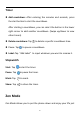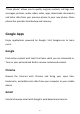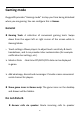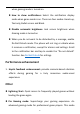User manual
Table Of Contents
- Table of contents
- Getting started
- The Basics
- Settings
- Mobile network
- Wi-Fi
- Bluetooth
- Connection & sharing
- USB tethering
- Bluetooth tethering
- NFC
- Screencast
- VPN
- Private DNS
- Android Auto
- Personalizations
- Ambient Display
- Display & brightness
- Sound & vibration
- Notifications & status bar
- Manage notifications
- Password & biometrics
- Privacy
- Security
- Location
- Convenience tools
- Battery
- Digital Wellbeing & parental controls
- App management
- Storage
- Additional settings
- Users & accounts
- About phone
- Tips & Support
- Apps
- Advanced
- Reboot, Update, Backup, Recovery
- Accessibility
- Safety information
- Declaration
- Trademarks and Permissions
- Privacy Policy
- Regulation Information
- Precautions for using the device
- EU Regulatory Conformance
- FCC Regulatory Conformance
- Industry Canada Conformance
- India Regulatory Conformance
- Care and Maintenance
- OnePlus Device Warranty Information
- The limited warranty does not cover
- Return Policy (Limited to Europe)
82
yourself or with others you like. Once started, it can ’ t be canceled,
and incoming notifications will be temporarily muted. Applications
except camera will be locked, but you can still receive phone calls and
use the emergency call.
Turn on Zen Mode
There are two ways to turn on Zen Mode.
1. Pull the notification panel down > tap Zen Mode.
2. Zen Mode can be dragged to the desktop and turned into an
icon.
* Zen mode can be uninstalled.
In Zen Mode >tap the time> set the duration >Swipe left or right to
switch between different themes > tap the button below to start.
Set Zen Mode: Enter Zen Mode > tap profile icon in the top right
corner and then tap settings icon. Set the default duration, daily
reminder, notification and more.
Group-Zen: You can create a room, and share to friends by SNS. It
is not limited to OnePlus.
Clone Phone