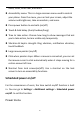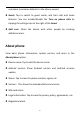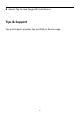User manual
Table Of Contents
- Table of contents
- Getting started
- The Basics
- Settings
- Mobile network
- Wi-Fi
- Bluetooth
- Connection & sharing
- USB tethering
- Bluetooth tethering
- NFC
- Screencast
- VPN
- Private DNS
- Android Auto
- Personalizations
- Ambient Display
- Display & brightness
- Sound & vibration
- Notifications & status bar
- Manage notifications
- Password & biometrics
- Privacy
- Security
- Location
- Convenience tools
- Battery
- Digital Wellbeing & parental controls
- App management
- Storage
- Additional settings
- Users & accounts
- About phone
- Tips & Support
- Apps
- Advanced
- Reboot, Update, Backup, Recovery
- Accessibility
- Safety information
- Declaration
- Trademarks and Permissions
- Privacy Policy
- Regulation Information
- Precautions for using the device
- EU Regulatory Conformance
- FCC Regulatory Conformance
- Industry Canada Conformance
- India Regulatory Conformance
- Care and Maintenance
- OnePlus Device Warranty Information
- The limited warranty does not cover
- Return Policy (Limited to Europe)
61
Display over other apps
You can go to Settings > Apps management> Display over other apps
to view and configure supported apps. When you open the specified
application in Display over other apps, the app will create a
picture-in-picture window when you open or leave the application
(such as continue to watch video), which displays on top of the other
apps you are currently using.
* This function needs to be supported by the application itself.
Special app access
You can set special app access such as modify system settings,
notification access, usage access, all files access, Wi-Fi control.
App Cloner
Create a new copy for the application to login to different accounts.
Go to Setting > App management > App Cloner. The list will show you
the applications that supports App cloner. Tap the application to open
App cloner.
Storage