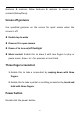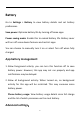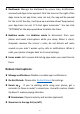User manual
Table Of Contents
- Table of contents
- Getting started
- The Basics
- Settings
- Mobile network
- Wi-Fi
- Bluetooth
- Connection & sharing
- USB tethering
- Bluetooth tethering
- NFC
- Screencast
- VPN
- Private DNS
- Android Auto
- Personalizations
- Ambient Display
- Display & brightness
- Sound & vibration
- Notifications & status bar
- Manage notifications
- Password & biometrics
- Privacy
- Security
- Location
- Convenience tools
- Battery
- Digital Wellbeing & parental controls
- App management
- Storage
- Additional settings
- Users & accounts
- About phone
- Tips & Support
- Apps
- Advanced
- Reboot, Update, Backup, Recovery
- Accessibility
- Safety information
- Declaration
- Trademarks and Permissions
- Privacy Policy
- Regulation Information
- Precautions for using the device
- EU Regulatory Conformance
- FCC Regulatory Conformance
- Industry Canada Conformance
- India Regulatory Conformance
- Care and Maintenance
- OnePlus Device Warranty Information
- The limited warranty does not cover
- Return Policy (Limited to Europe)
59
Dashboard: Manage the dashboard by screen time, Notifications
received and Apps times opened. Click the icons on the right of the
Apps name to set app timer, once ran out, the app will be paused
for the rest of the day, it will pop-up a window shows“App paused,
your App timer ran out. It ’ll start again tomorrow.”. You can click
“SETTINGS”on the pop-up window to delete the timer.
Bedtime mode: Use Bedtime mode to disconnect from your
phone and avoid interruptions while you sleep. When it starts,
Grayscale removes the screen ’ s color, do not disturb will mute
sounds so you aren ’ t woken up by calls or notifications. When it
ends, your phone changes back to its usual settings.
Focus mode: Set to pause distracting apps when you need time to
focus.
Reduce interruptions:
Manage notifications: Disable or enable app’s notifications.
Do Not Disturb: Please refer Do Not Disturb for settings.
Heads up : If you ’ re walking while using your phone, get a
reminder to focus on what’s around you. Use with caution. Heads
Up doesn’t replace paying attention.
Permissions: Physical activity and location (optional)
Show icon in the app list (on/off)