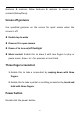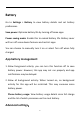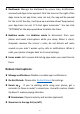User manual
Table Of Contents
- Table of contents
- Getting started
- The Basics
- Settings
- Mobile network
- Wi-Fi
- Bluetooth
- Connection & sharing
- USB tethering
- Bluetooth tethering
- NFC
- Screencast
- VPN
- Private DNS
- Android Auto
- Personalizations
- Ambient Display
- Display & brightness
- Sound & vibration
- Notifications & status bar
- Manage notifications
- Password & biometrics
- Privacy
- Security
- Location
- Convenience tools
- Battery
- Digital Wellbeing & parental controls
- App management
- Storage
- Additional settings
- Users & accounts
- About phone
- Tips & Support
- Apps
- Advanced
- Reboot, Update, Backup, Recovery
- Accessibility
- Safety information
- Declaration
- Trademarks and Permissions
- Privacy Policy
- Regulation Information
- Precautions for using the device
- EU Regulatory Conformance
- FCC Regulatory Conformance
- Industry Canada Conformance
- India Regulatory Conformance
- Care and Maintenance
- OnePlus Device Warranty Information
- The limited warranty does not cover
- Return Policy (Limited to Europe)
56
Preview window location: left and right
Quick launch
Touch and hold the fingerprint sensor until icons appear. Without
lifting your finger, slide it to an icon and then release to launch the
corresponding for function or app.
Immediately after unlocking the screen using your fingerprint and
before icons appear, quickly slide your finger to the area where the
target icon usually appears and release to launch the function or
app.
Work Life Balance
Step 1: Setup work mode
Be focused at work: Get the information notifications at the right
time.
Improved your productivity: manage work notifications and setup
the mode as per work schedule, Wi-Fi, and locations.
Step 2: Setup life mode
Be relaxed at home: Only receive notifications from desired
social/entertainment apps.
Enjoy your me time: Make memories and more! Setup the mode
as per life schedule, home Wi-Fi, and locations.