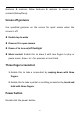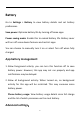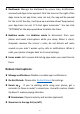User manual
Table Of Contents
- Table of contents
- Getting started
- The Basics
- Settings
- Mobile network
- Wi-Fi
- Bluetooth
- Connection & sharing
- USB tethering
- Bluetooth tethering
- NFC
- Screencast
- VPN
- Private DNS
- Android Auto
- Personalizations
- Ambient Display
- Display & brightness
- Sound & vibration
- Notifications & status bar
- Manage notifications
- Password & biometrics
- Privacy
- Security
- Location
- Convenience tools
- Battery
- Digital Wellbeing & parental controls
- App management
- Storage
- Additional settings
- Users & accounts
- About phone
- Tips & Support
- Apps
- Advanced
- Reboot, Update, Backup, Recovery
- Accessibility
- Safety information
- Declaration
- Trademarks and Permissions
- Privacy Policy
- Regulation Information
- Precautions for using the device
- EU Regulatory Conformance
- FCC Regulatory Conformance
- Industry Canada Conformance
- India Regulatory Conformance
- Care and Maintenance
- OnePlus Device Warranty Information
- The limited warranty does not cover
- Return Policy (Limited to Europe)
55
Set whether pressing the power button twice will turn on the camera.
Press and hold the power button
Press and hold the power button to turn on the device when the
device is off.
Press and hold the power button for Voice Assistant when the
device is on, and it can also be changed to “power menu”.
Screenshot
You can turn off or on delete the original image after editing; you can
turn off the screenshot sound and change the position of the preview
window here.
There are three methods to get a screenshot.
3-finger swipe down
3-finger touch and hold: Touch and hold with 3 fingers and then
drag on the screen to select the region you want to capture.
Buttons: press the Power button and the Volume Down button at
the same time.
Tutorial
Delete original image after editing
Screenshot sound (on/off)