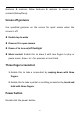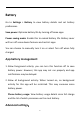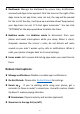User manual
Table Of Contents
- Table of contents
- Getting started
- The Basics
- Settings
- Mobile network
- Wi-Fi
- Bluetooth
- Connection & sharing
- USB tethering
- Bluetooth tethering
- NFC
- Screencast
- VPN
- Private DNS
- Android Auto
- Personalizations
- Ambient Display
- Display & brightness
- Sound & vibration
- Notifications & status bar
- Manage notifications
- Password & biometrics
- Privacy
- Security
- Location
- Convenience tools
- Battery
- Digital Wellbeing & parental controls
- App management
- Storage
- Additional settings
- Users & accounts
- About phone
- Tips & Support
- Apps
- Advanced
- Reboot, Update, Backup, Recovery
- Accessibility
- Safety information
- Declaration
- Trademarks and Permissions
- Privacy Policy
- Regulation Information
- Precautions for using the device
- EU Regulatory Conformance
- FCC Regulatory Conformance
- Industry Canada Conformance
- India Regulatory Conformance
- Care and Maintenance
- OnePlus Device Warranty Information
- The limited warranty does not cover
- Return Policy (Limited to Europe)
53
Note: Screen pinning will affect functions such as incoming calls and
alarms.
Location
Enable this to allow apps to use location information.
Wi-Fi and Bluetooth scanning: Allow apps and services to scan for
Wi-Fi and nearby devices at any time.
*Location may use sources like GPS, Wi-Fi, mobile networks, and
sensors to help estimate your device's location. Google may collect
anonymized location data to improve location accuracy and
location-based services.
Convenience tools
Navigation
The device supports two types of navigation
Go to Settings > Convenience tools> Navigation, choose Gestures or
Navigation buttons.