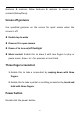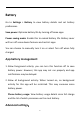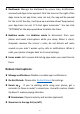User manual
Table Of Contents
- Table of contents
- Getting started
- The Basics
- Settings
- Mobile network
- Wi-Fi
- Bluetooth
- Connection & sharing
- USB tethering
- Bluetooth tethering
- NFC
- Screencast
- VPN
- Private DNS
- Android Auto
- Personalizations
- Ambient Display
- Display & brightness
- Sound & vibration
- Notifications & status bar
- Manage notifications
- Password & biometrics
- Privacy
- Security
- Location
- Convenience tools
- Battery
- Digital Wellbeing & parental controls
- App management
- Storage
- Additional settings
- Users & accounts
- About phone
- Tips & Support
- Apps
- Advanced
- Reboot, Update, Backup, Recovery
- Accessibility
- Safety information
- Declaration
- Trademarks and Permissions
- Privacy Policy
- Regulation Information
- Precautions for using the device
- EU Regulatory Conformance
- FCC Regulatory Conformance
- Industry Canada Conformance
- India Regulatory Conformance
- Care and Maintenance
- OnePlus Device Warranty Information
- The limited warranty does not cover
- Return Policy (Limited to Europe)
52
be Call local emergency number or Share location with emergency
contacts.
Device admin apps
Find My Device: Enable to find your device or to lock or erase data
from a lost device.
Unknown source installations
Chrome, Drive, File Manager, Files by Google, Gmail and OnePlus
Launcher.
Screen pinning
Screen pinning allows you to keep the current app in view until you
unpin it. When an app is pinned, the pinned app may open other
APPs and personal data may be accessible.
To use this function:
1. Turn on screen pinning.
2. Open the app you want to use, and then tap the Recent button at
the button of the screen to enter the Recent screen.
3. Tap the Menu button in the upper right corner of the app screen,
and then tap Pin.