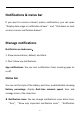User manual
Table Of Contents
- Table of contents
- Getting started
- The Basics
- Settings
- Mobile network
- Wi-Fi
- Bluetooth
- Connection & sharing
- USB tethering
- Bluetooth tethering
- NFC
- Screencast
- VPN
- Private DNS
- Android Auto
- Personalizations
- Ambient Display
- Display & brightness
- Sound & vibration
- Notifications & status bar
- Manage notifications
- Password & biometrics
- Privacy
- Security
- Location
- Convenience tools
- Battery
- Digital Wellbeing & parental controls
- App management
- Storage
- Additional settings
- Users & accounts
- About phone
- Tips & Support
- Apps
- Advanced
- Reboot, Update, Backup, Recovery
- Accessibility
- Safety information
- Declaration
- Trademarks and Permissions
- Privacy Policy
- Regulation Information
- Precautions for using the device
- EU Regulatory Conformance
- FCC Regulatory Conformance
- Industry Canada Conformance
- India Regulatory Conformance
- Care and Maintenance
- OnePlus Device Warranty Information
- The limited warranty does not cover
- Return Policy (Limited to Europe)
43
Notifications & status bar
If you want to receive relevant system notifications, you can open
“Display data usage in notification drawer” and “Pull down on Lock
screen to access notification drawer”.
Manage notifications
Notification on lockscreen:
1. Show conversations, default, and silent.
2. Don’t show any notifications.
App notifications: You can turn notifications from receiving apps on
or off.
Status bar
You can set the style of the battery and time, enable/disable showing
Battery percentage, display Real-time network speed, time and
manage icons in the status bar.
Notification icons: You can change notifications icons status here,
“ Icon ”, “ Show only important notification icons ”, “ Notification