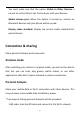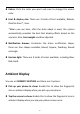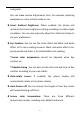User manual
Table Of Contents
- Table of contents
- Getting started
- The Basics
- Settings
- Mobile network
- Wi-Fi
- Bluetooth
- Connection & sharing
- USB tethering
- Bluetooth tethering
- NFC
- Screencast
- VPN
- Private DNS
- Android Auto
- Personalizations
- Ambient Display
- Display & brightness
- Sound & vibration
- Notifications & status bar
- Manage notifications
- Password & biometrics
- Privacy
- Security
- Location
- Convenience tools
- Battery
- Digital Wellbeing & parental controls
- App management
- Storage
- Additional settings
- Users & accounts
- About phone
- Tips & Support
- Apps
- Advanced
- Reboot, Update, Backup, Recovery
- Accessibility
- Safety information
- Declaration
- Trademarks and Permissions
- Privacy Policy
- Regulation Information
- Precautions for using the device
- EU Regulatory Conformance
- FCC Regulatory Conformance
- Industry Canada Conformance
- India Regulatory Conformance
- Care and Maintenance
- OnePlus Device Warranty Information
- The limited warranty does not cover
- Return Policy (Limited to Europe)
35
Private DNS is a mechanism to achieve encrypted transfer. Once
connected it helps to enhance network security. However, it may also
lead to network latency and connection failure. Please pay attention
to your network connection after selecting “Designated Private DNS”.
Android Auto
Allow you to use apps on your car screen.
Personalizations
Go to Settings > Personalizations to customize your phone.
You can change the Wallpapers, Clock styles, Fingerprint animation,
Icon styles, Colors, Font and display size, Notification drawer and
Horizon light here.
Wallpapers: You can use the wallpaper provided by OnePlus, or
you can use a personal photo as your wallpaper.
Clock on ambient display: Customize your own ambient display.
Fingerprint animation: There are eight different fingerprint
animation effects that you can select.
Icon styles: Customize the status icon shape, there are two shapes
available: Oxygen and Hydrogen.