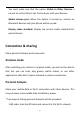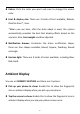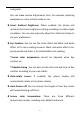User manual
Table Of Contents
- Table of contents
- Getting started
- The Basics
- Settings
- Mobile network
- Wi-Fi
- Bluetooth
- Connection & sharing
- USB tethering
- Bluetooth tethering
- NFC
- Screencast
- VPN
- Private DNS
- Android Auto
- Personalizations
- Ambient Display
- Display & brightness
- Sound & vibration
- Notifications & status bar
- Manage notifications
- Password & biometrics
- Privacy
- Security
- Location
- Convenience tools
- Battery
- Digital Wellbeing & parental controls
- App management
- Storage
- Additional settings
- Users & accounts
- About phone
- Tips & Support
- Apps
- Advanced
- Reboot, Update, Backup, Recovery
- Accessibility
- Safety information
- Declaration
- Trademarks and Permissions
- Privacy Policy
- Regulation Information
- Precautions for using the device
- EU Regulatory Conformance
- FCC Regulatory Conformance
- Industry Canada Conformance
- India Regulatory Conformance
- Care and Maintenance
- OnePlus Device Warranty Information
- The limited warranty does not cover
- Return Policy (Limited to Europe)
34
2. Tap the menu button Screencast.
3. Select the display device that needs to be projected and wait for
the phone screen to be projected onto the display device.
Print
The Print service lets you print documents, images, emails, and web
pages. An option for the Print service appears when you choose to
share a file.
When Default Print service and Quick device connect on, the device
will search for nearby printers quickly, you can choose and connect to
the printer for print services.
*Add print service: Add a new print service for printing works.
VPN
Go to Settings > Connection and Sharing > VPN. Then, click "+",
adding VPN after completing the VPN name, type, server address and
other information.
Private DNS