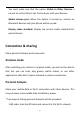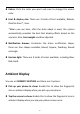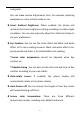User manual
Table Of Contents
- Table of contents
- Getting started
- The Basics
- Settings
- Mobile network
- Wi-Fi
- Bluetooth
- Connection & sharing
- USB tethering
- Bluetooth tethering
- NFC
- Screencast
- VPN
- Private DNS
- Android Auto
- Personalizations
- Ambient Display
- Display & brightness
- Sound & vibration
- Notifications & status bar
- Manage notifications
- Password & biometrics
- Privacy
- Security
- Location
- Convenience tools
- Battery
- Digital Wellbeing & parental controls
- App management
- Storage
- Additional settings
- Users & accounts
- About phone
- Tips & Support
- Apps
- Advanced
- Reboot, Update, Backup, Recovery
- Accessibility
- Safety information
- Declaration
- Trademarks and Permissions
- Privacy Policy
- Regulation Information
- Precautions for using the device
- EU Regulatory Conformance
- FCC Regulatory Conformance
- Industry Canada Conformance
- India Regulatory Conformance
- Care and Maintenance
- OnePlus Device Warranty Information
- The limited warranty does not cover
- Return Policy (Limited to Europe)
33
example, a POS machine, subway gate, transportation payment
terminal.
*Before using the Tap and pay, you need to set up the default
payment app, open the payment service in the app, and set the tap
and pay feature with the following settings options:
Payment default: Choose an app, such as Google pay, to use when
making a payment by tapping the payment terminal.
Use default: You can set as Always and Except when another
payment app is open.
Screencast
Make sure your phone and the display device are connected to the
same network or that the display device has the wireless display
function turned on. Pair your phone with the display device to stream
your phone screen to it.
Before using the Miracast function, ensure that your TV, projector,
screen and other display devices are compatible with the Miracast
function, and the function of the device is turned on.
Instructions:
1. Go to Settings > Connection & sharing > Screencast