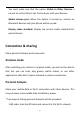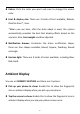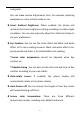User manual
Table Of Contents
- Table of contents
- Getting started
- The Basics
- Settings
- Mobile network
- Wi-Fi
- Bluetooth
- Connection & sharing
- USB tethering
- Bluetooth tethering
- NFC
- Screencast
- VPN
- Private DNS
- Android Auto
- Personalizations
- Ambient Display
- Display & brightness
- Sound & vibration
- Notifications & status bar
- Manage notifications
- Password & biometrics
- Privacy
- Security
- Location
- Convenience tools
- Battery
- Digital Wellbeing & parental controls
- App management
- Storage
- Additional settings
- Users & accounts
- About phone
- Tips & Support
- Apps
- Advanced
- Reboot, Update, Backup, Recovery
- Accessibility
- Safety information
- Declaration
- Trademarks and Permissions
- Privacy Policy
- Regulation Information
- Precautions for using the device
- EU Regulatory Conformance
- FCC Regulatory Conformance
- Industry Canada Conformance
- India Regulatory Conformance
- Care and Maintenance
- OnePlus Device Warranty Information
- The limited warranty does not cover
- Return Policy (Limited to Europe)
31
2.Personal hotspot password: Go to Personal hotspot settings >
change the Name and Password.
Personal hotspot settings : Set personal hotspot name and
password.
* You must make sure that the option Visible to Other Devices is
turned on so that this hotspot can be connected manually.
* Wi-Fi 6 hotspot: A Wi-Fi 6 hotspot provides a faster connection, but
you might be unable to find this hotspot on older devices.
Connection management:The maximum allowed connections and
the data restriction can be set.
Automatically turn off personal hotspot when idle: when no
devices are connected for 10 minutes.
USB tethering
To share your device's mobile data or Wi-Fi network with your
computer via USB, follow the steps below:
1. Connect your phone to your computer with a USB cable
2. Select the USB connection method as USB tethering in the control
center.