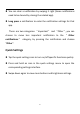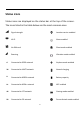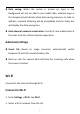User manual
Table Of Contents
- Table of contents
- Getting started
- The Basics
- Settings
- Mobile network
- Wi-Fi
- Bluetooth
- Connection & sharing
- USB tethering
- Bluetooth tethering
- NFC
- Screencast
- VPN
- Private DNS
- Android Auto
- Personalizations
- Ambient Display
- Display & brightness
- Sound & vibration
- Notifications & status bar
- Manage notifications
- Password & biometrics
- Privacy
- Security
- Location
- Convenience tools
- Battery
- Digital Wellbeing & parental controls
- App management
- Storage
- Additional settings
- Users & accounts
- About phone
- Tips & Support
- Apps
- Advanced
- Reboot, Update, Backup, Recovery
- Accessibility
- Safety information
- Declaration
- Trademarks and Permissions
- Privacy Policy
- Regulation Information
- Precautions for using the device
- EU Regulatory Conformance
- FCC Regulatory Conformance
- Industry Canada Conformance
- India Regulatory Conformance
- Care and Maintenance
- OnePlus Device Warranty Information
- The limited warranty does not cover
- Return Policy (Limited to Europe)
29
number will be presented. Adjusting Wi-Fi status display will not
affect Wi-Fi functionality.
Wi-Fi data usage: You can view your Wi-Fi data usage here,
including the total data usage and the data usage of different apps.
Scanning always available: Allow location services or other apps
to scan for networks, even when Wi-Fi is off.
Passpoint: Turn on to discover Wi-Fi networks that support the
Passpoint protocols.
Bluetooth
Bluetooth lets you connect to Bluetooth-enabled devices such as
headsets and keyboards.
Go to Settings > Bluetooth, select the device you want to connect
from the list of available devices, and enter the pairing code to
complete pairing.
* When your Bluetooth device is turned on but cannot be found,
check the device's manual and follow the instructions to switch
the device to pairing mode to connect.
Advanced settings: