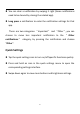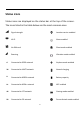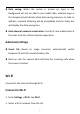User manual
Table Of Contents
- Table of contents
- Getting started
- The Basics
- Settings
- Mobile network
- Wi-Fi
- Bluetooth
- Connection & sharing
- USB tethering
- Bluetooth tethering
- NFC
- Screencast
- VPN
- Private DNS
- Android Auto
- Personalizations
- Ambient Display
- Display & brightness
- Sound & vibration
- Notifications & status bar
- Manage notifications
- Password & biometrics
- Privacy
- Security
- Location
- Convenience tools
- Battery
- Digital Wellbeing & parental controls
- App management
- Storage
- Additional settings
- Users & accounts
- About phone
- Tips & Support
- Apps
- Advanced
- Reboot, Update, Backup, Recovery
- Accessibility
- Safety information
- Declaration
- Trademarks and Permissions
- Privacy Policy
- Regulation Information
- Precautions for using the device
- EU Regulatory Conformance
- FCC Regulatory Conformance
- Industry Canada Conformance
- India Regulatory Conformance
- Care and Maintenance
- OnePlus Device Warranty Information
- The limited warranty does not cover
- Return Policy (Limited to Europe)
28
3. You will automatically connect to an unencrypted Wi-Fi network
that you have selected. To connect to an encrypted network, enter
the password and tap CONNECT.
* You can also manually add a Wi-Fi network by selecting Add
networks.
Advanced settings
Wi-Fi Assistant: When the option is turned on, the system will:
1.Auto connect to the best Wi-Fi.
2.Auto switch to mobile network when the quality of Wi-Fi
networks is poor.
Dual channel acceleration: When the option is turned on, you can
use Wi-Fi and mobile data at the same time for a faster internet
experience.
Wi-Fi settings
Saved networks: Networks that have been successfully linked.
Install certificates: Browse files in other apps (recent files)
Wi-Fi status display: Turn on or off the Bandwidth label, the