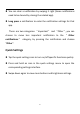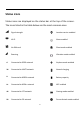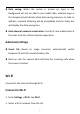User manual
Table Of Contents
- Table of contents
- Getting started
- The Basics
- Settings
- Mobile network
- Wi-Fi
- Bluetooth
- Connection & sharing
- USB tethering
- Bluetooth tethering
- NFC
- Screencast
- VPN
- Private DNS
- Android Auto
- Personalizations
- Ambient Display
- Display & brightness
- Sound & vibration
- Notifications & status bar
- Manage notifications
- Password & biometrics
- Privacy
- Security
- Location
- Convenience tools
- Battery
- Digital Wellbeing & parental controls
- App management
- Storage
- Additional settings
- Users & accounts
- About phone
- Tips & Support
- Apps
- Advanced
- Reboot, Update, Backup, Recovery
- Accessibility
- Safety information
- Declaration
- Trademarks and Permissions
- Privacy Policy
- Regulation Information
- Precautions for using the device
- EU Regulatory Conformance
- FCC Regulatory Conformance
- Industry Canada Conformance
- India Regulatory Conformance
- Care and Maintenance
- OnePlus Device Warranty Information
- The limited warranty does not cover
- Return Policy (Limited to Europe)
25
Google assistant
* When using Google assistant for the first time, follow the prompts
to log in to your Google account.
You can quickly access Google Assistant, by either pressing and
holding down your home button, swiping up from the corner of the
phone screen (if you have enabled “ Navigation gestures ” ), or by
press the power button, or by simply saying, "Hey Google."
With Google Assistant, you can:
• Make quick phone calls on the go (e.g., "Call Mom")
• Send text messages (e.g., "Text Sara I am running late")
•
Set reminders (e.g., "Remind me to buy a birthday gift for John")
• Take a selfie (e.g., "Take a selfie")
• Set calendar events (e.g., "Set a calendar event for dinner with
Charlie tomorrow from 7-9")
•
Play music (e.g., "Play jazz music on YouTube")
• Navigate to places (e.g., "Give me Home directions ")
• Weather information (e.g., "Do I need an umbrella today?")
Settings