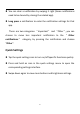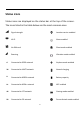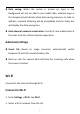User manual
Table Of Contents
- Table of contents
- Getting started
- The Basics
- Settings
- Mobile network
- Wi-Fi
- Bluetooth
- Connection & sharing
- USB tethering
- Bluetooth tethering
- NFC
- Screencast
- VPN
- Private DNS
- Android Auto
- Personalizations
- Ambient Display
- Display & brightness
- Sound & vibration
- Notifications & status bar
- Manage notifications
- Password & biometrics
- Privacy
- Security
- Location
- Convenience tools
- Battery
- Digital Wellbeing & parental controls
- App management
- Storage
- Additional settings
- Users & accounts
- About phone
- Tips & Support
- Apps
- Advanced
- Reboot, Update, Backup, Recovery
- Accessibility
- Safety information
- Declaration
- Trademarks and Permissions
- Privacy Policy
- Regulation Information
- Precautions for using the device
- EU Regulatory Conformance
- FCC Regulatory Conformance
- Industry Canada Conformance
- India Regulatory Conformance
- Care and Maintenance
- OnePlus Device Warranty Information
- The limited warranty does not cover
- Return Policy (Limited to Europe)
20
Double tap to lock: Double tap on the blank area of the Home screen
to turn the screen off and lock the device.
Launcher layout: Choose between Home screen only and Home
screen and Drawer.
Quick search gestures: Choose how to access quick search, you can
choose between swipe up and hold or swipe up to search apps.
Notification dots: Set the notification settings.
Icon pack: Set up icon styles for preset apps and some third-party
apps.
Home screen layout: Adjust the number of desktop grids and icon
sizes. You can also set whether to hide the app names.
Hidden Space: To access, swipe right in the app drawer or swipe
outwards with two fingers on the home screen.
Hidden Space
1. Slide outwards with two fingers on the home screen to enter
Hidden Space.
2. Slide to the right in the drawer to enter Hidden Space.