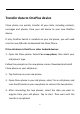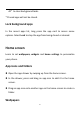User manual
Table Of Contents
- Table of contents
- Getting started
- The Basics
- Settings
- Mobile network
- Wi-Fi
- Bluetooth
- Connection & sharing
- USB tethering
- Bluetooth tethering
- NFC
- Screencast
- VPN
- Private DNS
- Android Auto
- Personalizations
- Ambient Display
- Display & brightness
- Sound & vibration
- Notifications & status bar
- Manage notifications
- Password & biometrics
- Privacy
- Security
- Location
- Convenience tools
- Battery
- Digital Wellbeing & parental controls
- App management
- Storage
- Additional settings
- Users & accounts
- About phone
- Tips & Support
- Apps
- Advanced
- Reboot, Update, Backup, Recovery
- Accessibility
- Safety information
- Declaration
- Trademarks and Permissions
- Privacy Policy
- Regulation Information
- Precautions for using the device
- EU Regulatory Conformance
- FCC Regulatory Conformance
- Industry Canada Conformance
- India Regulatory Conformance
- Care and Maintenance
- OnePlus Device Warranty Information
- The limited warranty does not cover
- Return Policy (Limited to Europe)
19
Long press a blank space on the home screen and select
WALLPAPERS to set your home screen wallpaper and lock screen
wallpaper.
Widgets
Add widgets: Long press on a blank space from the home screen
and select Widgets,then press a widget and drag it to the home
screen.
Home Settings
Long press the blank space on the home screen and select HOME
SETTINGS.
Add icon to Home screen: When enabled, it will display an icon on
the home screen after installing a new app.
Swipe down to access: Swipe down from home screen to access
Notifications & Quick settings or shelf.
Google: Swipe right from the home screen to show the Google search
bar and Discover.