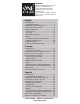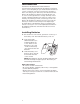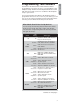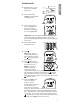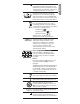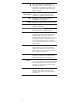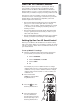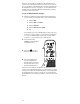Universal Remote User Manual
4
3. Press and hold the
SETUP key until the blue
ring flashes twice.
4. Use the device select
keys to highlight the
device you want to
PROGRAMFOREXAMPLE
for a TV, highlight TV).
If your device turns off:
That’s it! You’ve programmed the remote for this device.
Test other functions with the remote to make sure they
WORKFOREXAMPLETHEPLAYPAUSEREVERSEFORWARDKEYS
WITHA$6$PLAYER)FTHEYDONTTRYTHENEXTCODELISTED
for your brand.
If your device does NOT turn off:
2EPEATSTEPSTRYINGTHENEXTCODELISTEDFORYOUR
brand.
If you can’t find a code that operates your device, try the
CODESEARCHMETHODDESCRIBEDNEXT
$IRECT#ODE3ETUP
1. Manually turn on your
device (your TV, DVD
player, etc.).
2. Find the code for your device in the Code List. Codes are
listed by device type and brand name. The most popular
code is listed first. Make sure your device is switched on
(not on standby).
Important: If you’re programming a DVD player, game
console (like a PS2), or MP3 player/dock, make sure
there’s something playing before you start programming
the remote.
5. Enter the first code
listed for your device
type and brand (for an
(ITACHI46FOREXAMPLE
you’d press 1 1 4 5)
6. Point the remote at the
front of the device and
press
.
Note: If the device’s
original remote doesn’t
have a power key, press
the
(pause) key in this
step instead.