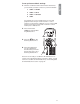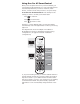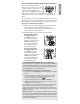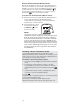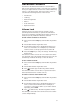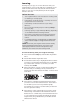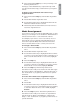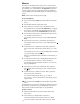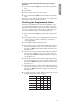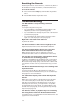Universal Remote User Manual
13
English
One For All SmartControl also
makes it easy to adjust your home
theater devices so that you’re
watching and listening to the
right signal. The HELP keys directly
below the activity keys automatically switch the inputs on
the devices you use to watch and listen to movies, TV, or
music.
3OFOREXAMPLEIFYOUHAVEA$6$PLAYINGTHATYOUWANTTO
watch, but you don’t see the picture on your TV, the One For
!LL3MART#ONTROL!UDIO6IDEO(ELPKEYSMAKEITEASYTOlX
One For All SmartControl Audio/Video Help Keys
4OUSETHEAUDIOVIDEOHELPKEYS
1. Make sure you’re in the right One For All SmartControl
mode—press the One For All SmartControl key
corresponding to the activity you’re using (watch TV,
watch movie, or listen to music).
2. Press the help key for the signal you’re missing.
)FYOURENOTHEARING
THERIGHTAUDIO press
the AUDIO help key. If
you still don’t hear the
audio you want, press the
AUDIO help key again.
You might need to press
this key several times to
find the right signal.
)FYOURENOTSEEING
THERIGHTVIDEOpress
the VIDEO help key. If
you still don’t see the
video you want, press the
VIDEO help key again.
You might need to press
this key several times to
find the right signal.
If the Audio/Video Help keys aren’t working...
You might need to customize them for your devices. Different
home entertainment devices handle inputs in different ways,
and not every device will respond to the default commands
the SmartRemote sends to switch inputs.
4OCUSTOMIZETHEHELPKEYSFORYOURDEVICES
1. Press and hold the SETUP key until the blue ring flashes
twice.
2. Press the key for the activity you’re having problems
WITH&OREXAMPLEIFAHELPKEYDOESNTWORKWHEN
you’re watching TV, press the
key.
3. Press the help key that’s not working (AUDIO or
VIDEO). The blue ring flashes twice to confirm you’ve
customized it for your device.
If the help keys don’t work when you’ve customized them
for your devices, and you’d like to change the audio/
video help keys back to their regular input commands, just
perform the steps 1–3 again. The help keys go back to their
default commands.
Note: If the help keys are going to the wrong A/V input(s)
(or if they’re doing something other than changing inputs)
you may be using the wrong code. Repeat the One For All
SimpleSet procedure or try the next code within the Direct
Code Set Up procedure.