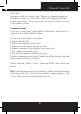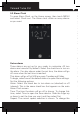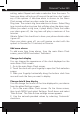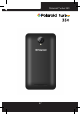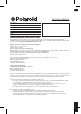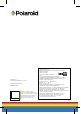User's Manual
Polaroid Turbo 350
53
9.2 Alarm Clock
To open Alarm Clock, on the Home screen, then touch MENU
and select Clock icon. The Alarm clock offers as many alarms
as you want.
Set an alarm
Three alarms are set up for you, ready to customize. All two
alarms are turned off by default. Select the check box to turn on
the alarm. If no day shows under the set time, the alarm will go
off once when the set time is reached.
This alarm will go off at 9:00 am every Tuesday and Friday.
To begin, select one of the default alarms to open Alarm settings.
Set the following options:
Alarm: Select the check box to turn alarm on (checked) or off
(cleared). This is the same check box that appears on the main
Alarm Clock screen.
Time: The time the alarm will go off is shown. To change this
time, select Time to open the time selector. Slide the nger up
or down to set the time you want, and then select Set.
Repeat: The current repeat selection is shown. To change the
setting, select Repeat and make a selection from the menu. To
have your alarm will only go off once at the set time, don’t select
any of the options. A one-time alarm is shown on the Alarm
Clock screen without any days under the set time.
Ring tone: The current ring tone selection is shown. Select Ring
tone to pick another ring tone that will play when the alarm rings.
(When you select a ring tone, it plays briey.) Note that when
your alarm goes off, the ring tone will play a maximum of ve
minutes.
Vibrate: Select this check box to have your phone vibrate when
it goes off.
Once your alarm goes off, you will receive an alert with the
options to Snooze (for 10 minutes) or Dismiss.
Add more alarms
To add more than three alarms, from the main Alarm Clock
screen, press MENU and select ‘Add alarm’.
Change clock display
You can change the appearance of the clock displayed on the
main Alarm Clock screen:
1. Go to the main Alarm Clock screen.
2. Touch the clock with your ngertip to open the Clock selection
screen.
3. Slide your ngertip horizontally along the bottom clock face
row and touch the face you want to display.
Change date & time display
You can change the format of the time displayed in your alarms
from the global Settings screen:
1. Go to the main Alarm Clock screen. On the Home screen,
then touch MENU and select Settings. Scroll down and select
‘Date & time’. The Date & time settings screen appears.
2. Use the network-provided values by selecting ‘Automatic’
check box.