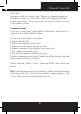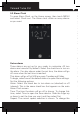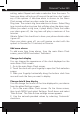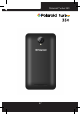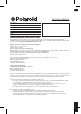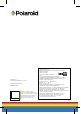User's Manual
Polaroid Turbo 350
51
Edit an event - First, select the event to view its details.
Assuming you have write privileges on an event, touch and hold
the event and select ‘Edit event’ to open the event for editing.
Navigate within the current month - Slide your ngertip up/down.
3. Week view
Days are shown vertically within the Week view. Time slots are
dened horizontally in rows. Events are shown as blocks.
View event details - Highlight an event to open a small pop¬up
window in the lower part of the screen that provides more event
information. This window will stay open for three seconds. (Note
that highlighted events are outlined in orange.) To view the full
event details, touch the pop-up window while it’s open, or select
the event itself. You can also touch & hold the event to open the
context menu, then select ‘View event’.
Edit an event - Assuming you have write privileges on an event,
touch and hold the event to open the context menu, then select
‘Edit event’.
Navigate within the current week -Slide your ngertip up/down.
Navigate to a past or future week - Slide your ngertip left/right.
4. Day view
Days are divided into hour time slots. Events are shown tiled
and span the time they last. All-day events are displayed at the
top of the day list.
View event details - Highlight an event to open a small pop¬up
window in the lower part of the screen that provides more event
information. This window will stay open for three seconds.
(Note that highlighted events are outlined in orange.) To view
the full event details, touch the pop-up window while the pop-up
window is open, or select the event itself. You can also touch
& hold the event to open the context menu, then select View
event.
Edit an event - Assuming you have write privileges on an event,
touch and hold the event to open the context menu, then select
Edit event.
Navigate within the current day - Slide your ngertip up/down.
Navigate to a past or future day - Slide your ngertip left/right.
Create new event - Touch an empty time slot to open the new
Event details screen.
Create an event
From any of the views, press MENU and select ‘New event’ to
open the new Event details screen.
• Type the information in the elds.
• Select date & time.
• Name that appears in Day view.
• Description can be as long as you like.
• Select a calendar if you display more than one.
• Set a default reminder time.
• Set online presence: available or busy.
• Select calendar privacy from Default (as dened when calendar
was created), Private, or Public.
When nished, select ‘Done’. Pressing BACK also saves the
event.
Tip: Create an event quickly in the Day or Week view by selecting
an empty time slot. A new Event details screen appears. The
‘From’ eld contains the selected time slot.