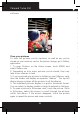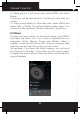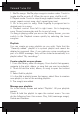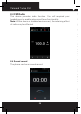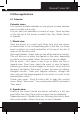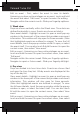User's Manual
Polaroid Turbo 350
47
1. Shufe songs: Shufe plays songs in random order. Touch to
toggle shufe on and off. When the con is grey, shufe is off.
2. Repeat mode: Touch to step through repeat modes: repeat all
songs, repeat current song, don’t repeat (grey icon).
3. Go to any point in song: Slide ngertip in progress bar to
desired point in a song.
4. Playback control: from left to right icons: Go to beginning
song, Pause/ resume play and Go to next of song.
If a song is playing while you are on the Library screen, you can
switch to the Playback screen quickly by selecting the lower
song bar.
Playlists
You can create as many playlists as you wish. Note that the
“Recently added” playlist is a system playlist and cannot be
deleted or renamed. Also, if you make any voice recordings as
part of a MMS message, they will be stored automatically in a
playlist called “My recordings”.
Create a playlist on your phone
1. From the Library, select a category. From the list that appears,
navigate to the artist, album, or song that you want on a playlist.
2. Touch & hold the artist, album, or song to open the context
menu.
3. Select Add to playlist.
4. In the Add to playlist menu that opens, select New to create a
new playlist, or one of the existing playlists.
5. The song(s) are added
Manage your playlists
Go to the Library screen and select ‘Playlists’. All your playlists
appear.
Touch & hold the playlist to open the context menu. You can
do the following from this screen: Play, Edit (rearrange songs),
Delete and Rename.
Create ringtones from songs
You can set any of your songs as a phone ringtone:
1. From the Library, navigate to a song you want to use as a
phone ringtone.
2. Touch & hold the song in the list to open the context menu.
3. Select Use as phone ringtone. The ringtone is set as your
default incoming call ringtone.
4. Now, when you go to Home > Settings > Audio proles, and
select a phone ringtone, your song will be listed as an option.
Delete music from memory card
All the music you play on your phone is stored on the inserted
memory card. From your phone, you can delete music stored
on the card:
1. From the Library screen, select the Artists, Albums, or Songs
category.
2. Go to the screen that shows the artist, album, or song that
you want to delete.
3. Touch & hold the item to open the context menu.
4. Select ‘Delete’. You will be asked to conrm that you want to
delete the item from your memory card.