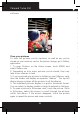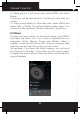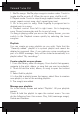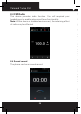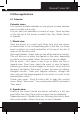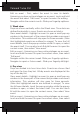User's Manual
Polaroid Turbo 350
42
software.
View your pictures
To view the pictures you’ve captured, as well as any you’ve
stored on your memory card or the phone storage, go to Gallery
application:
1. To open Pictures, on the Home screen, touch MENU and
select Gallery icon.
2. Depending on how many pictures you’ve stored, they may
take a few minutes to load.
3. If you’ve stored your pictures in folders on your Memory card,
then the folders will display as separate “albums”. The top left
album always contains all the pictures in all the albums.
4. The individual pictures display in a grid in thumbnail format.
You can select to display smaller or large thumbnails in Settings.
5. To open a picture in full-screen view, touch the picture. Once
in full-screen, select the arrows to scroll through the pictures
within that album. If the arrows disappear, touch the picture
again to reveal the arrows and zoom controls.
Picture options
You can do the following while in Pictures.
Note: In all the instructions below, you can touch & hold a
picture to open the context menu to access all actions, rather
than open the picture in full-screen view.
1. View full-screen: Select a picture to open it in full-screen view.
2. Share a picture: In full-screen view, press MENU and select
Share. Select to share your picture via Messaging (MMS), or
another application (if you have another application installed on
your phone that supports sharing).
3. Set as wallpaper: In full-screen view, press MENU and select
Set as. From the menu that opens select Wallpaper. Touch &
hold an edge of the cropper to reveal the sizing arrows, then
drag the edge in or out to size. Touch & drag the center of the
cropper to move it within the picture. When you’re happy with
the cropped area, select ‘Save’.
4. Set as contact picture: In full-screen view, press MENU and
select Set as. From the menu that opens, select Contact icon.
Your contact list opens. Select the contact you want to associate
with the picture. Touch & hold an edge of the cropper to reveal
the sizing arrows, then drag the edge in or out to size. Touch
& drag the center of the cropper to move it within the picture.
When you’re happy with the cropped area, select ‘Save’. The
picture will now appear in the Contact details screen, as well as
on any incoming call notications.
7. Crop picture: In full-screen view, press MENU and select More
> Crop. Touch & hold an edge of the cropper to reveal the sizing
arrows, then drag the edge in or out to size. Touch & drag the
center of the cropper to move it within the picture. 3 When you
are happy with the cropped area, select ‘Save’. Select Discard
to cancel the crop. The cropped picture is saved to Pictures as a
copy. Your original is not touched.
8. Rotate picture: In full-screen view, press MENU and select
Rotate. Select from Rotate left (counter-clockwise) or Rotate
right (clockwise). Your picture rotates and is saved automatically.