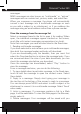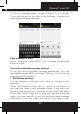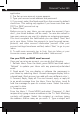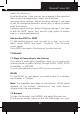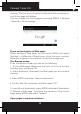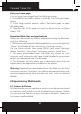User's Manual
Polaroid Turbo 350
40
Set your home page
You set your home page from the Settings screen:
1. Press MENU and select More > Settings. The Settings screen
opens.
2. In the Page content section, select ‘Set home page’ to open
the dialog box.
3. Type the URL of the page you want to set as home, and then
select ‘OK’.
Download Web files and applications
Before you download any les or applications using the Browser,
note the following:
1. Before you can download Web applications, you must explicitly
“allow” downloading from the Home > Settings screen:
On the Home screen, then press MENU and select Settings.
Select ‘Security’, then select ‘Unknown sources’ check box.
2. All items downloaded form the Web are stored on your
memory card, so be sure you have a card installed in your phone
before you download from the Browser.
3. The Browser will only allow you to download items that are
supported by an application installed on the phone.
Warning! Applications downloaded from the Web can be from
unknown sources. To protect your phone and personal data, only
download applications from sources you trust, such as Android
Market.
8 Experiencing Multimedia
8.1 Camera & Picture
All the pictures you can capture or view on your phone are stored
on memory card, which must be installed in your phone. Before
you can use the Camera or view pictures in Pictures, make sure
you have a card installed.
Load pictures onto your memory card
Read the instructions below to add pictures to your Memory
card or the phone storage.
1. Mount your memory card to your computer by doing one of
the following: Remove the memory card and insert it into a card
reader attached to your computer.
2. On your computer, nd the mounted USB drive and open it.
3. Create a folder at the top-level called “Pictures” or some other
descriptive name and open it.
4. Copy .jpg or other image les into this folder. To organize
pictures into albums that will display in the Pictures application,
create a folder and copy pictures there for each album you want
to display.
5. When nished, close the USB drive window and eject the
drive as required by your computer’s operating system.
Take a picture
Las imágenes se almacenan en la carpeta “DCIM” su tarjeta
de Captured pictures are saved to the “DCIM” folder on your
memory card or the phone.
Tip: Before you take a picture, wipe the sensor window (on the
back cover) to remove any small amounts of oil.
1. To open the Camera, on the Home screen, touch MENU and
select Camera icon.
2. The Camera opens in capture mode. Frame your picture within
the screen and hold the phone steady. Touch Camera button to
capture. Continue to hold the camera steady for a second after
you hear the shutter sound.
3. Immediately after capture, you can select to Save, Set as
(contact icon or wallpaper), Share (via a compatible application),
or Delete your picture.
4. If you select to save, set as, or share, your picture is saved to
Gallery application.
Note: the maximum value in megapixels is reached through