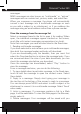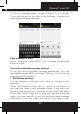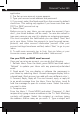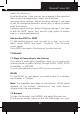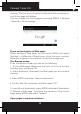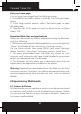User's Manual
Polaroid Turbo 350
35
briey.
If you want your phone to vibrate when you receive a new
message, select ‘Vibrate’ check box.
2. Text message settings
Delivery reports: To receive a report on the delivery status of
your message, select this check box.
Manage SIM card messages: Text messages can also be stored
on your SIM card. The exact SIM card number depends on your
card. To view messages on your SIM card, delete them, and
copy them to your phone memory, select this setting.
3. Multimedia message settings
Delivery reports: To receive a report on the delivery status of
your message, select this check box.
Read reports: To receive a report on whether each recipient has
read or deleted the message without reading it, select this check
box.
Auto-retrieve: To retrieve all your MMS messages automatically
(the header plus the message will download to your phone),
select this check box. If you clear this check box, then only the
message headers will be retrieved and display in your message
list. You can retrieve the full message by selecting the Download
button that displays in the header. Once the message has
downloaded, select the “play” button to expand the message.
Roaming auto-retrieve: If you are concerned about data trafc
and just want the message headers to download while roaming,
clear the Roaming auto-retrieve check box. Otherwise, you can
select this check box to have your messages download even
while roaming.
6.2 POP3 and IMAP email accounts
Add an email account
You can fetch messages from up to ve POP3 or IMAP accounts.
Follow these steps:
1. On the Home screen, then touch and select Email
application.
2. The Set up new account screen appears.
3. Type your account email address and password.
4. If you want, select the Send email from this account by default
check box. This setting only applies if you have more than one
POP3 or IMAP account set up.
5. Select ‘Next’.
Before you go to your Inbox, you can name the account (if you
don’t, your email address will be used). You are also asked to
type your name as you want it to display on outgoing messages.
You must complete this eld before you can select ‘Next’ and
go to your Inbox. Follow the prompts to type the email server,
protocol, and other account information yourself. After your
account settings have been veried, select ‘Next’ to go to your
Inbox.
6. To add more accounts (up to ve), from an Inbox or your
Accounts screen, press MENU and select ‘Add account’.
Use your POP3 and IMAP email account
Once you’ve set up an account, you can do the following:
1. Refresh Inbox: From the Inbox, press MENU and then select
‘Refresh’ to update your Inbox with any previously-unfetched
email.
2. Read email: You can display or collapse the messages in
your Inbox by selecting Inbox. Unread messages display with a
colored band. (Each account you add will use a different color.)
3. Forward, Reply, Reply all: You can forward, reply, or reply all
to an email message from the Inbox. From the Inbox, touch &
hold the message to open its context menu. Select the action
you want to take.
4. Compose new
From the Inbox: 1. Press MENU and select ‘Compose’. 2. Add
recipients by typing a name or address in the ‘To’ eld. Matching
contacts will appear. Select the recipient or continue typing
the address. Add as many as you wish. 3. Type a subject and