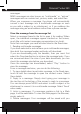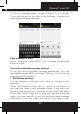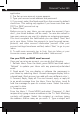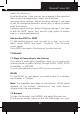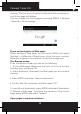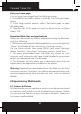User's Manual
Polaroid Turbo 350
33
explicitly delete them.
Delete one message in a thread - With the message thread
open in Read view, touch & hold the individual message you
want to delete to open the context menu. Delete all messages
in a thread - With the message thread open in Read view, press
MENU > Delete. You can also delete an entire thread from
the message list by pressing & holding the thread to open the
context menu, then select ‘Delete’.
Delete all message threads - From the message list, press
MENU and select Delete all threads.
Compose text and multimedia messages
1. Touch ‘Compose’ icon. The Compose screen opens.
2. Add recipients by typing a name, phone number, or email
address in the ‘To’ eld. Matching contacts will appear. Select
the recipient or continue typing. Add as many recipients as you
wish. If you send the message to an email address, the message
will automatically convert from a text to a multimedia message.
3. To add a subject, press MENU and select ‘Add subject’. If
you add a subject, the message will convert to a multimedia
message.
4. To add an attachment, touch ‘Attach’ icon on the right-top
of the screen. Adding an attachment will always convert the
message to a multimedia message. Select from audio or
picture les. You can select to take a new picture if you want,
or record an audio le. Any recordings you make will be stored
automatically in the Music application in a play list named “My
recordings”. To remove an attachment, select the attachment’s
‘Remove’ button.
5. Type your message. As you type, you’ll be able to track how
many characters/messages you’re creating. Remember that text
messages have a limit around 160 characters. Once you go over
that limit, a new message is actually created but automatically
joined into one when received.
6. Select ‘Send’ when ready. You can also save a draft.
7. As your message sends, progress displays in the title bar.
If you see this icon to the right of the message, it means your
message is still being delivered.
Save message as draft
While composing, press BACK, your message automatically
saves as a draft.
Text and multimedia message settings
To set text and multimedia message preferences, from the
message list, press MENU and select ‘Settings’. You can set the
following from this screen:
1. Notification settings
You can receive a notication each time you receive a new
message.
Select ‘Notications’ check box to receive a notication in
the status bar when a new message arrives. If you want your
phone to ring when a new message arrives, select that check
box as well. Select Ring tone to open the ring tone menu and
select a ring tone specic to new text and multimedia message
notications. Note that when you check a ring tone, it plays