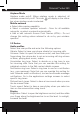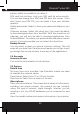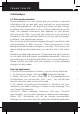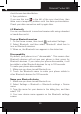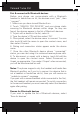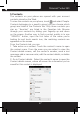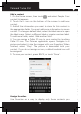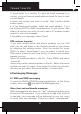User's Manual
Polaroid Turbo 350
30
4. Send email to a contact: To send an email message to a
contact, you must have an email address stored for them in their
contact details.
• Select the contact you want to email. Their Contact details
screen opens.
• In the Send email section, select the email address. If you
are fetching POP3 or IMAP email accounts to your phone, then
select the account you wish to use to send. A Compose screen
opens for your new message.
• Complete your message, select ‘Send’.
SIM contacts importer
If you have stored names and phone numbers on your SIM
card, you can add these to the Contacts stored on your phone
by selecting this settings option. From the contact list, press
MENU to select ‘Import/export’, you can select to import from
SIM card or memory card, once the list of names and numbers
appears you can:
Import all names/numbers in the list - Press MENU and select
‘Import all’.
Import only certain names/numbers in the list - Select the name/
number you want to import, then repeat for others as you wish.
(As soon as you select the name/number, it is imported).
6 Exchanging Messages
6.1 SMS and MMS messaging
To open the SMS & MMS Messaging application, on the Home
screen, then touch and select the Messaging icon.
About text and multimedia messages
SMS messages are also know as “text” messages and can each
be around 160 characters. If you continue to type after the limit
is reached, your message will be delivered as one, but count
as more than one message. These are called “concatenated”
messages.
MMS messages are also known as “multimedia” or “picture”
messages and can contain text, picture, audio, and video les.
When you compose a message, the phone will automatically
convert a text message into a multimedia message as soon
as you add a subject or an attachment, or if you address the
message using an email address rather than a phone number.
View the message from the message list
Select a message thread in the list to open it for reading. When
open, the individual messages appear stacked on the screen,
much like with instant messaging conversations (or chats).
Note that messages you send are also listed in the Read view.
1. Reading multimedia messages
If you have selected to auto-retrieve your multimedia messages,
then both the message header and body will download.
If you are downloading only the headers, then you must rst
select the Download button to retrieve the message body. If you
are concerned about the size of your data downloads, you can
check the message size before you download.
Once the message has downloaded, select “Play” button to
view the message.
From a message read view, you can do the following:
1. To view details about a particular message, in the Read view,
touch & hold the message to open the context menu. Select
View details.
2. Reply to a message: Simply start typing your message in
the text box at the bottom of the screen to reply to a message.
You can always press MENU and select to add a subject or an
attachment to convert it to a multimedia message. Select ‘Send’
when ready.
3. Links in messages: If a message contains a link to a Web
page, it will be selectable. To view the Web page in the Browser,
simply select it.
4. Delete messages: Your messages will be saved until you