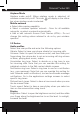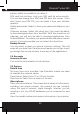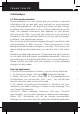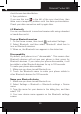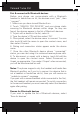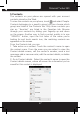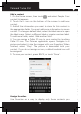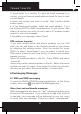User's Manual
Polaroid Turbo 350
29
Add a contact
1. On the Home screen, then touch and select People. Your
contact list appears.
2. Touch the + icon on the bottom of the screen to add new
contact.
3. Add all the information you want to store for this contact in
the appropriate elds. You must add some information to save a
contact. To change a default label, select the label name to open
the label menu. Select a different label or create a custom label.
To add more elds, select ‘Add another eld’.
4. You can assign a Caller ID icon to your contact by touching
Caller ID icon. The Pictures application opens. Navigate to a
picture and select it, size the cropper with your ngertips. When
nished, select ‘Crop’. The picture is associated with your
contact. If you do not assign an icon, a default android icon will
be assigned.
5. To save your contact, press BACK, or touch ‘Done’.
Assign favorites
Use Favorites as a way to display only those contacts you
contact most frequently. To add a contact to Favorites:
1 From Contacts, touch the contact you want to add to Favorites
to open the Contact details screen.
2. Touch the star icon on the right-top screen, and the color of
star is changed from grey to white.
3. Now your contact will be listed in Favorites.
Edit contact details
You can always make changes to the information you’ve stored
for a contact:
1 From Contacts, touch the contact you want to add to Favorites
to open the Contact details screen.
2. Select ‘Edit’. The Edit contact screen appears.
3. Make your edits, then press ‘Done’.
Communicate with a contact
From Contacts you can quickly call or text a contact’s default
number, as displayed below their name on the screen. However,
to view all the information you’ve stored for a contact, and to
initiate other types of communication with that contact, open
the Contact details screen. To open a contact’s details screen,
simply select their name from Contacts.
1. Call a contact: From the contact list, touch the contact you
want to open the Contact details screen. Touch the call number
directly to dial that contact’s primary number (rst in the list on
their details screen).
2. To dial a different number for the contact, select the contact’s
name, and then select the number on their details screen and
then touch the call number that you want.
3. Send a text or multimedia: To send a text or multimedia
message to a contact, you must have a message to a contact
mobile number stored for them in contact details. From the
Contact details screen, select a phone number and click
‘Message’ icon, A Compose screen opens for your new
message. Complete your message and select ‘Send’.