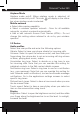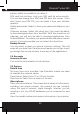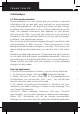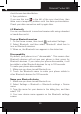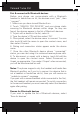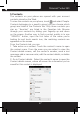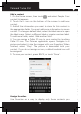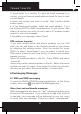User's Manual
Polaroid Turbo 350
26
Pair & connect with Bluetooth devices
Before your phone can communicate with a Bluetooth
headset or hands-free car kit, the devices must “pair”, then
“connect”:
1. Make sure you have turned Bluetooth on.
2. Touch “SEARCH TOR DEVICES” and your phone starts
scanning for Bluetooth devices within range. As they are
found, the devices appear in the list of Bluetooth devices.
3. To pair with a device in the list, select it.
4. Type the device’s PIN and then select ‘OK’.
5. Once paired, select the device name to connect. You can
also touch & hold the name to open the context menu, and
then select Connect.
6. Pairing and connection status appear under the device
name.
7. Once the other Bluetooth device shows “connected”
status, you can start using it to make and receive phone calls.
8. To disconnect or unpair with a device, touch & hold the
device to open the context menu. Select Disconnect or
Unpair, as appropriate. If you select ‘Unpair’ when connected,
you will be disconnected as well.
Notes: The phone supports only the headset and hands-free
Bluetooth proles, so if you try to connect to a device that is
not a headset or hands-free car kit, then you will receive an
“unable to connect” message.
If you pair with a second headset while connected to the rst,
the rst headset will remain connected. To switch connection
to the second headset you must manually select that headset
again after pairing.
Rescan for Bluetooth devices
If you want to update the list of Bluetooth devices, select
‘Scan for devices’.
5 Contacts
The contacts on your phone are synced with your account
contacts stored on the Web.
To view the contacts on your phone, touch and select People.
Contacts belonging to a specic group (you can choose which
group) are listed in the Contacts tab. Only those contacts you
star as “favorites” are listed in the Favorites tab. Browse
through your contacts by sliding your ngertip up and down
on the screen. Another way to nd a contact quickly is to use
“SEARCH” button, input the rst letter of the name you’re
looking for and touch search icon, the matching contacts are
appeared on the screen.
From the Contacts tab, you can:
1. Take action on a contact: Touch the contact’s name to open
the context menu. From the menu you can select to view the
Contact details screen, call the contact’s number, send a text
message, add or remove a star, edit the contact details, or delete
the contact.
2. Go to Contact details: Select the contact’s name to open the
Contact details screen, where all screen the information you’ve
saved for this contact is displayed.