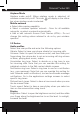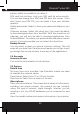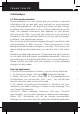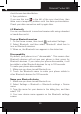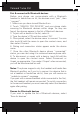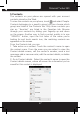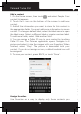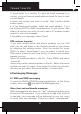User's Manual
Polaroid Turbo 350
24
4 ActiveSync
4.1 Data synchronization
Some applications on your phone give you access to personal
information that you can add, view, and edit on your computer
using Web applications. This means that when you add, change,
or delete your information in any of these applications on the
Web, the updated information also appears on your phone,
and vice versa. Also, if you lose your phone or if your phone is
destroyed, your personal information is not lost and will appear,
as before, on a replacement phone.
This mirroring of information happens through over-the-air data
synchronization, or data “syncing”. Data syncing occurs in the
background and shouldn’t ever get in your way. You’ll know your
data is being synchronized when you see this icon in the status
bar:
Because sending large amounts of data back and forth over the
air can take time and require considerable bandwidth, there are
some settings on the phone that allow you to control data sync.
Please consult your plan with your operator to avoid undesired
charges for data usage.
Sync by application
To control synchronization Contacts, you can do the following:
1. On the Home screen, then touch and select Settings.
2. Select Accounts & sync. When any of the applications are
synchronizing, you will see the “sync” icon . You will also see
the last time your data was synchronized.
3. By default, the personal information in Contacts will sync
whenever you make a change or receive a new message. You
can change this behavior:
Auto-sync: When selected, Auto-sync will sync Contacts
automatically, as you make changes or receive new messages.
When OFF, information will not be synced automatically,
although you can force sync by using the individual application
check boxes described below.
4. Sync problems:
If you see this icon to the left of the sync check box, then
there was a temporary problem with the data synchronization.
Check your data connection and try again later.
4.2 Bluetooth
You can use Bluetooth to send and receive calls using a headset
or hands-free car kit.
Turn on Bluetooth services
1. On the Home screen, then touch and select Settings.
2. Select Bluetooth, and then select ‘Bluetooth’ check box to
turn on Bluetooth services.
3. When on, the Bluetooth icon appears in the status bar.
Discoverability
By default, your phone is not “discoverable”. This means other
Bluetooth devices will not see your phone in their scans for
Bluetooth devices. If you make your phone discoverable, it will
be visible to other Bluetooth devices for up to 120 seconds.
To make your phone discoverable:
1. Make sure you have turned Bluetooth on.
2. Touch the Bluetooth name to make your phone visible to
other Bluetooth devices for 120 seconds.
Name your Bluetooth device
1. Make sure you have turned Bluetooth on.
2. Select Settings > Bluetooth > Bluetooth settings > Device
name.
3. Type the name for your device in the dialog box, and then
select ‘OK’.
4. Your new device name appears on the Bluetooth settings
screen.