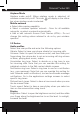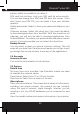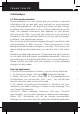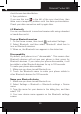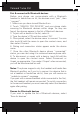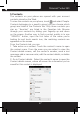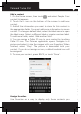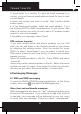User's Manual
Polaroid Turbo 350
22
Sleep: Select to decide how long your phone must be inactive
before the screen turns off.
Storage
View and manage the data storage on your phone.
Memory card: Monitor and manage the use of your Memory
card from this screen: 1. View how much space you are using on
your memory card. 2. Select to use your memory card as USB
mass storage when your phone is connected to your computer
(selected by default) 3. Unmount/eject your memory card from
your phone. Note that when your phone is connected to your
computer via USB, you cannot view pictures or play any media
stored on the card from your phone.
Internal phone storage: Reports how much internal storage is
free.
To increase memory capacity you may install an external
memory card; please be aware your product supports external
memory up to 32GB.
Applications
View all the applications stored on your phone and how much
space they occupy. If you’ve downloaded an application from
Android Market, you can uninstall it from this screen. Select a
specic application to:
1. Clear your user data (if you have any associated with a
particular application).
2. Disassociate the application with any actions.
3. Uninstall - If you’ve downloaded an application from pre-
congured Market, you will be able to uninstall it from this
screen by selecting Uninstall.
3.3 Personal
Location access
Select a source for determining your location.
Security
Screen unlock pattern: Create a pattern you will be asked to
draw before your screen will unlock. You can select to make the
pattern visible or invisible as you draw it.
SIM card lock settings: Lock your SIM card for extra security.
You can also change your SIM card PIN from this screen. If you
don’t know your SIM PIN, you can obtain it from your wireless
operator.
Visible passwords: Select to have your password display as you
type it.
Unknown sources: Select this check box if you want the ability
to download applications from the Web. With this check box not
selected, you will only be able to download applications from
Android Market. To ensure your personal data and phone remain
secure; it is recommended you not select this check box.
Backup & reset
You can select to reset your phone to factory settings. This will
erase all your data from the phone and require you to sign in and
go through the set¬up screens to use any of the applications.
3.4 Accounts
Accounts & sync
Turn on/off synchronization for all services.
3.5 System
Date & time
Set time, time zone, and date: Use Automatic unless you need
to override the network values.
Time format: Select from 12 or 24 hour formats.
Date format: Select from a variety of formats.
About phone
View your phone Status: This screen lists a variety of information,
including your phone number, the network you are currently
using, the type of network, signal strength, whether you are
roaming or not, any WLAN addresses you’re connected to, and
more.
View the model number and version information of your phone.