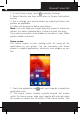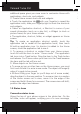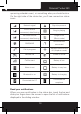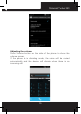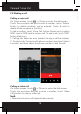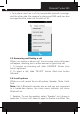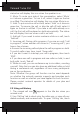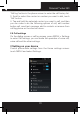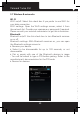User's Manual
Polaroid Turbo 350
13
additional space gives you more room to customize Home with
applications, shortcuts, and widgets.
3. Create Home screen shortcuts and widgets:
• Touch the application tab with your ngertip to reveal the
application icons, slide your ngertip right to show the shortcuts
and widgets.
• Select an Application shortcut, a Shortcut to some of your
saved information (such as a play list), a Widget (a clock or
picture frame) for your Home screen.
• The application, shortcut, folder, or widget appears on Home
screen.
Tip: To create an application shortcut quickly, touch the
application tab to reveal all the application icons, then touch
& hold an application icon. Its shortcut is added to the Home
screen; close the application tab to see it.
4. To remove a shortcut or widget from your Home screen,
touch & hold the item to enter “move mode”. The application
tab turns into a Trash button. Drag the item to the Trash button
and release. You’ll know when your item is in the Trash because
the item and the tab will turn red.
5. Move objects on the Home screen
• To move an icon or other item on the Home screen, you must
rst touch & hold it to enter move mode. The object will magnify
when it’s ready to be moved.
• Without lifting your nger (or you’ll drop out of move mode),
drag the object to the new position. To move an item to a section
of the Home screen not in view, move it to the edge of the
screen and hold it there for a moment. The screen view will shift;
position the object and release.
1.5 Status Icons
Connection status icons
Along the top of your phone screen is the status bar. On the
left side, icons will appear, notifying you of a new message,
upcoming calendar event, or something else you should notice.
On the right side of the status bar, you’ll see connection status
icons.
Network signal Sign-in/sync error
EDGE service
connected, data owing
Song is playing
WCDMA service
connected, data owing
Ringer is off
(Silent mode)
SMS/MMS
WLAN service
connected
Call in progress
Wireless services are
off (Airplane mode)
Missed call Phone on mute
Call forward Battery is low
Alarm is set Battery is very low
Bluetooth is on Battery is charging
Connected the PC
Connected the
earphone
Read your notifications
When you see a notication in the status bar, touch the bar and
slide your nger down the screen to open the list of notications
displayed in the sliding window.