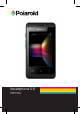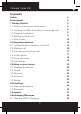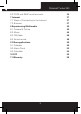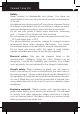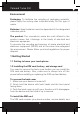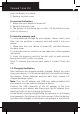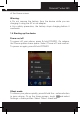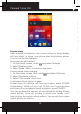User's Manual
Polaroid Turbo 350
10
Screen sleep
After a period of inactivity, your screen will go to sleep (display
will turn black). In sleep, your phone uses less battery power.
You can control this behavior:
Set screen timeout period
1. On the Home screen, touch and select Settings.
2. Select Display option.
3. Select Sleep. Select a time from the menu.
Prevent sleep while charging
1. On the Home screen, then touch and select Settings.
2. Select Developer options.
3. Select ‘Stay awake’ check box.
Lock screen & put phone to sleep
Except when on a phone call, from any screen, press POWER
(immediately). While not on a call, to lock your control buttons
and screen from accidental touch activation, press POWER.
You can increase the security of your phone by setting Screen
unlock pattern. Once set, in order to unlock your screen, you’ll
have to draw the correct unlock pattern. You can set your screen
unlock pattern as follows:
1. On the Home screen, touch and select Settings.
2. Select Security and then scroll down to Screen lock pattern
section.
3. Set or change your unlock pattern by selecting Screen lock
pattern, as applicable.
4. Follow the prompts to dene your pattern.
Note: You must slide your nger along the screen to create the
pattern, not select individual dots. Connect at least four dots.
If you want your pattern to be hidden as you draw it, clear ‘Make
pattern visible’ check box.
Home screen
The Home screen is your starting point for using all the
applications on your phone. You can customize your Home
screen to display applications, shortcuts, and widgets as you
like.
1. Touch the application tab with your ngertip to reveal the
application icons.
2. The Home screen actually extends beyond the screen
width. On Home screen, slide your ngertip left and right along
the screen to reveal the full width of the Home screen. This