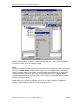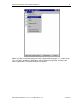User Guide
Klinkmann Automation Omron Ethernet DAServer 17
Omron Ethernet DAServer Ver 1.x User Manual Rev 1.3 17014m13
4. From the System Management Console, find the Omron Ethernet DAServer in the
DAServer Manager tree, the location in which it is installed.
• Under the Local branch node, the name of the DAServer is
Archestra.DASOmronEth.1.
• See the DAServer Manager documentation for general information about working in this
snap-in environment.
5. The new Omron Ethernet DAServer must now be configured.
• Before proceeding, determine the hierarchical structure of the network/PLC environment
to which you plan to connect.
6. Right-click the Configuration object that already exists in the tree, and select Add
SOCKET Object from the shortcut menu.
• A new SOCKET object is created as a node in the hierarchy tree and is named
New_SOCKET_000 by default.
• In this step, in addition to Step 7, the hierarchy entry is added in "edit mode," providing a
convenient place for you to appropriately describe components of your specific hardware
environment.
• If you do not rename the object at this time, a numeric sequencing system is applied.
• Any hierarchy entry can be renamed at a later time.
7. Right-click on the new SOCKET object, and from the shortcut menu, select
Add CONTROLLER Object
8. Configure the respective device objects, created in the preceding steps, with the
appropriate parameter values, if applicable.
• Optionally, the desired device groups can be created under the Device Groups tabbed
page with each of the Controller objects.
• Desired device items can also be optionally created under the Device Items tabbed
page with each of the Controller objects.
Note: The hierarchy entry is added in the "edit mode," providing a convenient place for
you to appropriately describe components of your specific hardware environment. Both
hierarchy node name and device group name are numerically sequenced by default.
They can be renamed at any time.
The DAServer is now ready for use. In order to use the DAServer, you must activate it
from the DAServer Manager using either the shortcut menu’s Activate Server command
from the Archestra.DASOmronEth.1 node, or from OPC Client.
Note: To run the Omron Ethernet DAServer as a service, right-click on the DAServer
name and select Configure As Service from the shortcut menu. You can configure it as
an auto service or manual service. For more information about configuring your DAServer
as a service, see the Activation/Deactivation/Service Component of the DAServer
Manager documentation
.
Configuring the DAServer
Note: This DAServer is hosted by DAServer Manager, a Microsoft Management Console
(MMC) snap-in, which is a part of the ArchestrA System Management Console (SMC)
suite of utilities. Many high-level functions and user-interface elements of the DAServer
Manager are universal to all DAServers, and only the documentation for the DAServer
Manager contains descriptions of those universal functions/UI elements. Therefore,
reading the documentation for both the MMC and the DAServer Manager is critical to
understanding this user’s guide. To read the documentation about the MMC and