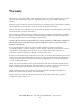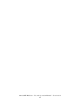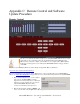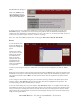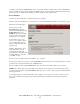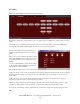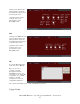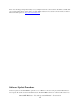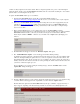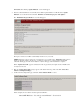Food Processor User Manual
Table Of Contents
- Welcome to Omnia.ONE!
- OmniaONE Quick-Start Setup
- Sensus( Technology: Audio Processingx3
- S A F E T Y I N S T R U C T I O N S
- HAZARD / WARNING LABELS
- Manual Update Notification
- Chapter-1: Installation
- Chapter-2: Getting To Know Your OmniaONE
- Chapter-3: Getting The Sound You Want
- Chapter-4: Main Menu Selections
- Appendix A: Performance Specifications
- Appendix B: Troubleshooting/Service/Warranty
- Appendix C: Remote Control and Software Update Procedure
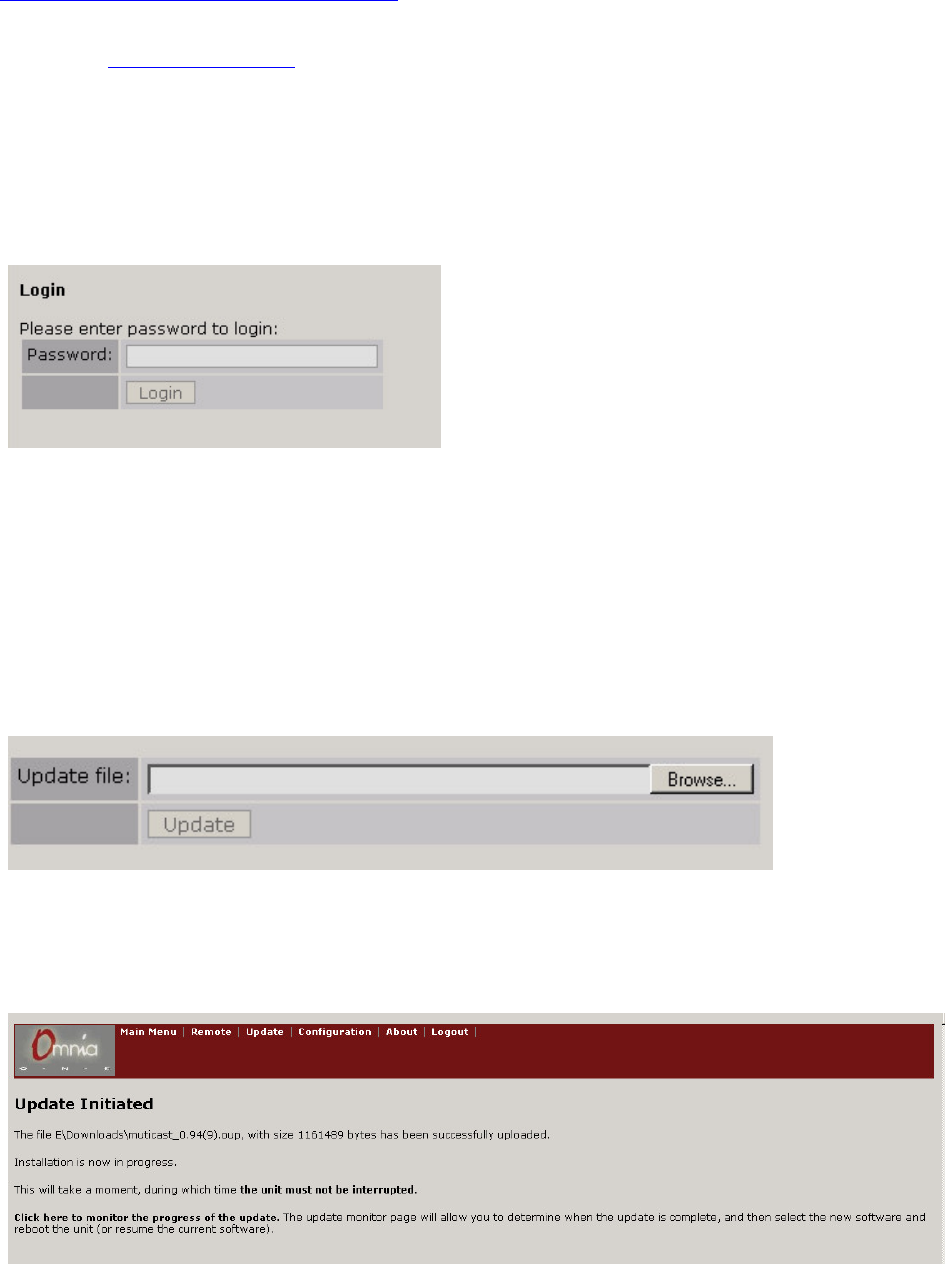
software is always uploaded to the inactive bank. This is a safeguard against loss of power or other interruption
during the update. In this event, the OmniaONE should still boot into the active bank containing the “old” software
(but it is best to avoid interruptions in any case).
To update the OmniaONE software proceed as follows:
1. Download the OmniaONE software update file (.oup) from the Omnia website at:
http://www.omniaaudio.com/support/updates.htm and save it to a convenient location on your computer.
2. Make sure your OmniaONE’s Network Configuration settings have been entered appropriately for your
network (see
Network Configuration on Page 47 for details) and connect your OmniaONE’s Ethernet
(Livewire) jack to your Ethernet network using a standard Cat.5 cable or directly to a computer using a
Cat.5 crossover cable.
3. Open a standard Web Browser on your computer and connect to the OmniaONE by entering:
http://xxx.xxx.x.xxx/ in the browser’s address bar where the x’s in the example above are replaced with the
OmniaONE’s IP address. Once connected you should see the Login screen shown below. Enter the
Password (the default is “
omnia” – all lower case) and click on the “Login” button. (Or simply press
“Enter”)
4. The Main Menu should appear. Click on the “Firmware Update” link option.
5. The “Confirm Firmware Update” screen should appear with the following warning:
“Performing an update requires the controls and meters for the audio processor to be stopped. On-air audio
will not be interrupted during the update. However, a reboot is required to activate the new software, and
this will interrupt the audio. At the end of the process, you will have the option to change the current boot
bank (to activate the new software) and reboot or to keep running the current software and reboot later. Do
you want to continue the update process?”
If you would like to proceed after reading the warning message, click the “Continue” button and the
“Update File” dialog should appear:
6. Click the “Browse” button, locate the software update file downloaded and saved to your computer in Step
1, double-click it so that it appears in the “Update File:” box, then click the “Update” button.
The file will now be uploaded to the OmniaONE. This may take up to 5 minutes. A progress bar may or
may not appear, depending on the browser being used but once the file is successfully uploaded to the
OmniaONE Multicast - Use and Operation Manual – Version 0.90
69