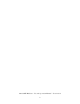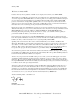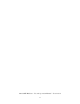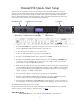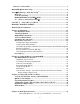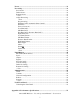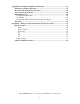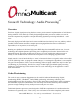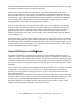Food Processor User Manual
Table Of Contents
- Welcome to Omnia.ONE!
- OmniaONE Quick-Start Setup
- Sensus( Technology: Audio Processingx3
- S A F E T Y I N S T R U C T I O N S
- HAZARD / WARNING LABELS
- Manual Update Notification
- Chapter-1: Installation
- Chapter-2: Getting To Know Your OmniaONE
- Chapter-3: Getting The Sound You Want
- Chapter-4: Main Menu Selections
- Appendix A: Performance Specifications
- Appendix B: Troubleshooting/Service/Warranty
- Appendix C: Remote Control and Software Update Procedure

OmniaONE Quick-Start Setup
We know that you’re probably in a hurry to begin using your new OmniaONE Multicast. If you have
technical expertise and previous knowledge of audio processor fundamentals, using our Nine-Point Quick-
Start will get you up and running as quickly as possible. Please refer to the remainder of the Operating
Guide for additional installation and setup information. Refer to the following illustration for the location
of the various controls and connectors associated with the installation:
Headphone Jack Headphone Level Control Jog Wheel
Main Menu / G/R Metering LCD Display Level Meters
1. Install the OmniaONE in the equipment rack using at least two rack screws. If only two screws are
used, they MUST be installed in the bottom holes of the rack ears!
2. Connect AC power to the unit (there is no power switch!)
3. Connect the audio inputs that are appropriate for your installation.
4. Navigate to the Input/Output / Meter Select setting and select Input.
5. Navigate to the Input/Output / Input / Input Src setting and select the Analog or AES/EBU input
as appropriate for your installation. If your audio source is providing an audio feed you should
then see meter activity on the LED bargraph meters.
6. While driving the inputs with typical program material at normal operating level, navigate back up
to the Input/Output / Input menu (by highlighting and clicking on the “<-EXIT” option) and adjust
the appropriate input Level control until the peak-reading input bargraph meters are peaking up to
at least –15 and up to –12 dBFS or a little higher.
7. Connect the audio outputs in a manner that is appropriate for your installation.
8. Navigate to the Input/Output / Output Menu and adjust the appropriate output Level control so
that the output level is correct for the equipment that follows the OmniaONE.
9. Navigate back to the Main Menu, highlight Preset: and click. Rotate the jog wheel to display the
preset appropriate for the program material and bitrate of the following codec and click to select it.
The OmniaONE Quick-Start Setup is now complete.
Please read on to learn about some of the features that make the OmniaONE Multicast unique beginning
with the section: Sensus® Technology: Audio Processing
x3
on Page 9.
OmniaONE Multicast - Use and Operation Manual – Version 0.90
5
Table Of Contents