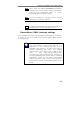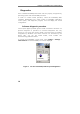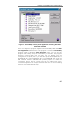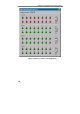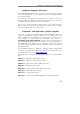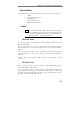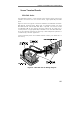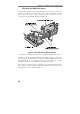Owner's manual
Chapter 2: Installation and Configuration
14
Diagnostics
Once installed PowerDAQ DIO board must be properly recognized by
operating system and all PowerDAQ software.
In order to confirm board operation, install the PowerDAQ SDK
(software development kit), which installs a PowerDAQ application
control panel, and diagnostic program, that will display the board
configuration.
Software diagnostic procedure
Control panel applet provides generic board information and does not
perform diagnostic of operation of on-board subsystems. The only
things you can verify with Control Panel is that the board is installed,
recognized by Windows and which resources are allocated by the
board. Also, you can see board model, serial number and
manufacturing/calibration dates.
To access the PowerDAQ control panel, select START > Settings >
Control Panel and the PowerDAQ icon will be displayed.
Figure 1: Use the PowerDAQ ICON for quick diagnostics