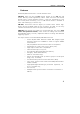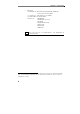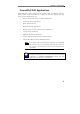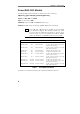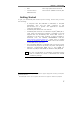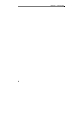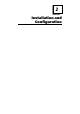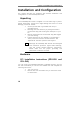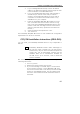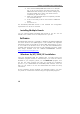Owner's manual
Chapter 2: Installation and Configuration
12
4. Insert the PowerDAQ PDXI-DIO board into a cPCI/PXI
slot. To do so pull insertion lock down and move the
PDXI-DIO board carefully into the chassis making sure,
that board edges are in safety rails. After board is
completely in, pull the lock up.
5. Make sure that PDXI-DIO board is completely inserted
into the dedicated slot.
6. Screw in the safety screw on the bracket of PDXI-DIO
board.
7. Turn the PC on.
The PowerDAQ PDXI-DIO board is now installed. All configuration
requirements are all set via software.
Installing Multiple Boards
You can install multiple PowerDAQ DIO boards in one PC. You are
limited to the number of PCI or cPCI/PXI slots in your PC.
Software
PowerDAQ DIO software is supplied for Windows 9x/Me/NT/2000/XP
and Linux. RT-Linux and QNX support is also available. All supported
Operating Systems are shared the common SDK and migration of the C
or C++ code to the different OS is an easy task. Also LabVIEW driver
available and shared the same VIs for both Windows and Linux. Latest
SDK always available from the OMEGA ENGINEERING web-site:
www.Omega Engineeringdaq.com
.
Windows 9x/NT/2000/XP Installation
Insert the PowerDAQ SDK CD supplied with your DIO board. The
installation program should run automatically. If you have this feature
disabled on you computer, please, run the SETUP.exe
program from
the CD. The setup program will take you through the installation
process. If you downloaded the PowerDAQ SDK software from the
web you just need to run the file downloaded and follow the setup
instructions.
As the installation process modifies your Windows registry, you must
only install or uninstall the software using the appropriate programs.