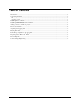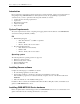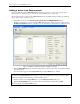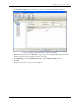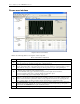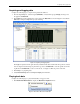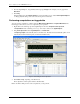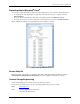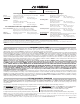® User’s Guide Encore Software For OMB-NET6000 Series Rev. 1.1 Shop online at omega.com ® Includes: Documentation on CD System Requirements: Windows®® 7/Vista/XP SP2 (32-bit) /2000 SP4 ® e-mail: info@omega.com For latest product manuals: omegamanual.info ENGINEERING, INC. ® 800-DAS-IEEE (800-327-4333) © COPYRIGHT 2012 OMEGA ENGINEERING, INC.
Table of Contents Introduction ........................................................................................................................................................ 3 System Requirements ......................................................................................................................................... 3 PC ...................................................................................................................................................................
Encore Software for the OMB-NET6000 Series Introduction Encore is interactive measurement software designed for acquiring, analyzing, logging, and viewing data from Omega Engineering OMB-NET6000 Series data acquisition devices. No programming is required.
Encore Software for the OMB-NET6000 Series Adding a device to an Encore project Encore automatically detects OMB-NET6000 Series hardware connected to your system. You can add any detected devices to an Encore project. You can also add a simulated device to the project. The procedures in this document use the OMB-NET6220 device and default settings. Complete the following steps to add a device to an Encore project: 1. Launch Encore software from Start»Programs»Omega»Encore»OMB-NET6000 Encore 1.1.
Adding a device to an Encore project The Acquisition Setup tab opens and displays options for configuring analog channels (Figure 2). Figure 2. Hardware Configuration window – Acquisition Setup tab Note: Each additional click of the Next button displays options for configuring digital channels, counter channels, acquisition settings, and trigger settings, respectively. 4. Click 6220:CH1 and select the Enable Input checkbox and the Enable Logging checkbox. 5. Click OK.
Encore Software for the OMB-NET6000 Series Encore user interface Figure 3. Encore user interface Refer to the following table for a description of each component. Encore user interface components Callout Description The Signal Explorer displays the data sources, computations, snapshots and logs available for your project. You can select and drag signals into the Data View or directly Into Excel. The Log window displays a list of the logged data and snapshots in a project.
Acquiring and logging data Acquiring and logging data Complete the following steps to acquire and log data from channel 1: 1. From the Signal Explorer, select the signal (6220:CH1) or measurement group (Voltage) and drag it onto the graph in the Data View. 2. Click Start. The acquired data displays on the graph in the Data View, as shown in Figure 4. Note that the Start button changes to Stop when a project is running. Figure 4.
Encore Software for the OMB-NET6000 Series 2. From the Signal Explorer, drag the Measurement group (Voltage in this example) onto the graph in the Data View. 3. Click Play. Data playback begins. The timeline marker shows the playback progress. Select View»Playback Options to change playback settings, such as the start and stop time or block size. Performing computations on logged data You can perform computations on data in either the Measurement Work Area or Playback Work Area.
Exporting data to Microsoft® Excel® Exporting data to Microsoft® Excel® You can export signal data to Microsoft Excel from the Signal Explorer, the Log window, and the Data View. To export data from the Signal Explorer, right-click on the measurement group or signal(s) and select Export To»Excel. To export data from the Data View, right-click on the display plot and select Export To» Excel. To export data from the Log window, right-click on the measurement group and select Export to»Excel.
® OMEGAnet ® Online Service omega.com Internet e-mail info@omega.com Servicing Europe: Servicing North America: U.S.A.: ISO 9001 Certified Canada: Omega Engineering, Inc., One Omega Drive, P.O. Box 4047 Stamford, CT 06907-0047 Toll-Free: 1-800-826-6342 Tel: (203) 359-1660 FAX: (203) 359-7700 e-mail: info@omega.com 976 Bergar Laval (Quebec), H7L 5A1 Canada Toll-Free: 1-800-826-6342 TEL: (514) 856-6928 FAX: (514) 856-6886 e-mail: info@omega.