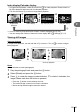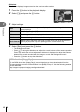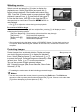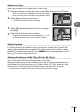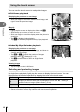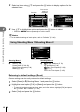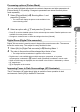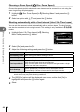Instruction Manual
Table Of Contents
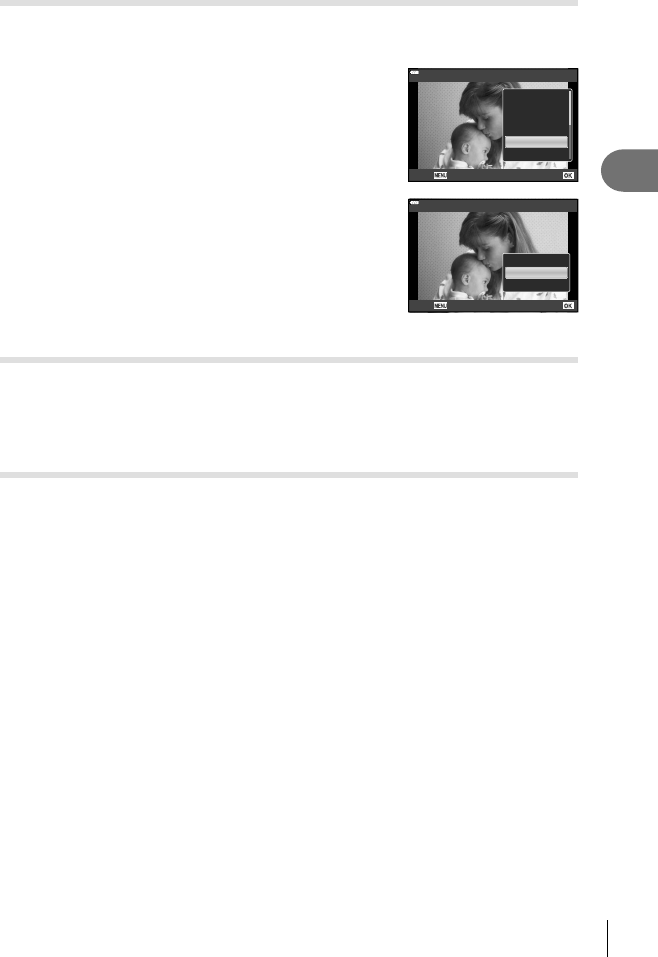
Playback
3
95
EN
Audio recording
Audio can be added to still images (up to 30 sec. long).
1
Display the image to which you want to add audio and press the Q button.
• Audio recording is not available with protected images.
• Audio recording is also available in the playback menu.
2
Select [R] and press the Q button.
• To exit without adding audio, select [No].
JPEG
JPEG Edit
Add to My Clips
Share Order
0
R
Rotate
Back Set
3
Select [R Start] and press the Q button to begin
recording.
4
Press the Q button to end recording.
• Images recorded with audio are indicated by a H icon.
• To delete recorded audio, select [Erase] in Step 3.
R
R Start
No
Erase
Back Set
Audio Playback
If an audio recording is available for the current picture, pressing the Q button will
display audio playback options. Highlight [Play ] and press the Q button to begin
playback. To end playback, press the Q or MENU button. During playback, you can
press FG to raise or lower the volume.
Adding still pictures to My Clips (Add to My Clips)
You can also select still pictures and add them to My Clips.
Display the still picture you wish to add and press the Q button to display the menu.
Select [Add to My Clips] and press the Q button. Using FGHI, select My Clips
and the order in which you wish to add the pictures, then press the Q button.
• RAW pictures are added to My Clips as low-resolution preview images.