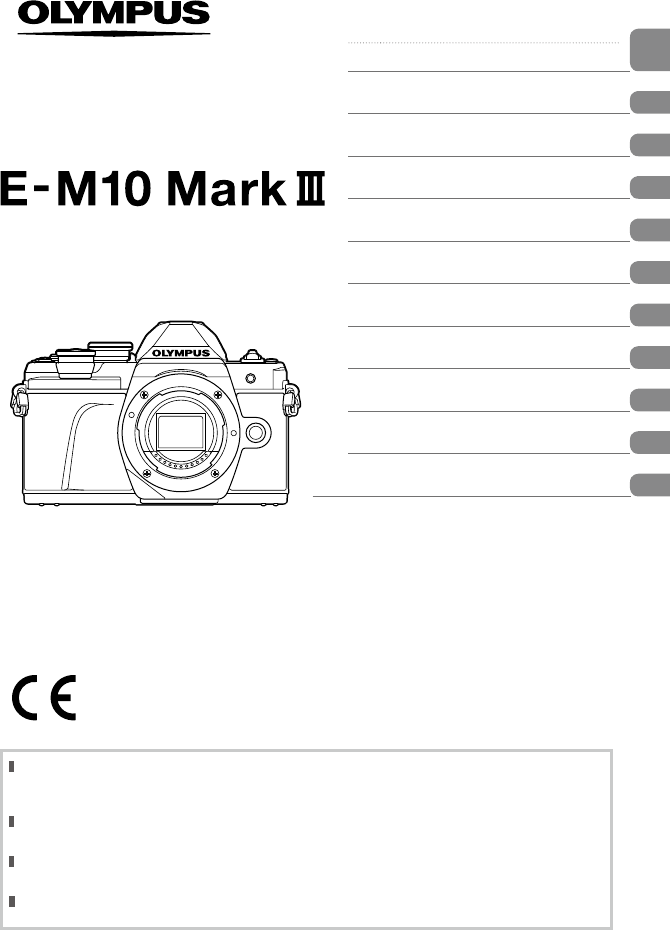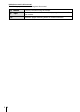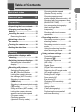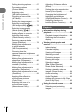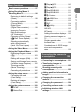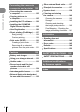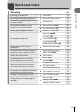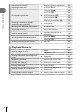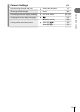Table of Contents Quick task index DIGITAL CAMERA Instruction Manual 1. Preparation 2. Shooting 3. Playback 4. Menu functions 5. Connecting the camera to a smartphone 6. Connecting the camera to a computer and a printer 7. Cautions 8. Information 9. SAFETY PRECAUTIONS Additions/modifications by 10. firmware update Model No. : IM006 Thank you for purchasing an Olympus digital camera.
Indications used in this manual The following symbols are used throughout this manual. $ Notes Points to note when using the camera. % Tips Useful information and hints that will help you get the most out of your camera. g 2 EN Reference pages describing details or related information.
Table of Contents Quick task index 7 10 Preparation 12 Unpacking the box contents .....12 Charging and inserting the battery .........................................13 Inserting the card .......................15 Removing the card ...................15 Attaching a lens to the camera ..................................16 Turning the camera on ...............18 Setting the date/time ..................19 Shooting 20 Information displays while shooting ......................................
Table of Contents Calling shooting options ...........67 Processing options (Picture Mode) ..........................69 Adjusting color (WB (white balance)) ................70 Choosing a focus mode (AF Mode).................................72 Setting the image aspect ..........73 Selecting image quality (Still image quality, KK) ......73 Selecting image quality (Movie quality, nK) ..............74 Adding effects to a movie .........76 Adjusting flash output (Flash intensity control) ............
Menu functions 97 Basic menu operations ..............97 Using the Video Menu ..............102 Using the Playback Menu ........103 Displaying images rotated (R) ........................................103 Editing still images (Edit) ........103 Saving a still image from a movie (In-Movie Image Capture).......105 Trimming movies (Movie Trimming) ....................106 Canceling all protections ........106 Table of Contents Using Shooting Menu 1/ Shooting Menu 2 ........................
Connecting the camera to a computer and a printer 125 Table of Contents Connecting the camera to a computer ................................125 Copying pictures to a computer ................................125 Installing the PC software .......126 Installing the OLYMPUS Digital Camera Updater............126 User Registration .....................126 Direct printing (PictBridge) .....127 Easy printing ...........................128 Custom printing ......................128 Print order (DPOF)...............
Quick task index g Shooting Aspect ratio 73 Keystone Compensation 39 Automatically adjusting exposure over a series of photos AE Bracketing 40 Automatically shifting the focus position over a series of photos Multi focus shot (SCN) 29 Focus bracketing (Z) 41 Making photos brighter or darker Exposure compensation 60 Light Trails (SCN) 29 Live Time (Z) 34 Live Composite (Z) 33 Photographing light trails Live Composite (M) 50 Bulb/time photography (M) 49 Aperture priority shooting 4
Monitor brightness adjustment 107 Live View Boost 110 Fireworks (SCN) 29 Live Time (Z) 34 Live Composite (Z) 33 Live Composite (M) 50 Bulb/time photography (M) 49 Checking horizontal or vertical orientation before shooting Level gauge 23 Shooting with deliberate composition Displayed Grid 110 Sequential shooting Sequential shooting 66 Using a remote control Shooting remotely with a smartphone 122 Silent [♥] (SCN) 29 Optimizing the monitor/ adjusting monitor hue Quick task index
g Camera Settings Synchronizing the date and time Setting the date/time Restoring default settings Reset Preventing automatic display switching EVF Auto Switch Changing the menu display language W 107 8 (Beep sound) 110 98 22, 114 Silent [♥] (SCN) 29 Silent [♥] (Z) 37 Quick task index Turning off the auto focus sound 19 EN 9
Names of parts Names of parts 9 1 2 3 4 5 0 a b c 6 d e 7 8 f g 1 Mode dial ........................................P. 24 2 Rear dial* (o) ...........................................P. 45 – 48, 90 3 R (Movie)/H button ..............P. 52/P. 94 4 b (Digital Tele-converter)/Fn2 button .........................................P. 60/P. 85, 90 5 Shutter button .................................P. 25 6 Front dial* (r) ...............................P. 45 – 48, 60, 64, 90 7 Lens attachment mark ............
5 6 7 2 3 4 9 Names of parts 8 1 0 g f e d c b a h k 1 2 3 4 5 6 7 8 9 0 a j Viewfinder .......................................P. 22 Eye sensor ..............................P. 22, 144 Eyecup ..........................................P. 137 Monitor (Touch screen) ..........................P. 20, 22, 51, 67, 88, 96 Hot shoe .......................................P. 136 u (Monitor) button .......................P. 22 AEL/AFL / Fn1 button .......................................P. 60, 115/P.
1 1 Preparation Unpacking the box contents Preparation The following items are included with the camera. If anything is missing or damaged, contact the dealer from whom you purchased the camera. Camera Body cap Lithium-ion battery BLS-50 Lithium-ion charger BCS-5 Strap USB cable CB-USB12 • Basic Manual • Warranty card Attaching the strap 1 2 3 • Attach the strap on the other side in the same way. • Lastly, pull the strap firmly, making sure that it is fastened securely.
Charging and inserting the battery 1 Charging the battery. Charging indicator Charging indicator 3 Lights orange Lithium ion battery Off Blinks orange AC wall outlet 1 (Charging time: Up to approximately 3 hours 30 minutes) Lithium ion charger 1 Preparation Charging in progress Charging complete Charging error Direction indicating mark (C) 2 AC cable • Unplug the charger when charging is complete. 2 Battery/card compartment lock Opening the battery/card compartment cover.
Removing the battery 1 Preparation Turn off the camera before opening or closing the battery/card compartment cover. To remove the battery, first push the battery lock knob in the direction of the arrow and then remove. • Do not remove the battery while the card write indicator is displayed (P. 20). • Contact an authorized distributor or service center if you are unable to remove the battery. Do not use force.
Inserting the card In this manual, all storage devices are referred to as “cards.” The following types of SD memory card (commercially available) can be used with this camera: SD, SDHC, SDXC, and Eye-Fi. Preparation Eye-Fi cards Read “Usable cards” (P. 133) before use. 1 1 Loading the card. • Open the battery/card compartment cover. • Slide the card in until it is locked into place. g “Usable cards” (P. 133) 2 3 Terminal area 1 • Turn off the camera before loading or removing the battery or card.
Attaching a lens to the camera 1 1 Rear cap Remove the rear cap of the lens and the body cap of the camera. 1 Preparation 1 2 2 2 Align the lens attachment mark (red) on the camera with the alignment mark (red) on the lens, then insert the lens into the camera’s body. Lens attachment mark 3 Rotate the lens clockwise until you hear it click (direction indicated by arrow 3). 3 • Make sure the camera is turned off when attaching or removing the lens. • Do not press the lens release button.
n Removing the lens from the camera Make sure the camera is turned off when removing the lens. While pressing the lens release button, rotate the lens in the direction of the arrow. 2 1 Lens release button Interchangeable lenses Read “Interchangeable lenses” (P. 135).
Turning the camera on 1 1 Set the ON/OFF lever to the ON position. • When the camera is turned on, the monitor will turn on. • To turn the camera off, return the lever to the OFF position. Preparation n ON/OFF lever n Monitor Battery level The battery level icon will be displayed. j (green): The camera is ready to shoot. k (green): The battery is not full. l (green): The battery is low. m (blinks red): Charge the battery. Wi-Fi ISO-A 200 250 F5.
Setting the date/time Date and time information is recorded on the card together with the images. The file name is also included with the date and time information. Be sure to set the correct date and time before using the camera. Some functions cannot be used if the date and time have not been set. Preparation 1 Display the menus. • Press the MENU button to display the menus. • A guide is displayed in 2 seconds after you select an option. • Press the INFO button to view or hide guides.
2 Shooting Information displays while shooting Monitor display during still photography 2 1 23 Shooting B A z y x w 45 Wi-Fi FP 6 789 n 0 HDR off 28mm c S-IS ON -2.0 v +2 -3 +7 AEL u P 5 6 7 8 9 0 a b c d e f g h 20 EN p d -A 0 WB AUTO e B TO S-AF f AF 4:3 g LN h N i C FHD F 30p 1023 on Card write indicator ...................P. 14, 15 Wireless LAN connection.....P. 120 – 124 Super FP flash ..............................P. 136 HDR .....................................
Monitor display during movie mode 2 D L R 28mm ISO AUTO WB AUTO E Shooting Wi-Fi M-IS 1 C-AF P F LN FHD F 30p n 1:02:03 G D Recording level meter ...................P. 102 E Silent shooting tab ..........................P. 59 F Movie (exposure) mode ..................P. 76 G Movie effect ....................................P.
Switching between displays The camera is equipped with an eye sensor, which turns the viewfinder on when you put your eye to the viewfinder. When you take your eye away, the sensor turns the viewfinder off and turns the monitor on. 2 Shooting Put your eye to the viewfinder Monitor Viewfinder Wi-Fi S-IS ON S-IS ON ISO-A 200 ISO-A 200 LN LN P 250 F5.6 0.0 FHD F 30p FHD F 30p 1:02:03 1:02:03 1023 View through lens shown in monitor P 250 F5.6 0.
Switching the information display You can switch the information displayed in the monitor during shooting using the INFO button. INFO button 2 S-IS ON ISO-A 200 Shooting Wi-Fi INFO LN FHD F 30p P 250 F5.6 0.0 1:02:03 1023 Basic Information* Image Only INFO INFO Wi-Fi Wi-Fi S-IS ON S-IS ON ISO-A 200 P 250 F5.6 0.0 ISO-A 200 INFO 1:02:03 1023 Level Gauge display (Custom2) P 1:02:03 250 F5.6 0.
Shooting still pictures Use the mode dial to select the shooting mode, and then shoot the image. Indicator Mode icon 2 Shooting n Types of shooting modes For how to use the various shooting modes, see the following. Shooting mode Description g B The camera automatically selects the most appropriate shooting mode. 27 The camera automatically optimizes settings for the subject or scene. 29 Use for quick access to advanced shooting settings.
1 Rotate the mode dial to choose a mode. 2 Shooting 2 Frame the shot. • Be careful that your fingers or the camera strap do not obstruct the lens or AF illuminator. Landscape position 3 Portrait position Adjust the focus. • Display the subject in the center of the monitor, and lightly press the shutter button down to the first position (press the shutter button halfway). The AF confirmation mark (() will be displayed, and a green frame (AF target) will be displayed in the focus location.
Switching Displays with the u (Shortcut) Button Press the u button to switch to each screen of the selected shooting mode between shots. 2 Shooting u (Shortcut) button Mode dial B SCN Scene mode (P. 29) Live guide (P. 27) Change Color Saturation Z People Nightscapes Motion Scenery Indoors Close-ups ART Advanced photo mode (P. 32) Art filter mode (P. 42) Live Composite ART 1 Effect Off Pop Art P/A/S/M n LV super control panel (P. 68) Movie mode (P.
Letting the camera choose the settings (AUTO mode) The camera adjusts settings to suit the scene; all you have to do is press the shutter button. Set the mode dial to B. Using live guides Use live guides to easily adjust such parameters as color, brightness, and background blurring. 1 Press the u button to display live guides. 2 Use FG to position the slider and choose a level. 2 Change Color Saturation Shooting • Use FG to highlight an item in the live guide and press Q to display a slider.
2 Shooting 28 EN • If [RAW] is currently selected for image quality, image quality will automatically be set to [YN+RAW]. • Live guide settings are not applied to the RAW copy. • Pictures may appear grainy at some live guide setting levels. • Changes to live guide setting levels may not be visible in the monitor. • Frame rates drop when [Blurred Motion] is selected. • The flash cannot be used when a live guide is set.
Shooting in scene mode (SCN mode) The camera automatically optimizes settings for the subject or scene. 1 Rotate the mode dial to SCN. 2 3 Use FGHI to highlight a scene and press the Q button. People Nightscapes Motion Scenery Indoors Close-ups Use HI to highlight a scene mode and press the Q button. Shooting 2 Portrait • Press the u button to choose a different scene. 4 $ Shoot. Notes • Touch controls can also be used.
Subject type 2 Scene mode Shooting G Nightscape Portrait + U Nightscape Suitable for portrait shooting against a background of night view. Raise the flash (P. 64). Use of a tripod and remote control via OI.Share is recommended (P. 122). Handheld H Starlight Suitable for shooting night scenes without a tripod. Reduces blur when shooting low light/illuminated scenes. The camera makes eight exposures and combines them into a single photograph. X Fireworks Suitable for shooting fireworks at night.
Subject type Indoors Scene mode Description k Silent [♥] Disable camera sounds and lights in situations in which they may be unwelcome (P. 37). B Portrait Suitable for portrait shooting. Brings out skin texture. e e-Portrait Smooths out skin tones and texture. This mode is suitable when viewing images on a high-definition TV. The camera records two pictures: one with the effect applied and one without. m Children Suitable for photographs of children and other active subjects.
Shooting in advanced photo mode (Z mode) Use for quick access to advanced shooting settings. 1 Rotate the mode dial to Z. 2 Use HI to highlight an AP mode. 2 Shooting Live Composite • Some modes offer additional options that can be accessed using G. 3 $ Press the Q button to select the highlighted mode. • Press the u button to choose a different mode. If additional options are displayed, press F. Notes • In some modes, the front dial can be used for exposure compensation (P.
n [Live Composite]: Live Composite Photography Create photos that record light trails from stars and other objects without changing the brightness of the background; during shooting, the changing results can be viewed in the monitor. You can adjust white balance or picture mode and other settings not available with the SCN mode “Light Trails” option. Highlight [Live Composite] in the AP mode menu (P. 32) and press the Q button. 2 Press the shutter button halfway down to focus.
n [Live Time]: Live Time Photography You can make long exposures without having to keep the shutter button pressed. The changing result can be viewed in the monitor during shooting. 1 2 2 Highlight [Live Time] in the AP mode menu (P. 32). Press G, use HI to choose the maximum exposure time, and press the Q button. Shooting • The display refresh rate may change automatically depending on the maximum exposure time selected. • The shorter the maximum exposure time, the faster the display refresh rate.
n [Multiple Exposure]: Shooting Multiple Exposures Combine two different images on top of one another. 1 Highlight [Multiple Exposure] in the AP mode menu (P. 32) and press the Q button. 2 Press the shutter button halfway down to focus. 3 Press the shutter button all the way down for the first shot. • If the focus indicator blinks, the camera is not in focus. 4 Take the second shot. Shooting • a is displayed in green if shooting starts. • The image is shown superimposed on the monitor.
n [HDR]: Taking Composite Photos with HDR Capture details in both highlights and shadows. The camera varies exposure over a series of four shots and combines them into a single image. 1 2 2 Highlight [HDR] in the AP mode menu (P. 32). Press G, use HI to choose [HDR1] or [HDR2], and press the Q button. Shooting HDR1 HDR2 Four shots are taken, each with a different exposure, and the shots are combined into one HDR image inside the camera. HDR2 provides a more impressive image than HDR1.
n [Silent [♥]] Mode Disable camera sounds and lights in situations in which they may be unwelcome. 1 2 Highlight [Silent [♥]] in the AP mode menu (P. 32) and press the Q button. 3 Press the shutter button all the way down to shoot. Press the shutter button halfway down to focus. • If the focus indicator blinks, the camera is not in focus. • The desired results may not be achieved under flickering light sources such as fluorescent or LED lamps or if the subject moves abruptly during shooting.
n [Panorama]: Taking Pictures for a Panorama Pictures taken using this option can be joined together to form a panorama. You will need to install the latest version of OLYMPUS Viewer 3 on your computer to join pictures together to form a panorama. g “Connecting the camera to a computer and a printer” (P. 125) 1 Highlight [Panorama] in the AP mode menu (P. 32) and press the Q button. 2 3 Use FGHI to choose a pan direction. 2 Shooting Take a picture, using the guides to frame the shot.
n [Keystone Compensation] Correct the effects of perspective in photos of buildings or landscapes. 1 Highlight [Keystone Compensation] in the AP mode menu (P. 32) and press the Q button. 2 Adjust the effect in the display and frame the shot. 3 Press the shutter button halfway down to focus. 4 Press the shutter button all the way down to shoot. Wi-Fi 2 250 F5.6 Shooting • Use the front dial and rear dial for keystone correction. • Use FGHI to choose the area to be recorded.
n [AE Bracketing]: Varying Exposure over a Series of Shots Take a series of photos, varying exposure with each shot. 1 2 2 Shooting 3 Highlight [AE Bracketing] in the AP mode menu (P. 32). Press G, use HI to choose the number of shots, and press the Q button. 3f Take 3 shots, the first at optimal exposure (±0.0 EV), the second at −1.0 EV, and the third at +1.0 EV. 5f Take 5 shots, the first at optimal exposure (±0.0 EV), the second at −1.3 EV, the third at −0.7 EV, the fourth at +0.
n [Focus Bracketing]: Varying Focus Distance over a Series of Shots Each time the shutter button is pressed, the camera takes a series of eight photos, varying the focus distance with each shot. 1 2 Highlight [Focus Bracketing] in the AP mode menu (P. 32). Press G, use HI to choose the amount focus distance changes with each shot, and press the Q button. Focus Bracketing The focus distance changes by a large amount with each shot. 3 Press the shutter button halfway down to focus.
Using art filters (ART mode) Using art filters, you can easily have fun with artistic effects. 1 Rotate the mode dial to ART. 2 Use HI to highlight a filter. 2 Shooting ART 1 Effect Off Pop Art 3 Press G, highlight an effect using HI, and press the Q button. • Press the u button to choose a different art filter. If effects are displayed, press F.
n Types of art filters Creates an image that emphasizes the beauty of color. Soft Focus Creates an image that expresses a soft tone atmosphere. Pale&Light Color I/II Creates an image that expresses warm light by scattering overall light and slightly overexposing the image. Light Tone Creates a high-quality image by softening both shadows and highlights. Grainy Film I/II Creates an image that expresses the roughness of black and white images.
2 • To maximize the benefits of the art filters, some of the shooting function settings are disabled. • If [RAW] is currently selected for image quality (P. 73), image quality will automatically be set to [YN+RAW]. The art filter will be applied to the JPEG copy only. • Depending on the subject, tone transitions may be ragged, the effect may be less noticeable, or the image may become more “grainy.” • Some effects may not be visible in live view or during movie recording.
Letting the camera choose aperture and shutter speed (Program mode) P mode is a shooting mode where the camera automatically sets the optimal aperture and shutter speed according to subject brightness. Set the mode dial to P. Wi-Fi S-IS ON ISO-A 200 2 Shooting LN FHD F 30p P 1:02:03 250 F5.6 0.0 1023 Aperture value Shutter speed Shooting mode • • • • The shutter speed and aperture selected by the camera are displayed. You can use the front dial to select exposure compensation.
Choosing aperture (Aperture Priority mode) 2 A mode is a shooting mode where you choose the aperture and let the camera automatically adjust to the appropriate shutter speed. Rotate the mode dial to A and then use the rear dial to select an aperture value. Larger apertures (lower F-numbers) decrease depth of field (the area in front of or behind the focus point that appears to be in focus), softening background details. Smaller apertures (higher F-numbers) increase depth of field.
Choosing shutter speed (Shutter Priority mode) S mode is a shooting mode where you choose the shutter speed and let the camera automatically adjust to the appropriate aperture value. Rotate the mode dial to S and then use the rear dial to select shutter speed. Fast shutter speeds freeze motion of fast-moving subjects. Slow shutter speeds add motion by blurring moving subjects. 2 Wi-Fi S-IS ON ISO-A 200 1:02:03 250 F5.6 0.
Choosing aperture and shutter speed (Manual mode) M mode is a shooting mode where you choose both the aperture value and shutter speed. Bulb, time, and live composite photography are also available. Rotate the mode dial to M, and then use the front dial to select aperture value and the rear dial to select shutter speed. Wi-Fi S-IS ON 2 ISO-A 200 Shooting LN FHD F 30p M 250 F5.6 +2.
Shooting with long exposure time (BULB/LIVE TIME) Use for photos such as fireworks or night scenery. In M mode, rotate the rear dial in the direction shown until [BULB] or [LIVE TIME] is displayed in the monitor. 2 The shutter remains open while the shutter button is pressed. The exposure ends when the shutter button is released. The view through the lens is not displayed while exposure is in progress. Time photography (LIVE TIME): The exposure begins when the shutter button is pressed all the way down.
Live composite photography (dark and light field composite) Combine several exposures to create a photo that records light trails from stars or fireworks and other objects without changing the brightness of the background. 1 In M mode, set the shutter speed to [LIVECOMP]. 2 Press the MENU button to display [Composite Settings] and press FG to choose the exposure time for the individual exposures. 3 Press the shutter button to ready the camera.
Shooting with touch screen operations Tap T to cycle through touch screen settings. Wi-Fi ISO-A 200 2 250 F5.6 U V 1023 Shooting T 1:02:03 Tap a subject to focus and automatically release the shutter. This feature is not available in movie mode and during bulb, time, or composite photography. Touch screen operations are disabled. Tap to display an AF target and focus on the subject in the selected area. Photographs can be taken by pressing the shutter button.
Recording movies Recording movies in photo shooting modes Use the R button to record movies. 2 1 Press the R button to begin recording. Shooting • Movie you are recording will be displayed on the monitor. • If you put your eye to the viewfinder, movie you are recording will be displayed in the viewfinder. • You can change the focus location by tapping the screen while recording. R button 2 Press the R button again to end recording.
Recording movies in movie mode Movie mode can be used to create movies that take advantage of the effects available in photo shooting modes. Rotate the mode dial to n. 1 2 Shooting Use HI to highlight movie mode. 2 Standard • Some modes offer additional options that can be accessed using G. 3 Press the Q button to select the highlighted mode. 4 Press the R button to begin recording. • Press the u button to choose a different movie mode. If additional options are displayed, press F.
n Movie Effects 1 Highlight [Standard] in the movie mode option (P. 53) and press the Q button. 2 3 Press the R button to begin recording. Tap the on-screen icon of the effect you wish to use. L R 28mm M-IS 1 ISO AUTO • Tap the display to add effects during shooting. • Some effects can be added by tapping the display before starting recording. 2 C-AF Shooting FHD F 30p ● REC 00:12 n 1:02:03 Movie effect Movie effect Description W Art Fade Films with the selected picture mode effect.
Art Fade Tap the icon. The effect will be applied gradually when you tap the icon of a picture mode. • Movies shot in partial color use the color selected in ART mode. Old Film Tap the icon for the effect to be applied. Tap again to cancel the effect. Multi Echo Tap the icon for the effect to be applied. Tap again to cancel the effect. 2 Movie Tele-converter 1 Tap the icon to display the zoom frame.
n Creating Movies from Clips You can create a single movie file including multiple short movies (clips). Clips can be split into multiple groups (“My Clips”). You can also add still pictures to the My Clips movie. Recording Clips 2 1 2 Highlight [Clips] in the movie mode option (P. 53). Press G, use HI to choose the clip length, and press the Q button. Shooting • Three movie quality (frame size and rate) options are available via live controls (P. 75). 3 Press the R button to start shooting.
Playback You can play back the files in My Clips consecutively. 1 Press the q button and select an image marked c. 2 Press the Q button and select [Play My Clips] using FG. Then press the Q button again. • The files in My Clips will play back consecutively. • Press the Q button to end the consecutive playback. Wi-Fi 1 P FHD N 30p WB AUTO 100-0020 2017.10.01 12:30:00 2 20 Shooting Editing “My Clips” You can create a single movie file from My Clips. The shot clips are stored in My Clips.
2 3 With the My Clips you want for the movie selected, highlight [Export My Clips] and press the Q button. 4 Select an item using FG and press the Q button. Shooting Clip Effects You can apply 6 types of art effects. Transition Effect You can apply fade effects. BGM You can set [Happy Days] or [Off]. Recorded Clip Volume When [BGM] is set to [Happy Days], you can set a volume for sounds recorded in the movie.
n [Hi-Speed]: Recording Slow Motion Movies Record slow-motion movies. Footage shot at 120 fps plays back at 30 fps; quality is equivalent to [HD]. 1 Highlight [Hi-Speed] in the movie mode option (P. 53) and press the Q button. 2 Press the R button to start shooting. 2 • Press the R button again to end shooting. Shooting • Focus and exposure are fixed at the start of recording. • Recording can continue for up to 20 seconds. • Sound will not be recorded.
Using various settings Controlling exposure (Exposure F) 2 Rotate the front dial to choose exposure compensation. Choose positive (“+”) values to make pictures brighter, negative (“–”) values to make pictures darker. Exposure can be adjusted by ±5.0 EV. Shooting Negative (–) No compensation (0) Positive (+) • Exposure compensation is not available in B, M, or SCN mode or when Live Time or panorama is selected in Z mode.
Selecting the AF target mode (AF target settings) You can choose the position and size of the focus area for autofocus. You can also select Face priority AF (P. 62). 1 2 Press H. Select [I (Single Target)] or [J (9-Target Group)] using the front dial. 2 o Shooting i i i o All Targets The camera automatically chooses from the full set of focus targets. I Single Target You can choose a single AF target.
Face priority AF/Eye priority AF The camera detects faces and adjusts focus and digital ESP. Press H. 1 2 Select an option using the rear dial. i 2 o Shooting I N K 3 Face Priority On Face priority is on. Face Priority Off Face priority is off. The autofocus system selects the eye closest to the Face & Eye Priority On camera for face-priority AF. Point the camera at your subject. Wi-Fi S-IS ON ISO-A 200 • If a face is detected, it will be indicated by a white frame.
Changing ISO sensitivity (ISO) Increasing ISO sensitivity increases noise (graininess) but allows photographs to be taken when lighting is poor. The setting recommended in most situations is [AUTO], which starts at ISO 200—a value that balances noise and dynamic range—and then adjusts ISO sensitivity according to shooting conditions. 1 2 Press F. Rotate the front dial to choose an option. The sensitivity is set automatically according to the shooting conditions.
Using a flash (Flash photography) The flash can be set manually as required. The flash can be used for flash photography in a variety of shooting conditions. 1 Rotate the ON/OFF lever to #UP to raise the flash. ON/OFF lever 2 Shooting 2 3 Press I. Select an item using the front dial and press the Q button. • The options available and the order in which they are displayed vary depending on the shooting mode. g “Flash modes that can be set by shooting mode” (P.
Flash modes that can be set by shooting mode Shooting mode S/M Flash mode # Flash 0 Red-eye reduction $ Flash off 1 Slow synchronization (red-eye reduction flash) 2 Slow Synchronization (1st curtain) M Slow synchronization (2nd curtain) Flash timing Conditions for Shutter speed limit firing the flash 30 sec. – 1/250 sec.* 1st curtain Always fires 1/30 sec. – 1/250 sec.* — — — Always fires 60 sec. – 1/250 sec.* 1st curtain Always fires 60 sec. – 1/250 sec.
Performing the sequential/self-timer shooting You can take a series of pictures by keeping the shutter button pressed all the way down. Alternatively, you can take pictures using the self-timer. Press G. 1 2 2 Highlight one of the following options using HI. o/ o Shooting Single 1 frame is taken at a time when the shutter button is pressed. T Sequential High Pictures are taken at up to about 8.6 frames per second (fps) while the shutter button is pressed all the way down.
Calling shooting options n Live control You can use live control to select the shooting function while checking the effect on the screen. Live control screen 2 ISO AUTO Shooting WB AUTO Functions S-AF 4:3 LF WB Auto P Settings AUTO AUTO n Available settings KK*1 ................................................P. 73 nK*1 .................................................P. 74 Movie (exposure) mode*1 .....................P. 76 Scene mode*2 .......................................P.
n LV super control panel Other shooting options can be accessed via the LV super control panel, which lists the options selected for the following shooting settings. 1 2 c Recommended ISO A±0 ISO WB Auto Auto G±0 S-AF 2 3 4 Shooting 5 ± 0.0 6 S-IS On M-IS P Natural S ±0 ±0 Normal ±0 FHD 60p 1:02:03 250 F5.6 7 e f g h sRGB N d 1023 8 90 a b Settings that can be modified using LV super control panel d Picture mode...................................P.
Processing options (Picture Mode) You can select a picture mode and make individual adjustments to contrast, sharpness, and other parameters (P. 80–83). Changes to each picture mode are stored separately. 1 Press the Q button and use FG to highlight Picture Mode. ISO AUTO WB AUTO 2 Highlight an option using HI and press the Q button. S-AF AUTO J K Picture Mode n Picture mode options A i-Enhance Produces more impressive-looking results suited to the scene. B Vivid Produces vivid colors.
Adjusting color (WB (white balance)) White balance (WB) ensures that white objects in images recorded by the camera appear white. [AUTO] is suitable in most circumstances, but other values can be selected according to the light source when [AUTO] fails to produce the desired results or you wish to introduce a deliberate color cast into your images. 2 1 Shooting 2 Press the Q button and use FG to highlight White Balance. Highlight an option using HI and press the Q button.
One-touch white balance Measure white balance by framing a piece of paper or other white object under the lighting that will be used in the final photograph. This is useful when shooting a subject under natural light, as well as under various light sources with different color temperatures. 1 Select [P], [Q], [W], or [X] (one-touch white balance 1, 2, 3, or 4) and press the INFO button. 2 Photograph a piece of colorless (white or gray) paper. 3 Select [Yes] and press the Q button.
Choosing a focus mode (AF Mode) You can select a focusing method (focus mode). You can choose separate focusing methods for still photography mode and movie mode. 1 Press the Q button and use FG to highlight AF Mode. ISO AUTO WB AUTO S-AF 2 4:3 LF Single AF Shooting P S-AF C-AF MF S-AF C-AF MF TR AF Mode 2 Highlight an option using HI and press the Q button. S-AF (Single AF) The camera focuses once when the shutter button is pressed halfway.
Setting the image aspect You can change the aspect ratio (horizontal-to-vertical ratio) when taking pictures. Depending on your preference, you can set the aspect ratio to [4:3] (standard), [16:9], [3:2], [1:1], or [3:4]. 1 Press the Q button and use FG to highlight Image Aspect. ISO AUTO WB AUTO 2 Use HI to choose a value and press the Q button. S-AF 2 4:3 LF 4:3 16:9 3:2 1:1 3:4 Image Aspect Shooting 4608x3456 P • Image aspect can only be set for still images.
Selecting image quality (Movie quality, nK) You can set a movie record mode suitable for the desired use. 1 Press the Q button and use FG to highlight (Movie quality, nK). 2 Use HI to choose a value and press the Q button. ISO AUTO WB AUTO 2 S-AF 4:3 LF 1920×1080 Fine 30p 1:02:03 P 1023 Shooting Movie Quality n Available Movie Quality Options The options available for movie quality vary with the movie mode (P.
Video Frame Rate 24p Video Bit Rate Super Fine Movie quality 1920×1080 Super Fine 24p 1280×720 Super Fine 24p Fine 1920×1080 Fine 24p 1280×720 Fine 24p Normal 1920×1080 Normal 24p 2 1280×720 Normal 24p Video Frame Rate Video Bit Rate 30p Movie quality 3840×2160 30p 25p Not selectable 24p Shooting The following options are available when [4K] is selected for movie mode: 3840×2160 25p 3840×2160 24p The following options are available when [Clips] is selected for movie mode: Video Frame Rate
Adding effects to a movie You can create movies that take advantage of the effects available in still photography mode. 1 2 Rotate the mode dial to n. 3 Use HI to choose a value and press the Q button. ISO AUTO Press the Q button and use FG to highlight movie (exposure) mode. 2 WB AUTO C-AF P LF Program Auto Shooting n P A S M 1:02:03 1023 Movie (exposure) mode P Optimal aperture is set automatically according to the brightness of the subject.
Adjusting flash output (Flash intensity control) Flash output can be adjusted if you find that your subject to appears overexposed, or is underexposed even though the exposure in the rest of the frame is just right. 1 3 • In B, ART, SCN, and Z modes, the display of the LV super control panel is controlled via [K Control Settings] (P. 110). Use FGHI to select [x], then press the Q button. Use HI to choose a value and press the Q button. ISO Auto A±0 G±0 S-AF WB Auto Natural ±0 S ±0 ±0 ± 0.
Reducing camera shake (Image Stabilizer) You can reduce the amount of camera shake that can occur when shooting in low light situations or shooting with high magnification. The image stabilizer starts when you press the shutter button halfway. 1 2 Shooting 2 3 Press the u button in P/A/S/M modes. KImage Stabilizer • In B, ART, SCN, and Z modes, the display of the LV super control panel is controlled via [K Control Settings] (P. 110). Use FGHI to select [Image Stabilizer], then press the Q button.
Making fine adjustments to white balance (WB Compensation) You can set and finely adjust the compensation values for both auto white balance and preset white balance. Before proceeding, choose a white balance option to which to make fine adjustments. g “Adjusting color (WB (white balance))” (P. 70) 1 3 4 • In B, ART, SCN, and Z modes, the display of the LV super control panel is controlled via [K Control Settings] (P. 110). ISO Auto Highlight white balance compensation using FGHI and press the Q button.
Choosing how the camera measures brightness (Metering) You can choose how the camera meters subject brightness. 1 2 2 Shooting 3 Press the u button in P/A/S/M modes. Metering • In B, ART, SCN, and Z modes, the display of the LV super control panel is controlled via [K Control Settings] (P. 110). Use FGHI to select [Metering], then press the Q button. ISO Auto A±0 G±0 S-AF WB Auto Natural ±0 S ±0 ±0 ± 0.0 P Normal sRGB S-IS On M-IS FHD 60p N 1:02:03 250 F5.
Making fine adjustments to contrast (Contrast) In the picture mode (P. 69) settings, you can make fine adjustments to contrast and store the changes. • Adjustments may not be available depending on the shooting mode (P. 24). 1 3 • In B, ART, SCN, and Z modes, the display of the LV super control panel is controlled via [K Control Settings] (P. 110). Contrast ISO Auto Use FGHI to select [Contrast], then press the Q button. Adjust contrast using HI and press the Q button.
Making fine adjustments to tone (Gradation) In the picture mode (P. 69) settings, you can make fine adjustments to tone and store the changes. • Adjustments may not be available depending on the shooting mode (P. 24). 1 2 Shooting 2 3 Gradation Press the u button in P/A/S/M modes. • In B, ART, SCN, and Z modes, the display of the LV super control panel is controlled via [K Control Settings] (P. 110). Gradation ISO Auto Use FGHI to select [Gradation], then press the Q button.
Adjusting the tone of a monochrome image (Monochrome Color) In the monochrome setting of picture mode (P. 69) settings, you can add and store a color tint in advance. 1 3 • In B, ART, SCN, and Z modes, the display of the LV super control panel is controlled via [K Control Settings] (P. 110). Monochrome Color A±0 ISO WB Auto Auto G±0 S-AF Use FGHI to select [Monochrome Color], then press the Q button. Use HI to choose a value and press the Q button. N:None Creates a normal black and white image.
Setting the color reproduction format (Color Space) You can select a format to ensure that colors are correctly reproduced when shot images are regenerated on a monitor or using a printer. This option is equivalent to the [Color Space] (P. 112) in Custom Menu. 1 2 Press the u button in P/A/S/M modes. Color Space • In B, ART, SCN, and Z modes, the display of the LV super control panel is controlled via [K Control Settings] (P. 110).
Assigning functions to buttons (Button Function) At default settings, the following functions are assigned to the buttons: Button Default U Function t (AEL/AFL) V Function b (Digital Tele-converter) 2 To change the function assigned to a button, follow the steps below. 2 Button Function • In B, ART, SCN, and Z modes, the display of the LV super control panel is controlled via [K Control Settings] (P. 110). Use FGHI to select [Button Function], then press the Q button.
2 Shooting 86 EN t (AEL/AFL) Press the button to use AE lock or AF lock. The function changes according to the [AEL/AFL] (P. 115) setting. When AEL is selected, press the button once to lock the exposure and display u on the monitor. Press the button again to cancel the lock. z (Preview) Aperture is stopped down to the selected value while the button is pressed. k (One-touch white balance) Press the shutter button while the button is pressed to acquire a white balance value (P. 71).
n Zoom frame AF/Zoom AF (Super Spot AF) You can zoom in on a portion of the frame when adjusting focus. Choosing a high zoom ratio allows you to use autofocus to focus on a smaller area than is normally covered by the AF target. You can also position the focus target more precisely. Press and hold the button to which [U] has been assigned to cycle through the displays as follows: Wi-Fi Wi-Fi S-IS ON S-IS ON ISO-A 200 250 F5.6 0.0 LN Off Shooting display FHD F 30p 1:02:03 P 1023 250 F5.6 0.
3 Playback Information display during playback Playback image information Simplified display 3 1 34 2 5 6 7 89 Playback Wi-Fi ×10 100-0015 4:3 e 2017.10.01 12:30:00 15 0 a d c b Overall display f g h ij Wi-Fi ×10 P 250 F5.6 +2.0 45mm +1.0 WB AUTO A+4 ISO 400 G+4 sRGB Natural 4608×3456 4:3 2017.10.
1 2 3 4 5 AF area pointer ...............................P. 61 Shooting mode..........................P. 24–48 Shutter speed ...........................P. 45–48 Exposure compensation .................P. 60 Aperture value ..........................P. 45–48 Focal length Flash intensity control .....................P. 77 White balance compensation..........P. 79 Color space.....................................P. 84 Picture mode.............................P. 69, 99 Compression rate .........................P.
Viewing photographs and movies 1 Press the q button. • A photograph or movie will be displayed. • Select the desired photograph or movie using the front dial (r) or arrow pad. • To return to shooting mode, press the shutter button halfway or press the q button. Front dial 3 Wi-Fi Playback Displays Displays the previous the next frame frame 4:3 L N 100-0020 2017.10.01 12:30:00 20 Still image Wi-Fi P FHD F 60p WB AUTO 100-0004 2017.10.
Index display/Calendar display • In single-frame playback, rotate the rear dial to G for index playback. Rotate further for My Clips playback and further still for calendar playback. • Turn the rear dial to U to return to single-frame playback. q Wi-Fi q 1 4:3 L N 100-0020 2017.10.01 12:30:00 20 p 2017.10.01 12:30:00 20 Index display Single-frame playback p q My Clips 11:24 MOV FHD 30p p 2017.10.01 12:30:00 My Clips playback*1 2017.
Slideshow This function displays images stored on the card one after another. 1 2 Press the Q button in the playback display. JPEG L < Erase Select [L] and press the Q button. Back 3 3 Set Adjust settings. Playback Start Start the slideshow. Images are displayed in order, starting with the current picture. BGM Set [Happy Days] or [Off]. Slide Set the type of data to be played back. Slide Interval Choose the length of time each slide is displayed from 2 to 10 seconds.
Watching movies Select a movie and press the Q button to display the playback menu. Select [Play Movie] and press the Q button to begin playback. Fast-forward and rewind using H/I. Press the Q button again to pause playback. While playback is paused, use F to view the first frame and G to view the last frame. Use HI or the front dial (r) to view previous or next frame. Press the MENU button to end playback.
Erasing an image Display an image you want to delete and press the D button. Select [Yes] and press the Q button. Erase Yes No Back Set D button 3 Selecting images (0, Erase Selected, Share Order Selected) Playback You can select multiple images for [0], [Erase Selected] or [Share Order Selected]. Press the R (H) button on the index display screen (P. 91) to select an image; a v icon will appear on the image. Press the R (H) button again to cancel the selection.
Audio recording Audio can be added to still images (up to 30 sec. long). 1 Display the image to which you want to add audio and press the Q button. • Audio recording is not available with protected images. • Audio recording is also available in the playback menu. 2 JPEG JPEG Edit Add to My Clips Share Order 0 R Rotate Select [R] and press the Q button. • To exit without adding audio, select [No]. Back Select [R Start] and press the Q button to begin recording. 4 Press the Q button to end recording.
Using the touch screen You can use the touch screen to manipulate images. n Full-frame playback Wi-Fi Displaying the previous or next image • Slide your finger to the left to view the next image, and right to view the previous image. 3 Playback Magnify • Lightly tap the screen to display the slider and P. • Slide the bar up or down to zoom in or out. • Slide your finger to scroll the display when the picture is zoomed in. • Tap P to display index playback.
4 Menu functions Basic menu operations The menus can be used to customize the camera for ease of use and include shooting and playback options not accessible via the live control, LV super control panel, or the like. W Shooting setup and shooting settings (P. 98) X 4 Movie mode settings (P. 102) q Playback and retouch options (P. 103) G Customizing camera settings (P. 109) d Camera setup (e.g., date and language) (P.
Select an item using FG and press the Q button to display options for the selected item. 3 Function The current setting is displayed Shooting Menu 2 1 2 KImage Stabilizer AF Illuminator KElec. Zoom Speed Intrvl. Sh./Time Lapse Shooting Menu 2 S-IS On On Normal ±0.0 Off Back 4 1 Q Set 2 KImage Stabilizer AF Illuminator KElec. Zoom Speed Intrvl. Sh./Time Lapse Back S-IS On Off On On Normal ±0.0 Off Set Use FG to highlight an option and press the Q button to select.
Processing options (Picture Mode) You can make individual adjustments to contrast, sharpness and other parameters in [Picture Mode] (P. 69) settings. Changes to parameters are stored for each picture mode separately. 1 Select [Picture Mode] in W Shooting Menu 1 and press the Q button. Shooting Menu 1 1 2 • The camera will display the picture mode available in the current shooting mode.
Choosing a Zoom Speed (K Elec. Zoom Speed) Choose the speed at which electronic zoom lenses can be zoomed in or out using the zoom ring during still photography. 1 Highlight [K Elec. Zoom Speed] in X Shooting Menu 2 and press the Q button. 2 Select an option with FG and press the Q button. Shooting automatically with a fixed interval (Intrvl. Sh./Time Lapse) 4 You can set the camera to shoot automatically with a set time lapse. The shot frames can also be recorded as into a single movie.
4 Menu functions (Shooting menu) • Frames are shot even if the image is not in focus after AF. If you wish to fix the focus position, shoot in MF. • [Rec View] (P. 107) operates for 0.5 seconds. • If either of the time before shooting, or shooting interval is set to 1 minute 31 seconds or longer, the monitor and camera power will turn off after 1 minute. 10 seconds before shooting, the power will automatically turn on again. When the monitor is off, press the shutter button to turn it on again.
Using the Video Menu Movie recording functions are set in the Video Menu. Video Menu 1 2 Movie R Recording Volume nAF Mode nImage Stabilizer nElec. Zoom Speed Video Frame Rate Video Bit Rate Back Menu functions (Video menu) 102 EN Set Description g [Off]: Record movies without sound. [On]: Record movies with sound. [On e]: Record movies with sound; wind noise reduction enabled. 52 Adjust the sensitivity of the built-in microphone.
Using the Playback Menu Playback Menu y (P. 92) Playback Menu R (P. 103) Edit (P. 103) Print Order (P. 130) Reset Protect (P. 106) Connection to Smartphone (P. 121) 1 2 L R Edit Print Order Reset Protect Connection to Smartphone Back On Set Displaying images rotated (R) Editing still images (Edit) Recorded images can be edited and saved as separate images. 1 2 3 Select [Edit] in the q Playback Menu and press the Q button. Use FG to select [Sel. Image] and press the Q button.
Choose from the following options: [Shadow Adj]: Brightens a dark backlit subject. [Redeye Fix]: Reduces the red-eye phenomenon due to flash shooting. [P]: Trims an image. Use the front dial (r) or rear dial (o) to choose the size of the trimming and FGHI to specify the trimming position. O JPEG Edit 4 Menu functions (Playback menu) 5 [Aspect]: Changes the aspect ratio of images from 4:3 (standard) to [3:2], [16:9], [1:1], or [3:4].
Image overlay Up to 3 frames of RAW images taken with the camera can be overlaid and saved as a separate image. The image is saved with the record mode set at the time the image is saved. (If [RAW] is selected, the copy will be saved in [YN+RAW] format.) 1 2 3 4 Select [Edit] in the q Playback Menu and press the Q button. Use FG to select [Image Overlay] and press the Q button. Select the number of images to be overlaid and press the Q button.
Trimming movies (Movie Trimming) 1 2 3 4 5 6 Select [Edit] in the q Playback Menu and press the Q button. 7 Choose whether the section to be deleted begins with the first frame or ends with the last frame, using HI to highlight the desired option and pressing the Q button to select. 8 Use HI to choose the section to be deleted. 9 Press the Q button. Use FG to select [Sel. Image] and press the Q button. Use HI to select a movie and press the Q button. Select [Movie Edit] and press the Q button.
Using the setup menu Use the d Setup Menu to set the basic camera functions. Setup Menu 1 2 Card Setup X W s Rec View Wi-Fi Settings Firmware ’--.--.-- --:--:-English j±0 k±0 0.5 sec Back Option Set g Description Format the card and delete all images. 108 X (Date/time setting) Set the camera clock. 19 W (Changing the display language) You can change the language used for the on-screen display and error messages.
Formatting the card (Card Setup) Cards must be formatted with this camera before first use or after being used with other cameras or computers. All data stored on the card, including protected images, is erased when the card is formatted. When formatting a used card, confirm there are no images that you still want to keep on the card. g “Usable cards” (P. 133) 1 4 Menu functions (Setup menu) 108 EN Select [Card Setup] in the d Setup Menu and press the Q button.
Using the custom menus Camera settings can be customized using the G Custom Menu. Custom Menu AF/MF (P. 109) Button/Dial (P. 109) Disp/8/PC (P. 110) Exp/ISO/BULB (P. 111) # Custom (P. 112) K/WB/Color (P. 112) Record (P. 113) EVF (P. 114) K Utility (P. 114) A. AF/MF 1 A 2 S1/C2/M1 Off On Set Back a AF/MF Option AEL/AFL B AF Targeting Pad C1 Face Priority C2 D1 MF Assist D2 Reset Lens E F MENU G a g Description AEL/AFL Customize AF and AE lock.
N Disp/8/PC Option MENU N g Description K Control Settings For each shooting mode except movie, choose whether pressing the Q button displays live controls or LV super controls. 67, 68 G/Info Settings Choose the information displayed when the INFO button is pressed. [q Info]: Choose the information displayed in full frame playback. [LV-Info]: Choose the information displayed when the camera is in shooting mode.
P Exp/ISO/BULB MENU G P Description g Adjust correct exposure separately for each metering mode. • This reduces the number of exposure compensation options available in the selected direction. • The effects are not visible in the monitor. To make normal adjustments to the exposure, perform exposure compensation (P. 60). — Choose the upper limit and default value used for ISO sensitivity when [Auto] is selected for ISO. [High Limit]: Choose the upper limit for auto ISO sensitivity selection.
b # Custom Option 4 b g Description # X-Sync. Choose the shutter speed used when the flash fires. 119 # Slow Limit Choose the slowest shutter speed available when a flash is used. 119 w+F When set to [On], the exposure compensation value is added to the flash compensation value. #+WB Adjust white balance for use with a flash.
X Record Option File Name Edit Filename X g Description [Auto]: Even when a new card is inserted, the file numbers are retained from the previous card. File numbering continues from the last number used or from the highest number available on the card. [Reset]: When you insert a new card, the folder numbers starts at 100 and the file name starts at 0001. If a card containing images is inserted, the file numbers start at the number following the highest file number on the card.
c EVF Option EVF Auto Switch EVF Adjust 4 MENU Option Menu functions (Custom menus) Level Adjust c Description g If [Off] is selected, the viewfinder will not turn on when you put your eye to the viewfinder. Use the u button to choose the display. — Adjust viewfinder brightness and hue. Brightness is automatically adjusted when [EVF Auto Luminance] is set to [On]. The contrast of the information display is also adjusted automatically.
AEL/AFL G MENU a [AEL/AFL] S-AF AEL/AFL Autofocus and metering can be performed by pressing the button to which AEL/AFL has been assigned. Choose a mode for each focus mode.
Adding information displays MENU G N [G /Info Settings] q Info (Playback information displays) Use [q Info] to add the following playback information displays. The added displays are displayed by repeatedly pressing the INFO button during playback. You can also choose to not show displays that appear at the default setting.
G Settings (Index/calendar display) You can change the number of frames to be displayed on the index display and set to not display the screens that are set to be displayed by default with [G Settings]. Screens with a check can be selected on the playback screen using the rear dial. q q Wi-Fi 2017.10.01 12:30:00 4:3 20 L N 100-0020 2017.10.01 12:30:00 20 2017.10.01 12:30:00 p Single-frame playback 20 p 4 frames 2017.10.
Viewing camera images on TV MENU G O [HDMI] Use the separately sold cable with the camera to playback recorded images on your TV. This function is available during shooting. Connect the camera to an HD TV using an HDMI cable to view high-quality images on a TV screen. HDMI cable (Connect to the HDMI connector on the TV.) 4 Menu functions (Custom menus) HDMI micro connector Type A Connect the TV and camera and switch the input source of the TV.
Shutter speeds when the flash fires G MENU [# X-Sync.]/[# Slow Limit] b You can set shutter speed conditions for when the flash fires. Shooting mode Flash firing shutter speed P The camera automatically sets the shutter speed. A S Upper limit [# X-Sync.] setting*1 The set shutter speed M Lower limit [# Slow Limit] setting*2 No lower limit 4 *1 1/200 seconds when using a separately sold external flash. *2 Extends up to 60 seconds when slow synchronization is set.
5 Connecting the camera to a smartphone By connecting to a smartphone through this camera’s wireless LAN function and using the specified app, you can enjoy even more features during and after shooting. Things you can do with the specified app, OLYMPUS Image Share (OI.Share) 5 Connecting the camera to a smartphone 120 EN • Camera image transfer to a smartphone You can load images in the camera to a smartphone.
Connecting to a smartphone Connect to a smartphone. Start the OI.Share App installed on your smartphone. 1 Select [Connection to Smartphone] in the q Playback Menu and press the Q button. • You can also connect by tapping w in the monitor. 2 Following the guide displayed on the monitor, proceed with the Wi-Fi settings. • The SSID, password and QR code are displayed on the monitor. Preparing Wi-Fi Connection Connecting to your smartphone. Read QR code by 'OLYMPUS Image Share'.
Transferring images to a smartphone You can select images in the camera and load them to a smartphone. You can also use the camera to select images you want to share in advance. g “Setting a transfer order on images (Share Order)” (P. 94) 1 Connect the camera to a smartphone (P. 121). • You can also connect by tapping w in the monitor. Wi-Fi S-IS ON ISO-A 200 5 Connecting the camera to a smartphone 122 EN 250 F5.6 2 Launch OI.Share and tap the Image Transfer button.
Adding position information to images You can add GPS tags to images that were taken while the GPS log was saving by transferring the GPS log saved on the smartphone to the camera. This is available only in [Private]. 1 Before beginning to shoot, launch OI.Share and turn on the switch on the Add Location button to begin saving the GPS log. • Before beginning to save the GPS log, the camera must be connected to OI.Share once to synchronize the time.
Changing the password Change the password used for [Private]. 1 2 3 Select [Wi-Fi Settings] in the d Setup Menu and press the Q button. Select [Private Password] and press I. Follow the operation guide and press the R button. • A new password will be set. Cancelling a share order Cancel share orders that are set on images. 5 Connecting the camera to a smartphone 124 EN 1 2 3 Select [Wi-Fi Settings] in the d Setup Menu and press the Q button. Select [Reset share Order] and press I.
6 Connecting the camera to a computer and a printer Connecting the camera to a computer Micro-USB connector Smaller terminal USB cable USB port 6 Copying pictures to a computer The following operating systems are compatible with the USB connection: Windows: Mac: 1 Windows 7 SP1/Windows 8/Windows 8.1/Windows 10 OS X v10.8-v10.11/macOS v10.12 Turn the camera off and connect it to the computer. • The location of the USB port varies with the computer. For details, refer to your computer’s manual.
4 The computer recognizes the camera as a new device. • If you are using Windows Photo Gallery, choose [MTP] in Step 3. • Data transfer is not guaranteed in the following environments, even if your computer is equipped with a USB port. Computers with a USB port added by means of an extension card, etc., computers without a factory-installed OS, or home-built computers • Camera controls cannot be used while the camera is connected to a computer.
Direct printing (PictBridge) By connecting the camera to a PictBridge-compatible printer with the USB cable, you can print out recorded pictures directly. 1 Connect the camera to the printer using the supplied USB cable and turn the camera on. Micro-USB connector Smaller terminal 6 USB cable USB port 2 Use FG to select [Print]. • [One Moment] will be displayed, followed by a printmode selection dialog.
Easy printing Use the camera to display the picture you wish to print before connecting the printer via the USB cable. 1 Use HI to display the pictures you want to print on the camera. 2 Press I. • The picture selection screen appears when printing is completed. To print another picture, use HI to select the image and press the Q button. Easy Print Start PC/Custom Print • To exit, unplug the USB cable from the camera while the picture selection screen is displayed.
Selecting pictures you want to print Select pictures you want to print. The selected pictures can be printed later (single-frame reservation) or the picture you are displaying can be printed right away. 123-3456 2017.10.01 12:30:00 Select Single Print Print f 15 Print More Prints the currently displayed picture. If there is a picture that [Single Print C] reservation has already been applied to, only that reserved picture will be printed. Applies print reservation to the currently displayed picture.
Print order (DPOF) You can save digital “print orders” to the memory card listing the pictures to be printed and the number of copies of each print. You can then have the pictures printed at a print shop that supports DPOF or print the pictures yourself by connecting the camera directly to a DPOF printer. A memory card is required when creating a print order. Creating a print order 1 2 Press the Q button during playback and select [< (Print Order)]. Select [<] or [
Removing all or selected pictures from the print order You can reset all print reservation data or just the data for selected pictures. 1 2 Press the Q button during playback and select [< (Print Order)]. 3 Press HI to select images you wish to remove from the print order. 4 Select the date and time format and press the Q button. 5 Select [Set] and press the Q button. Select [<] and press the Q button. • To remove all pictures from the print order, select [Reset] and press the Q button.
7 Cautions Battery and charger 7 Cautions 132 EN • The camera uses a single Olympus lithium-ion battery. Never use any battery other than genuine OLYMPUS batteries. • The camera’s power consumption varies widely with usage and other conditions. • As the following consume a lot of power even without shooting, the battery will be drained quickly. • Performing auto focus repeatedly by pressing the shutter button halfway in shooting mode. • Displaying images on the monitor for a prolonged period.
Using your charger abroad • The charger can be used in most home electrical sources within the range of 100 V to 240 V AC (50/60 Hz) around the world. However, depending on the country or area you are in, the AC wall outlet may be shaped differently and the charger may require a plug adapter to match the wall outlet. • Do not use commercially available travel adapters as the charger may malfunction. Usable cards In this manual, all storage devices are referred to as “cards.
Record mode and file size/number of storable still pictures The file size in the table is approximate for files with a 4:3 aspect ratio. Compression File format File size (MB) Number of storable still pictures* Loss-less compression ORF Approx. 17.3 426 1/2.7 Approx. 10.8 663 1/4 Approx. 7.5 972 1/8 Approx. 3.5 1891 YB 1/12 Approx. 2.4 2741 XSF 1/2.7 Approx. 5.6 1348 1/4 Approx. 3.
Interchangeable lenses Choose a lens according to the scene and your creative intent. Use lenses designed exclusively for the Micro Four Thirds system and bearing the M.ZUIKO DIGITAL label or the symbol shown at right. With an adapter, you can also use Four Thirds System and OM System lenses. The optional adapter is required. • When you attach or remove the body cap and lens from the camera, keep the lens mount on the camera pointed downward.
External flash units designated for use with this camera With this camera, you can use one of the separately sold external flash units to achieve a flash suited to your needs. The external flashes communicate with the camera, allowing you to control the camera’s flash modes with various available flash control modes, such as TTL-AUTO and Super FP flash. An external flash unit specified for use with this camera can be mounted on the camera by attaching it to the camera’s hot shoe.
Other external flash units Note the following when using a third-party flash unit mounted on the camera hot shoe: • Using obsolete flash units that apply currents of more than about 250 V to the X-contact will damage the camera. • Connecting flash units with signal contacts that do not conform to Olympus specifications may damage the camera. • Set the Shooting mode to M, set the shutter speed to a value no higher than flash synchronous speed, and set ISO sensitivity to a setting other than [AUTO].
System chart Lighting Device Viewfinder Power Supply BLS-50 Lithium-ion battery EP-16 EE-1 Eyecup Lighting Device BCS-5 Lithium-ion Charger 7 Cautions Connection Cable USB Cable / HDMI Cable Case / Strap Shoulder Strap / Camera Case / Body Jacket Software OLYMPUS Viewer 3 Digital Photo Managing Software Memory Card *3 SD/SDHC/ SDXC/Eye-Fi OLYMPUS Image Share (OI.
Converter Lens*2 Lens FCON-P01 Fisheye WCON-P01 Wide MCON-P01 Macro MCON-P02 Macro 7 MC-14 Teleconverter Cautions M.ZUIKO DIGITAL ED 8mm f1.8 Fisheye PRO M.ZUIKO DIGITAL ED 12mm f2.0 M.ZUIKO DIGITAL 17mm f1.8 M.ZUIKO DIGITAL 17mm f2.8 M.ZUIKO DIGITAL 25mm f1.8 M.ZUIKO DIGITAL 45mm f1.8 M.ZUIKO DIGITAL ED 25mm f1.2 PRO M.ZUIKO DIGITAL ED 30mm f3.5 Macro M.ZUIKO DIGITAL ED 60mm f2.8 Macro M.ZUIKO DIGITAL ED 75mm f1.8 M.ZUIKO DIGITAL ED 7-14mm f2.8 PRO M.ZUIKO DIGITAL ED 9-18mm f4.0-5.6 M.
Cleaning and storing the camera Cleaning the camera Turn off the camera and remove the battery before cleaning the camera. • Do not use strong solvents such as benzene or alcohol, or a chemically treated cloth. Exterior: • Wipe gently with a soft cloth. If the camera is very dirty, soak the cloth in mild soapy water and wring well. Wipe the camera with the damp cloth and then dry it with a dry cloth. If you have used the camera at the beach, use a cloth soaked in clean water and well wrung.
Pixel Mapping - Checking the image processing functions The pixel mapping feature allows the camera to check and adjust the image pickup device and image processing functions. Before using the pixel mapping function to ensure that it operates correctly, wait for 1 minute or longer immediately after shooting or playback. 1 2 In Custom Menu a, select [Pixel Mapping] (P. 114). Press I, then press the Q button. • The [Busy] bar is displayed when pixel mapping is in progress.
8 Information Shooting tips and information The camera does not turn on even when a battery is loaded The battery is not fully charged • Charge the battery with the charger. The battery is temporarily unable to function because of the cold • Battery performance drops at low temperatures. Remove the battery and warm it by putting it in your pocket for a while.
Noise reduction is activated • When shooting night scenes, shutter speeds are slower and noise tends to appear in images. The camera activates the noise-reduction process after shooting at slow shutter speeds. During which, shooting is not allowed. You can set [Noise Reduct.] to [Off]. g [Noise Reduct.] (P. 111) The number of AF targets is reduced The size and number of the AF targets changes with the aspect ratio (P. 73), the AF target mode (P. 61), and the option selected for [Digital Tele-converter] (P.
The subject appears distorted The following functions use an electronic shutter: movie recording (P. 52)/the SCN mode “silent” (P. 29) and “multi-focus shot” (P. 29) options/the Z mode “silent” (P. 37) and “focus bracketing” (P. 41) options This may cause distortion if the subject is moving rapidly or the camera is moved abruptly. Avoid moving the camera abruptly during shooting or use standard sequential shooting.
Error codes Monitor indication Possible cause Corrective action The card is not inserted, or it cannot be recognized. Insert a card or insert a different card. There is a problem with the card. Insert the card again. If the problem persists, format the card. If the card cannot be formatted, it cannot be used. Writing to the card is prohibited. The card write-protect switch is set to the “LOCK” side. Release the switch. (P. 133) • The card is full.
Monitor indication Possible cause m Internal camera temperature is too high. Please wait for cooling before camera use. Corrective action Turn off the camera and wait for the internal temperature to cool. The internal temperature of the camera has risen due to sequential shooting. Wait a moment for the camera to turn off automatically. Allow the internal temperature of the camera to cool before resuming operations. The battery is drained. Charge the battery.
Monitor indication Possible cause Corrective action The lens is locked. Please extend the lens. The lens of the retractable lens stays retracted. Extend the lens. Please check the status of a lens. An abnormality has occurred between the camera and the lens. Turn off the camera, check the connection with the lens, and turn the power on again. This lens is not supported. The lens does not support the selected shooting mode. Choose a lens that does or choose a different shooting mode.
Defaults *1: Default can be restored by selecting [Full] for [Reset]. *2: Default can be restored by selecting [Basic] for [Reset].
q Playback Menu Tab q y Function Start BGM Slide Slide Interval Movie Interval Default ― Happy Days All 3 sec Short On RAW Data Edit ― JPEG Edit ― R Edit Sel.
Tab G Function Disp/8/PC N *2 a a a a a g a a a a a a a a a ― ― 67, 110 ― ― a 110, ― 116 ― a 110 ― 110 ― 110 ― 110 a 110 ― 110, 118 ― a 110 ±0 a ― 6400 200 Standard Auto 8min Off 0.
Tab G Function K/WB/Color W K Set Default K1 YF, K2 YN, K3 XN, K4 WN Auto On sRGB WB W Keep Warm Color Color Space Record Reset X File Name Edit Filename Copyright Info.
Specifications n Camera Product type Product type Digital camera with interchangeable Micro Four Thirds Standard lens system Lens M.Zuiko Digital, Micro Four Thirds System Lens Lens mount Micro Four Thirds mount Equivalent focal length on a 35 mm film camera Approx. twice the focal length of the lens Image pickup device Product type 4/3” Live MOS sensor Total no. of pixels Approx. 17.20 million pixels No. of effective pixels Approx. 16.05 million pixels Screen size 17.3 mm (H) × 13.
White balance Product type Image pickup device Mode setting Auto/Preset WB (6 settings)/Customized WB/One-touch WB (camera can store up to 4 settings) Recording Memory SD, SDHC, SDXC and Eye-Fi UHS-II compatible Recording system Digital recording, JPEG (DCF2.0), RAW Data Applicable standards Exif 2.3, Digital Print Order Format (DPOF), PictBridge Sound with still pictures Wave format Movie MPEG-4 AVC/H.
n Lithium-ion battery MODEL NO. BLS-50 Product type Rechargeable Lithium ion battery Nominal voltage DC 7.2 V Nominal capacity 1210 mAh No. of charge and discharge times Approx. 500 times (varies with usage conditions) Ambient temperature 0 °C - 40 °C (32 °F - 104 °F) (charging) Dimensions Approx. 35.5 mm (W) × 12.8 mm (H) × 55 mm (D) (1.4" × 0.5" × 2.2") Weight Approx. 46 g (0.1 Ib.) n Lithium-ion charger 8 Information 154 EN MODEL NO.
9 SAFETY PRECAUTIONS SAFETY PRECAUTIONS CAUTION RISK OF ELECTRIC SHOCK DO NOT OPEN CAUTION: TO REDUCE THE RISK OF ELECTRICAL SHOCK, DO NOT REMOVE COVER (OR BACK). NO USER-SERVICEABLE PARTS INSIDE. REFER SERVICING TO QUALIFIED OLYMPUS SERVICE PERSONNEL. An exclamation mark enclosed in a triangle alerts you to important operating and maintenance instructions in the documentation provided with the product.
• 9 SAFETY PRECAUTIONS 156 EN Keep young children, infants away from the camera. • Always use and store the camera out of the reach of young children and infants to prevent the following dangerous situations which could cause serious injury: • Becoming entangled in the camera strap, causing strangulation. • Accidentally swallowing the battery, cards or other small parts. • Accidentally firing the flash into their own eyes or those of another child.
• Never subject batteries to strong shocks or continuous vibration by dropping or hitting. This may cause exploding, overheating, or burning. • If a battery leaks, has unusual odor, becomes discolored or deformed, or becomes abnormal in any other way during operation, stop using the camera, and keep away from fire immediately. • If a battery leaks fluid onto your clothing or skin, remove the clothing and flush the affected area with clean, running cold water immediately.
9 SAFETY PRECAUTIONS • Insert the battery carefully as described in the operating instructions. • Before loading, always inspect the battery carefully for leaks, discoloration, warping, or any other abnormality. • Always unload the battery from the camera before storing the camera for a long period. • When storing the battery for a long period, select a cool location for storage. • Power consumption by the camera varies depending on which functions are used.
Warning FCC/IC Caution Unauthorized photographing or use of copyrighted material may violate applicable copyright laws. Olympus assumes no responsibility for unauthorized photographing, use or other acts that infringe upon the rights of copyright owners. Changes or modifications not expressly approved by the party responsible for compliance could void the user’s authority to operate the equipment. This transmitter must not be co-located or operated in conjunction with any other antenna or transmitter.
For customers in North America, Central America, South America and the Caribbean Declaration of Conformity Model Number : IM006 Trade Name : OLYMPUS Responsible Party : Address : 3500 Corporate Parkway, P. O. Box 610, Center Valley, PA 18034-0610, USA Telephone Number : 484-896-5000 Tested To Comply With FCC Standards FOR HOME OR OFFICE USE This device complies with Part 15 of FCC Rules and Industry Canada licence-exempt RSS standard(s).
(f) Products which do not contain a validly placed and recorded Olympus serial number, unless they are a model on which Olympus does not place and record serial numbers. (g) Products shipped, delivered, purchased, or sold from dealers located outside of North America, Central America, South America and the Caribbean; and/or (h) Products that are not intended or authorized to be sold in North America, South America, Central America, or the Caribbean (ie. Gray Market Goods).
LIMITATION, DIRECT, INDIRECT, INCIDENTAL, CONSEQUENTIAL OR SPECIAL DAMAGES, LOSS OF PROFITS OR LOSS OF USE), WHETHER OR NOT OLYMPUS SHALL BE OR SHOULD BE AWARE OF THE POSSIBILITY OF SUCH POTENTIAL LOSS OR IMPAIRMENT. 9 SAFETY PRECAUTIONS 162 EN The customer should package the Product carefully using ample padding material to prevent damage in transit.
c. Any defect or damage that occurs due to transport, a fall, shock, etc. after purchase of the product. d. Any defect or damage that occurs due to fire, earthquake, flood damage, thunderbolt, other natural disasters, environmental pollution and irregular voltage sources. e. Any defect that occurs due to careless or improper storage (such as keeping the product under conditions of high temperature and humidity, near insect repellents such as naphthalene or harmful drugs, etc.), improper maintenance, etc. f.
Trademarks 9 SAFETY PRECAUTIONS 164 EN • Microsoft and Windows are registered trademarks of Microsoft Corporation. • Mac is a trademark of Apple Inc. • SDXC Logo is a trademark of SD-3C, LLC. • Eye-Fi is a trademark of Eye-Fi, Inc. • “Shadow Adjustment Technology” function contains patented technologies from Apical Limited.
10 Additions/modifications by firmware update The following functions are added/modified by firmware update. Additions/modifications by the firmware version 1.
Additions/modifications by the firmware version 1.1 Information displays while shooting Monitor display during still photography The icon display for RC Mode has been added. RC Wireless remote control flash photography (# RC Mode) 10 Additions/modifications by firmware update 166 EN You can take wireless flash photographs using the built-in flash and a special flash with a remote control function. The camera can separately control each of three groups of remote flash units, and the internal flash.
3 Adjust the settings for each group in the RC mode display. Group • Select the flash control mode and adjust the flash intensity separately for each group. For MANUAL, select the flash intensity. A Mode TTL Manual Off TTL Adjust settings for the camera flash unit. P +5.0 1/8 – +3.0 Ch Low 1 Communication light level • Set the communication light level to [HI], [MID], or [LO]. 1:02:03 250 F5.6 Flash control mode 4 Normal flash/Super FP flash • Switch between normal flash and Super FP flash.
Index Symbols 8 (Beep sound) ............................... 110 0 (Protect) .......................................93 # Slow Limit.............................. 112, 119 #+WB ............................................... 112 # X-Sync. ................................. 112, 119 U (Close-up playback) .......................91 s (Monitor brightness adjustment) ....................................107 G (Index display) ................. 91, 96, 117 G/Info Settings ........................ 110, 116 w+F .......
Control Settings ................................. 110 Copyright Settings ............................. 113 Custom Menu ............................109, 149 Focus ring ............................................72 Format ...............................................108 D GPS log .............................................123 Gradation .............................................82 Date/time setting (X) ..........................19 Dial Function......................................
L Language setting (W) .....................107 Level Adjust ....................................... 114 Level gauge .........................................23 Light box display ................................ 116 Light Trails .....................................29, 30 Live Bulb ............................................ 111 Live composite photography................50 Live control ..........................................67 Live guide ............................................27 LIVE TIME .........
SD card..............................................133 Formatting the card.........................108 Self-timer .............................................66 Sequential shooting .............................66 Setup Menu ...............................107, 151 Share Order .........................................94 Sharpness ...........................................80 Shooting Menu ............................98, 148 Shooting Menu 1...............................98 Shooting Menu 2...................
date of issue 2017.08.