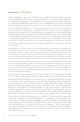User guide
36
O L I V E 4 & 4 H D | O L I V E 2 U S E R G U I D E
R E S O U R C E S Q & A
IS YOUR OLIVE NOT RESPONDING? Press and hold the Wake/Sleep Button on the
front for about 5 seconds. The system will restart. Allow 40-60 seconds for the main
menu to reappear and for network connections to re-establish.
STILL CAN’T CONNECT? If you are using a wired connection please make sure
that your Olive is set to wired mode in the networking settings and that your wires
are plugged in correctly on the Olive and the router. The connector on both devices
should have a green LED that is lighted. Please also verify that your router is
providing a valid signal. To test the signal please plug the same wire into a PC/Mac
and test if you can access the internet.
If you still cannot access the network or are using a wireless connection please call
us toll free at 1.877.296.5483 and have the following information ready:
1. Retrive the Brand and Model of your router.
2. Encryption mode (e.g. WEP, WEP3, WPA, etc)
3. Enctryption depth (64-, 128-bit)4.
4. Networked password you are using
HOW DO I RECOVER MY MUSIC? Software for recovering your music collection is
available for download and updates are applied when you download the software.
Visit the Olive website for instructions downloading the software to your Olive device.
http://www.olive.us/contact/software/installation.html
PLAY MUSIC FROM NETWORKED PC/MAC/NAS? Devices must be on the same
network and support the UPnP standard and have relevant software running. Music
sources that broadcast themselves on the home network are displayed on the Olive
4/4HD under Music Sources. They must be connected to the network, turned on,
support the UPnP/AV (DLNA) standard and the music libraries must be published
and able to be shared.