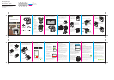Quick Start Guide
Quick Start Guide
DoorCam™ 2
FAQ
Forgot your password?
1. Press "Forgot Password" on the login page.
2. Enter your account email and click SEND.
3. Check your email (including spam folder) for the
temporary password.
4. Open the Remo+ app and log in using your account
email and the temporary password.
5. Create a new password.
How many users can access the DoorCam™ 2?
You can view DoorCam™ 2 from up to 5 iOS/Android devices:
1. Open the Remo+ app from your choice of device.
2. Log in using the same account email and password.
3. Enter a dierent prole name (this will show in the
Viewers list).
Menu > Viewers > Click on Viewer XXXX >
Type in your preferred viewer name
How do I store my videos?
All DoorCam 2 videos are stored and saved on our free
3-day rolling Cloud plan. All accepted and missed
activities can be viewed in your activity log for up to 3
days. Video recordings are protected with bank-level
security and can only be accessed by registered users,
not the Remo+ team.
If you want to view your videos for a longer time, you
can purchase additional Cloud storage for $3/month
or $30/year.
13
SUPPORT
We’re happy to help!
support@remoplus.co
(888)-985-1849
Mon-Fri 8am to 5pm PT (except holidays)
LIMITED WARRANTY
1. LISCENSOR DOES NOT WARRANT THAT THE FUNCTIONS CONTAINED
IN THE LICENSED PRODUCT AND HARDWARE WILL MEET LICENSEE’S
REQUIREMENTS OR THAT THE OPERATION OF THE SOFTWARE AND
HARDWARE WILL BE UNINTERRUPTED OR ERROR-FREE. LICENSOR DOES
WARRANT THAT THE MEDIA ON WHICH THE SOFTWARE IS FURNISHED
AND THE HARDWARE WILL BE FREE FROM DEFECTS IN MATERIAL AND
WORKMANSHIP UNDER NORMAL USE FOR A PERIOD OF ONE YEAR
FROM THE DATE OF DELIVERY (”WARRANTY PERIOD”). THIS LIMITED
WARRANTY IS VOID IF FAILURE OF THE MEDIA ON WHICH THE
PRODUCT OR SOFTWARE IS FURNISHED HAS RESULTED FROM
ACCIDENT, ABUSE, OR MISAPPLICATIONS.
2. EXCEPT AS PROVIDED ABOVE, THE LICENSED PRODUCT IS PROVIDED
“AS IS” WITHOUT WARRANTY OF ANY KIND, EITHER EXPRESS OR
IMPLIED INCLUDING, BUT NOT LIMITED TO, IMPLIED WARRANTIES OF
MERCHANTABILITY AND FITNESS FOR A PARTICULAR PURPOSE. THE
ENTIRE RISK AS TO THE QUALITY AND PERFORMANCE OF THE LICENSED
PRODUCT AND HARDWARE IS WITH LICENSE.
HOW TO DISPOSE YOUR BATTERIES
Alkaline batteries are not listed as a hazardous waste
under the Resource Conservation and Recovery Act (RCRA).
Most states classify alkaline batteries according to RCRA regulations.
however, some states have more rigorous regulations. The hazardous
waste characterization requirements of Alaska, California, Minnesota,
Rhode Island and Washington include bioassay. South Carolina
regulates all types of batteries as special waste. Therefore, disposal of
alkaline batteries in South Carolina must be accomplished accordingly.
Please call 1-877-2-RECYCLE for information on recycling your used
alkaline battery or visit www.call2recycle.org.
1511
1. Make sure your mobile device is connected to
your home’s 2.4GHz Wi-Fi (5GHz not supported).
2. Download and launch the Remo+ app.
3. Press "Sign Up" at the bottom of the login page.
4. Enter your email and create a password. Then
press "Sign Up". For Help, press the at the top
right corner. Once you have signed up, you are
ready to register your device.
DOORCAM™ 2 SETUP
CREATE AN ACCOUNT
3
MEET DOORCAM™ 2
*Remove the protective lm before use
**Optional for secure the Battery Cover
***Optional for mounting
9
10
11
12
13
14
15
Camera’s Bracket
Adjustment Screw
Mounting Holes***
Body’s Bracket
Adjustment Screws
Status Button
Status LED
Wi-Fi Antenna
Battery Cover
1
2
3
4
5
6
7
8
PIR Sensor
IR LED
Mic
Camera Lens
ALS Sensor
Speaker
Adhesive Pad*
Battery Cover Screw**
11 11
12
13
14
15
10 10
5
DoorCam™ 2 can use battery power or USB power.
If using batteries, follow Option A.
If connecting to a power outlet, follow Option B.
(Note : USB Power Adapter sold separately)
DOORCAM™ 2 INSTALL
Option A
3. Close the Battery Cover.
Optional: You can further
secure the Battery Cover by
using the Battery Cover Screw.
1. Remove the Battery Cover.
2. Install the batteries in accordance with the
engraved , then close the Battery Cover.
4
If you have not installation problem, we recommend
installing DoorCam™ 2 in the center of the door as
shown below.
Remove the protective
lm from the Adhesive
Pad on the back of
DoorCam™ 2 body.
INSTALLATION CAUTION
6
4. Hang DoorCam™ 2 over the
door and adjust the bracket
to t the door’s thickness.
See ADJUST DOORCAM™ 2
PAGE 7.
Option B
1. Hang DoorCam™ 2 over the
door and adjust the Bracket
to t the door’s thickness.
See ADJUST DOORCAM™ 2
PAGE 7.
2. Remove the Battery cover
and connect DoorCam™ 2
to a power outlet using the
USB Power Adapter (sold
separately), then close the
Battery cover. You can
attach the power cable to
the wall or door using the
cable clips.
7
ADJUST DOORCAM™ 2
DoorCam™ 2 supports both push-to-enter and
pull-to-enter doors.
If your door pushes-to-enter, follow Option A.
If your door pulls-to-enter, follow Option B.
INSIDE OUTSIDE
PUSHTOENTER DOORS
INSIDE OUTSIDE
PULLTOENTER DOORS
9
Option B
1. Use the Hex Wrench
to loosen the
Camera’s Bracket
Adjustment Screw.
2. Push the camera
inward until the back
of the camera
touches the door.
3. Use the Hex Wrench
to tighten the
Camera’s Bracket
Adjustment Screw.
10
WARNING: This product may fall o if placed too close to the
edge of the door without being mounted. We recommend
placing DoorCam™ 2 at the center of the door. You can further
secure the device by using the included Mounting Screws.
PUSHTOENTER DOORS
PULLTOENTER DOORS
12
REGISTER DOORCAM™ 2
1. Have your Wi-Fi network password
available.
2. DoorCam™ 2's status LED light
should ash up and down. If it
does not, press the status button
on the back of the device.
3. After logging into the Remo+ app,
press "+" on the home screen to
add your device, and select your
time zone.
4. Switch to your phone’s Wi-Fi settings, leaving the
Remo+ app open. Please DO NOT CLOSE THE APP.
5. Connect to the network
DoorCam2_xxxxxx.
If you see "internet is
unavailable," tap "okay."
6. Once you’re connected to
the DoorCam2_xxxxxx
network, switch back to the
Remo+ app and press "Continue".
7. Select your home Wi-Fi network, enter the
password, then press "DONE". Your app will then
complete the registration. This may take up to 3
minutes.
14
Can’t see the videos on your Recent Activity?
For Android users, allow all
permissions to the
RemoPlus app:
Settings > Applications
Manager > Permissions >
Storage
Check your Settings
in the RemoPlus app:
Menu > Devices >
Your Devices > Turn on Motion Sensor >
Turn on Save Videos to Cloud >
Press the DoorCam™ 2 status button to save the settings
Can’t nd your home Wi-Fi during the setup process?
If you cannot get past step 6 on "REGISTER DOORCAM™ 2"
on the QSG, make sure you connect to your home
Wi-Fi and retry the setup process by logging into your
account and pressing "Add Device".
How to reset your DoorCam™ 2
1.
Open the battery cover and press
the Reset button for 5 seconds.
2. Wait until the status LED light
ashes up and down, then go
back to the app and delete your
registered device.
3. Then go back to page 12, step 3
to re-register your DoorCam™ 2.
TROUBLESHOOTING
Save Videos to Cloud
Motion Sensor
2
WHAT’S IN THE BOX
3 DCELL BATTERIES
BATTERY COVER SCREW MOUNTING SCREWS
(Optional)
HEX WRENCH
DOORCAM™ 2
8
Option A
1. Use the Hex Wrench to
loosen the Body’s Bracket
Adjustment Screws.
2. Push the body inward
until the inside of the
body touches the door.
3. Use the Hex Wrench to
tighten the Body’s Bracket
Adjustment Screws.
16
FCC COMPLIANCE STATEMENT
This device complies with part 15 of the FCC rules. Operation is subject to the
following two conditions: (1) This device may not cause harmful interference,
and (2) this device must accept any interference received, including
interference that may cause undesired operation.
FCC INTERFERENCE STATEMENT
This equipment has been tested and found to comply with the limits for a Class
B digital device, pursuant to part 15 of the FCC Rules. These limits are designed
to provide reasonable protection against harmful interference in a residential
installation. This equipment generates, uses and can radiate radio frequency
energy and, if not installed and used in accordance with the instructions, may
cause harmful interference to radio communications. However, there is no
guarantee that interference will not occur in a particular installation. If this
equipment does cause harmful interference to radio or television reception,
which can be determined by turning the equipment o and on, the user is
encouraged to correct the interference by one of the following measures:
• Reorient or relocate the receiving antenna.
• Increase the separation between the equipment and receiver.
• Connect the equipment into an outlet on a circuit dierent from which the
receiver is connected.
• Consult the dealer or an experienced radio/TV technician for help.
FCC CAUTION
Any changes or modications not expressly approved by the party responsible
for compliance could void the user's authority to operate this equipment. This
transmitter must not be co-located or operating in conjunction with any other
antenna or transmitter.
FCC RADIATION EXPOSURE STATEMENT
This equipment complies with FCC radiation exposure limits set forth for an
uncontrolled environment. This equipment should be installed and operated
with minimum distance 20 cm between the radiator and your body. This
transmitter must not be co-located or operating in conjunction with any other
antenna or transmitter.
FOLLOW US ON
Package Design
DoorCam™ 2 - QSG
Material: Snow White 150g
Color: CMYK / Printing on both sides
Size: 720×150mm
Finish: Folding
Cut
Inward-Fold
Outward-Fold